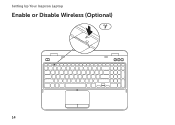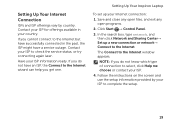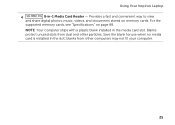Dell Inspiron N5110 Support Question
Find answers below for this question about Dell Inspiron N5110.Need a Dell Inspiron N5110 manual? We have 2 online manuals for this item!
Question posted by josephcharbine on November 16th, 2011
5 Beeps On Startup
The person who posted this question about this Dell product did not include a detailed explanation. Please use the "Request More Information" button to the right if more details would help you to answer this question.
Current Answers
Related Dell Inspiron N5110 Manual Pages
Similar Questions
Why Does Dell Laptop Inspiron N5110 Beep Beep Cannot Start
(Posted by mireb 10 years ago)
How To Fix 3 Beeps On Startup Dell Inspiron N5110
(Posted by em21Raz 10 years ago)
Hi 8 Beeps On Dell Inspiron N5110
hi my question is for a Friend of mine that dropped his laptop well the laptop felland now has the 8...
hi my question is for a Friend of mine that dropped his laptop well the laptop felland now has the 8...
(Posted by seanbesley 11 years ago)
Dell Laptop Inspiron N5050 Drivers For Windows Xp
dell laptop Inspiron N5050 drivers for windows xp
dell laptop Inspiron N5050 drivers for windows xp
(Posted by Umeshb1986 11 years ago)
Please Plug In A Supported Devices Wraning Giving For Dell Laptop Inspiron N5050
please plug in a supported devices wraning giving for Dell laptop inspiron N5050
please plug in a supported devices wraning giving for Dell laptop inspiron N5050
(Posted by vinaynalla 11 years ago)