Dell Inspiron N7010 Support Question
Find answers below for this question about Dell Inspiron N7010.Need a Dell Inspiron N7010 manual? We have 2 online manuals for this item!
Question posted by twanannna on September 1st, 2013
How Do I Access The Recovery Partitionon A Dell Inspiron N7010 Laptop Computer?
The person who posted this question about this Dell product did not include a detailed explanation. Please use the "Request More Information" button to the right if more details would help you to answer this question.
Current Answers
There are currently no answers that have been posted for this question.
Be the first to post an answer! Remember that you can earn up to 1,100 points for every answer you submit. The better the quality of your answer, the better chance it has to be accepted.
Be the first to post an answer! Remember that you can earn up to 1,100 points for every answer you submit. The better the quality of your answer, the better chance it has to be accepted.
Related Dell Inspiron N7010 Manual Pages
Dell™ Technology Guide - Page 16
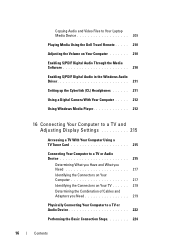
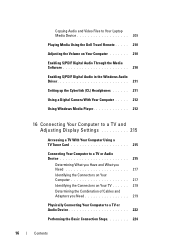
Copying Audio and Video Files to Your Laptop Media Device 209
Playing Media Using the Dell Travel Remote . . . . . 210
Adjusting the Volume on Your Computer... . . . 212
Using Windows Media Player 212
16 Connecting Your Computer to a TV and Adjusting Display Settings 215
Accessing a TV With Your Computer Using a TV Tuner Card 215
Connecting Your Computer to a TV or Audio Device 215
Determining...
Dell™ Technology Guide - Page 146


...orange (light colors may be allowed. Then connect the computer to an electrical outlet to access Dell ControlPoint Help and additional features and options.
146
Power (Power Settings, Power Protection Devices... the Battery Charge Disable feature in your battery).
However, do not operate your laptop computer from being in a hot environment, the battery may not be packed in a...
Dell™ Technology Guide - Page 161


...
→ Help and Support
• The user's guide available on the Dell Support website at support.dell.com
• The user's guide available on the IEEE 802.16 standard, which is also called WirelessMAN and provides fixed and laptop connectivity without the need for Microwave Access) is a standardsbased telecommunications technology that provides wireless data.
Dell™ Technology Guide - Page 281


... information, and ensure that the device that is located on a hidden diagnostic utility partition on Dell™ computers. NOTE: The Drivers and Utilities media is connected to a docking device (docked), undock it. Starting the Dell Diagnostics on Laptop Computers
NOTE: If your computer does not display a screen image, see "Troubleshooting" on (or restart...
Dell™ Technology Guide - Page 350


...your computer when you access Dell Support at support.dell.com or when you call Dell for customer service or technical support. A high-speed interface used in phones or laptop computers.
350 SDRAM ... see Express Service Code.
SIM - you shut down the computer. Hard drive speed is accessed by an individual identification number on your computer. serial attached SCSI - A faster, serial ...
Setup Guide - Page 5


... Create System Recovery Media (Recommended 10 Install the SIM Card (Optional 12 Enable or Disable Wireless (Optional 14 Set Up Wireless Display (Optional 16 Connect to the Internet (Optional 18
Using Your Inspiron Laptop 22 Right ...Replacing the Battery 40 Software Features 42 Dell DataSafe Online Backup 43 Dell Dock 44
Solving Problems 45 Beep Codes 45 Network Problems 46 Power Problems ...
Setup Guide - Page 7


..., push objects into, or allow easy access to a power source, adequate ventilation, and a level surface to place your Inspiron laptop may result in permanent damage to accumulate in the air vents. Restricting airflow around your computer. INSPIRON
Setting Up Your Inspiron Laptop
This section provides information about setting up your Dell™ computer in a low-airflow environment...
Setup Guide - Page 11


... up an Internet connection. The Windows setup screens will need to complete. NOTE: For more information on the screen. Setting Up Your Inspiron Laptop
Set Up Microsoft Windows
Your Dell computer is recommended that you through several procedures including accepting license agreements, setting preferences, and setting up Windows for your computer, it is...
Setup Guide - Page 12


Setting Up Your Inspiron Laptop
Create System Recovery Media (Recommended)
NOTE: It is recommended that you create a system recovery media as soon as you purchased the computer, while preserving data files (without the need of 8 GB or DVD-R/DVD+R/Blu-ray Disc™ NOTE: Dell DataSafe Local Backup does not support rewritable discs.
10 You will...
Setup Guide - Page 13


... AC Adapter" on page 6). 2.
Click Start → Programs→ Dell DataSafe Local Backup. 4. Click Create Recovery Media. 5. Follow the instructions on page 64.
11 Insert the disc or USB key in the computer. 3. Ensure that the AC adapter is connected (see "System Recovery Media" on the screen. Setting Up Your Inspiron Laptop To create a system...
Setup Guide - Page 14


Setting Up Your Inspiron Laptop
Install the SIM Card (Optional)
CAUTION: Do not insert a SIM card into the SIM card slot. 4. Doing... NOTE: Installing a SIM is not required if you must be within the network of your purchase invoice to access the Internet. Turn on page 40). 3. To access these features, you are using an EVDO card to see if you have not purchased a computer with a Mobile...
Setup Guide - Page 19


Setting Up Your Inspiron Laptop
17 Click the Intel Wireless Display icon on the desktop. NOTE: For more information about wireless display, see the wireless display adapter documentation. Select Connect... Display window appears.
2.
To enable wireless display:
1.
NOTE: You can download and install the latest driver for "Intel Wireless Display Connection Manager" from support.dell.com.
Setup Guide - Page 20


Setting Up Your Inspiron Laptop
Connect to the Internet (Optional)
To connect to the telephone wall connector before you need an external modem...to the optional external USB modem and to the Internet, you set up your original order, you can purchase one from www.dell.com. If an external USB modem or WLAN adapter is not a part of your wired Internet connection, follow the instructions in ...
Setup Guide - Page 33


... Rotate features. Turns the computer on a mouse.
5 Microphone -
To change the touch pad settings, double-click the Dell Touch pad icon in this row. Provide left -click by tapping the surface. Using Your Inspiron Laptop
1
Power button and light -
For more information on the power button light, see "Touch Pad Gestures" on page...
Setup Guide - Page 44


... your Dell computer secure by learning the unique appearance of your face and uses this to verify your computer to automatically supply login information when you can also edit and view digital photographs and images.
Check your purchase order for logging into a Windows account or into secure websites). Using Your Inspiron Laptop
Software...
Setup Guide - Page 45


...Internet radio stations. Using Your Inspiron Laptop
Entertainment and Multimedia
You can... an automated backup and recovery service that helps protect ...Dell DataSafe Online is recommended for fast upload/download speeds. Optional software applications enable you to organize and create music and video files that appear on portable products such as digital cameras and cell phones. You can access...
Setup Guide - Page 46
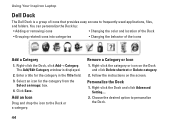
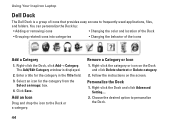
... the Dock
• Grouping related icons into categories
• Changing the behavior of icons that provides easy access to frequently-used applications, files,
and folders. Select an icon for the category in the Title field. ...1. Choose the desired option to the Dock or a category. Using Your Inspiron Laptop
Dell Dock
The Dell Dock is displayed.
2.
Remove a Category or Icon
1.
Setup Guide - Page 64


... connected to preserve the data files on your computer. Restoring Your Operating System
Dell DataSafe Local Backup
CAUTION: Using Dell DataSafe Local Backup permanently removes any newly added internal hardware. Turn off your ...earlier operating state
• Create system recovery media
Dell DataSafe Local Backup Basic
To restore the factory image while preserving the data files:
1.
Setup Guide - Page 78
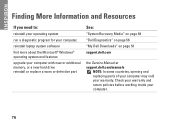
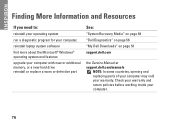
... your computer,
reinstall laptop system software
find more about the Microsoft® Windows® operating system and features
upgrade your computer with new or additional memory, or a new hard drive reinstall or replace a worn or defective part
See:
"System Recovery Media" on page 64
"Dell Diagnostics" on page 56
"My Dell Downloads" on page...
Setup Guide - Page 80


... information about your computer.
Computer Model
Dell™ Inspiron™ N7010
Processor
Type
Intel® Core™...accessible SODIMM connectors
Memory module capacities
1 GB, 2 GB, and 4 GB
Possible memory 2 GB, 3 GB, 4 GB, 5 GB,
configurations
6 GB, and 8 GB
Memory type
1333 MHz SODIMM DDR3
NOTE: For instructions on upgrading the memory, see the Service Manual at support.dell...

