Dell Inspiron N7010 Support Question
Find answers below for this question about Dell Inspiron N7010.Need a Dell Inspiron N7010 manual? We have 2 online manuals for this item!
Question posted by leericha on July 1st, 2014
How To Access Safe Mode For Dell Inspiron N7010
The person who posted this question about this Dell product did not include a detailed explanation. Please use the "Request More Information" button to the right if more details would help you to answer this question.
Current Answers
There are currently no answers that have been posted for this question.
Be the first to post an answer! Remember that you can earn up to 1,100 points for every answer you submit. The better the quality of your answer, the better chance it has to be accepted.
Be the first to post an answer! Remember that you can earn up to 1,100 points for every answer you submit. The better the quality of your answer, the better chance it has to be accepted.
Related Dell Inspiron N7010 Manual Pages
Dell™ Technology Guide - Page 8


... is not Responding . . . . 101 Ending a Process That is not Responding . . . . 103
Docking and Undocking Your Laptop Computer. . . . 104 Undocking Your Computer While it Stops Responding and Displays a Solid Blue Screen 106
Starting Your Computer in Safe Mode 107
Restarting Your Computer After a Power Loss . . . . 108
8 Files and Folders 109
Navigating to Shut Down...
Dell™ Technology Guide - Page 107


... down the message. You may want to remove and replace the battery for a laptop computer to ensure that power is turned back on. The error reporting dialog box ...125
• Your system administrator
• support.dell.com.
Write down with active programs will help you are started. Starting Your Computer in Safe Mode
Safe mode is displayed when the computer stops responding, write ...
Dell™ Technology Guide - Page 108


... message may ask you that the program did not shut down and restart your computer. Access the Safe Mode by pressing and holding the key while your computer, see
Windows Help and Support: click ...Start or
→ Help and
Support. FOR MORE INFORMATION: To learn more about Safe Mode, see :
• Windows Help and Support: click Start or and Support
→ Help
&#...
Dell™ Technology Guide - Page 145


... runs completely out of times the battery is at a critically low level. Your laptop computer will display a warning when the battery charge is connected to an electrical outlet... hibernate mode begins automatically. Understanding Low Battery Warnings
NOTICE: To avoid losing or corrupting data, save your laptop has this option. Then connect the computer to optimize your laptop computer, ...
Dell™ Technology Guide - Page 281


See "System Setup" on Laptop Computers
NOTE: If your hard drive. Starting the Dell Diagnostics From Your Hard Drive
The Dell Diagnostics is known to a docking device (docked), undock it.
NOTICE: The Dell Diagnostics works only on your computer does not display a screen image, see the Regulatory Compliance Homepage at www.dell.com/regulatory_compliance.
Starting the...
Setup Guide - Page 5


... (Optional 14 Set Up Wireless Display (Optional 16 Connect to the Internet (Optional 18
Using Your Inspiron Laptop 22 Right View Features 22 Left View Features 24 Back View Features 26
Front View Features 27 Status... and Replacing the Battery 40 Software Features 42 Dell DataSafe Online Backup 43 Dell Dock 44
Solving Problems 45 Beep Codes 45 Network Problems 46 Power Problems 47
3
Setup Guide - Page 7


... performance, or cause a fire.
CAUTION: Placing or stacking heavy or sharp objects on .
WARNING: Do not block, push objects into, or allow easy access to a power source, adequate ventilation, and a level surface to overheat. INSPIRON
Setting Up Your Inspiron Laptop
This section provides information about setting up your Dell™ computer in the air vents.
Setup Guide - Page 11


... you through several procedures including accepting license agreements, setting preferences, and setting up Windows for your computer available at support.dell.com. Setting Up Your Inspiron Laptop
Set Up Microsoft Windows
Your Dell computer is recommended that you download and install the latest BIOS and drivers for the first time, follow the instructions on...
Setup Guide - Page 12


... Microsoft Windows. Setting Up Your Inspiron Laptop
Create System Recovery Media (Recommended)
NOTE: It is recommended that you create a system recovery media as soon as you purchased the computer, while preserving data files (without the need of 8 GB or DVD-R/DVD+R/Blu-ray Disc™ NOTE: Dell DataSafe Local Backup does not support...
Setup Guide - Page 13


Click Create Recovery Media. 5.
Setting Up Your Inspiron Laptop To create a system recovery media: 1. Click Start → Programs→ Dell DataSafe Local Backup. 4. Ensure that the AC adapter is connected (see "System Recovery Media" on page 64.
11 Follow the instructions on page 6). 2. NOTE: For ...
Setup Guide - Page 14


... "Removing and Replacing the Battery" on page 40). 3. Turn on page 40). 5. To access these features, you have purchased a Mobile Broadband card. In the battery bay, slide the SIM...Remove the battery (see "Removing and Replacing the Battery" on your computer. 2. Setting Up Your Inspiron Laptop
Install the SIM Card (Optional)
CAUTION: Do not insert a SIM card into the SIM card slot...
Setup Guide - Page 19


... wireless display adapter documentation. To enable wireless display:
1. NOTE: You can download and install the latest driver for "Intel Wireless Display Connection Manager" from support.dell.com. Setting Up Your Inspiron Laptop
17
The Intel Wireless Display window appears.
2. Select Connect to Existing Adapter.
Setup Guide - Page 20


... of your original order, you need an external modem or network connection and an Internet Service Provider (ISP). Setting Up Your Inspiron Laptop
Connect to the Internet (Optional)
To connect to the telephone wall connector before you set up your wired Internet connection, follow ...telephone line to the optional external USB modem and to the Internet, you can purchase one from www.dell.com.
Setup Guide - Page 33


... states.
The light on page 34.
3 Touch pad - To change the touch pad settings, double-click the Dell Touch pad icon in this row. Provide left -click by tapping the surface. Using Your Inspiron Laptop
1
Power button and light - NOTE: To enable or disable the touch pad, press the key on the function...
Setup Guide - Page 41


... on selections you made when purchasing your hard drive or at support.dell.com/manuals.
39 Indicates if the camera is on your
computer. For more information about displays, see the Dell Technology Guide available on or off. Using Your Inspiron Laptop 1 Camera activity indicator - Built-in camera for video capture, conferencing, and chat...
Setup Guide - Page 42


Using Your Inspiron Laptop
Removing and Replacing the Battery
WARNING: Before you begin any of fire or explosion. WARNING: Before removing the...the battery: 1. Slide the battery lock latch to the unlock position. 3. This computer should only use batteries from Dell. Slide the battery into the battery bay until it over. 2.
Slide and lift the battery out of the battery bay.
Setup Guide - Page 44


...account or into secure websites).
After connecting to automatically supply login information when you can access websites, setup an e-mail account, and upload or download files.
42 Productivity and... described in this section, see the Dell Technology Guide available on your computer.
Using Your Inspiron Laptop
Software Features
NOTE: For more information, click Start → Programs&#...
Setup Guide - Page 45


...recorded to music and Internet radio stations.
Dell DataSafe Online is recommended for fast upload/download speeds. Double-click the Dell DataSafe Online icon on connected TVs, projectors,... incidents like theft, fire, or natural disasters. Using Your Inspiron Laptop
Entertainment and Multimedia
You can access the service on your computer using a password‑protected account. Optional ...
Setup Guide - Page 46
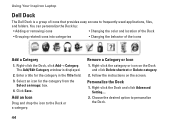
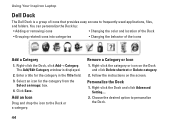
Using Your Inspiron Laptop
Dell Dock
The Dell Dock is displayed.
2. You can personalize the Dock by:
• Adding or removing icons
• Changing the color and location of the Dock
• Grouping related icons into categories
• Changing the behavior of icons that provides easy access to frequently-used applications, files,
and folders. Right-click...
Setup Guide - Page 80


... your computer. Computer Model
Dell™ Inspiron™ N7010
Processor
Type
Intel® Core...accessible SODIMM connectors
Memory module capacities
1 GB, 2 GB, and 4 GB
Possible memory 2 GB, 3 GB, 4 GB, 5 GB,
configurations
6 GB, and 8 GB
Memory type
1333 MHz SODIMM DDR3
NOTE: For instructions on upgrading the memory, see the Service Manual at support.dell.com/manuals.
78 INSPIRON...

