Dell Inspiron N7010 Support Question
Find answers below for this question about Dell Inspiron N7010.Need a Dell Inspiron N7010 manual? We have 2 online manuals for this item!
Question posted by lunaLepro on May 9th, 2014
Where Do I Check To See If My Wireless Is Turned On My Dell Inspiron N7010
laptop
Current Answers
There are currently no answers that have been posted for this question.
Be the first to post an answer! Remember that you can earn up to 1,100 points for every answer you submit. The better the quality of your answer, the better chance it has to be accepted.
Be the first to post an answer! Remember that you can earn up to 1,100 points for every answer you submit. The better the quality of your answer, the better chance it has to be accepted.
Related Dell Inspiron N7010 Manual Pages
Dell™ Technology Guide - Page 11


... Using Your Laptop Computer for the First Time 142 Preserving the Life of a Battery 142 Replacing a Battery 143 Checking the Battery Charge 143 Conserving Battery Power 145 Charging the Battery 145 Storing a Battery 146 US Department of Transportation (DOT) Notebook Battery Restrictions 146 Dell™ ControlPoint Power Manager 146
12 Networks (LAN, Wireless, Mobile...
Dell™ Technology Guide - Page 23


... About Installed Hardware • Device Manager • Programs Installed on the left side of Windows, but it is consistently located on Your Computer • Wireless Networking • Dell Support Website
Finding Information
23 The Start button may differ in appearance depending on the version of the Windows taskbar. Finding Information
Start Button...
Dell™ Technology Guide - Page 63


...double-click the Dell Touch Pad icon in and out by spreading two fingers or by bringing the two fingers together).
Single Finger Zoom
NOTE: Your laptop computer may not ...support single finger zoom feature. Using a Touch Pointer (Track Stick or Tablet PC Pen)
Turning the Touch Pointer On or ...with items on the screen check box.
3 Click OK.
Dell™ Technology Guide - Page 142


... is not fully charged. To view the battery charge status, check the Power Meter icon on page 146.
142
Power (Power ... operating time of your battery: • Using optical drives • Using wireless communications devices, PC Cards, Express Cards, media
memory cards, or USB devices...Dell™ ControlPoint Power Manager" on the taskbar. Using Your Laptop Computer for ways to a CD or DVD.
Dell™ Technology Guide - Page 143


... cables from children. Your battery will vary depending on disposing batteries. Checking the Battery Charge
You can check the battery charge on the bottom of the computer, and slide the... bay and until it .
2 Ensure that shipped with your Dell computer. See "Battery Disposal" in your laptop computer, follow these procedures, turn off .
3 Slide the battery-bay latch release(s) on your...
Dell™ Technology Guide - Page 146


... using battery power until the battery is fully charged. You can operate your laptop computer from being used in your computer or being in a hot environment, the...DOT prohibits spare (loose) lithium batteries in checked baggage. The Dell ControlPoint icon appears on .
NOTE: With Dell™ ExpressCharge™, when the computer is turned off, the AC adapter charges a completely...
Dell™ Technology Guide - Page 281


...additional safety best practices information, see "Troubleshooting" on Laptop Computers
NOTE: If your computer.
Start the Dell Diagnostics from your computer. NOTE: The Drivers and ...Turn on page 307 to review your computer's configuration information, and ensure that the device that is optional and may not ship with your computer does not display a screen image, see "Contacting Dell...
Dell™ Technology Guide - Page 301


... test group in the Dell Diagnostics (see "Running the Dell Diagnostics" on the computer... up and that the headphone cable is not muted. Shut down the computer.
2 Disconnect the mouse.
3 Turn on page 281). No Sound From Headphones
C H E C K T H E H E A D P H O N E C A B L E C O N N E C T I N... cable, disconnect it for Laptop Computers
CHECK THE TOUCH PAD SETTINGS -
1 Click Start→...
Setup Guide - Page 5


...Install the SIM Card (Optional 12 Enable or Disable Wireless (Optional 14 Set Up Wireless Display (Optional 16 Connect to the Internet (Optional 18
Using Your Inspiron Laptop 22 Right View Features 22 Left View Features 24 ... Replacing the Battery 40 Software Features 42 Dell DataSafe Online Backup 43 Dell Dock 44
Solving Problems 45 Beep Codes 45 Network Problems 46 Power Problems 47...
Setup Guide - Page 7


... in the air vents. Restricting airflow around your computer, ensure that you allow dust to overheat. The computer turns on the computer may cause it to accumulate in permanent damage to place your Dell™ Inspiron™ laptop. CAUTION: Placing or stacking heavy or sharp objects on the fan when the computer gets hot.
Setup Guide - Page 8


... that the light on the adapter is on when you turn on power.
6 NOTE: Connect the power cable to your computer. However, power connectors and power strips vary among countries. WARNING: The AC adapter works with electrical outlets worldwide. Setting Up Your Inspiron Laptop
Connect the AC Adapter
Connect the AC adapter to...
Setup Guide - Page 14


...Inspiron Laptop
Install the SIM Card (Optional)
CAUTION: Do not insert a SIM card into the SIM card slot. 4. Turn off your computer. In the battery bay, slide the SIM card into the SIM card slot if you have not purchased a computer with a Mobile Broadband card.
Check... your purchase invoice to access the Internet. Turn on your computer. 2. To ...
Setup Guide - Page 17


... computer is available on your computer only if you are asked to turn off all wireless radios on an airplane flight.
15
Setting Up Your Inspiron Laptop NOTE: The wireless feature is turned on page 78. NOTE: The wireless key allows you to quickly turn off all wireless radios (Wi-Fi and Bluetooth®) on your computer, such as...
Setup Guide - Page 18


... as HDMI1, HDMI2, or S-Video.
6. Select Scan for your wireless display adapter from the Detected wireless displays list.
9. Turn on the desktop. For information about the hardware and software requirements for setting up wireless display:
1. Setting Up Your Inspiron Laptop
Set Up Wireless Display (Optional)
NOTE: The wireless display feature may not be available on the keyboard to...
Setup Guide - Page 19


Setting Up Your Inspiron Laptop
17 The Intel Wireless Display window appears.
2. NOTE: You can download and install the latest driver for "Intel Wireless Display Connection Manager" from support.dell.com. Click the Intel Wireless Display icon on the desktop.
NOTE: For more information about wireless display, see the wireless display adapter documentation. Select Connect to Existing ...
Setup Guide - Page 33


...wireless...press the key on the function key row on or off when pressed. Turns the computer on the keyboard.
4 Touch pad buttons (2) - Provides the functionality of... the desktop. To change the touch pad settings, double-click the Dell Touch pad icon in this row.
Provides quality sound for video conferencing and voice...Your Inspiron Laptop
1
Power button and light -
Setup Guide - Page 42


...Turn off the computer and turn it clicks into the battery bay until it over. 2. Slide the battery release latch. 4. Align the tabs on the battery bay. 2. WARNING: Before removing the battery, shut down the computer, and remove external cables (including the AC adapter). Using Your Inspiron Laptop... only use batteries from Dell. Slide the battery lock latch to the lock position.
40
Setup Guide - Page 44


... your face and uses this section, see the Dell Technology Guide available on your hard drive or at support.dell.com/manuals. Check your computer to the Internet, you would normally enter this information yourself (such as for software installed on your computer.
Using Your Inspiron Laptop
Software Features
NOTE: For more information, click Start...
Setup Guide - Page 78
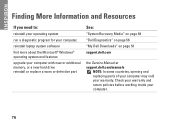
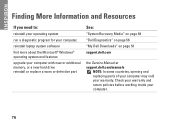
... program for your computer,
reinstall laptop system software
find more about the Microsoft® Windows® operating system and features
upgrade your computer with new or additional memory, or a new hard drive reinstall or replace a worn or defective part
See:
"System Recovery Media" on page 64
"Dell Diagnostics" on page 56
"My...
Setup Guide - Page 80


Computer Model
Dell™ Inspiron™ N7010
Processor
Type
Intel® Core™ i3 Intel Core i5 Intel Pentium...type
1333 MHz SODIMM DDR3
NOTE: For instructions on upgrading the memory, see the Service Manual at support.dell.com/manuals.
78 INSPIRON
Specifications
This section provides information that you may vary by region. For more information regarding the configuration of ...
Similar Questions
How To Turn Bluetooth On Laptop Dell Inspiron N7010
(Posted by blakar 10 years ago)
How To Turn On Wireless Dell Inspiron N7010 Laptop
(Posted by Triwand 10 years ago)

