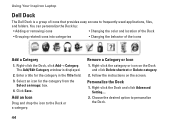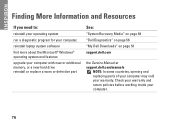Dell Inspiron N7010 Support Question
Find answers below for this question about Dell Inspiron N7010.Need a Dell Inspiron N7010 manual? We have 2 online manuals for this item!
Question posted by nidaShau on May 9th, 2014
Will Dell Inspiron N7010 Play Sims 3
The person who posted this question about this Dell product did not include a detailed explanation. Please use the "Request More Information" button to the right if more details would help you to answer this question.
Current Answers
Related Dell Inspiron N7010 Manual Pages
Similar Questions
My Dell Inspiron N7010 Laptop Can't Connect Any Internet Connetion What I Do?
(Posted by wtbeajoe 9 years ago)
Dell Inspiron N7010 Laptop
Why can't I download on my Dell Inspiron N7010 laptop?
Why can't I download on my Dell Inspiron N7010 laptop?
(Posted by clmowery 12 years ago)
Can U Play Sims 3 The Inspiron Duo Convertible Tablet
can i play Sims 3 on this net book so when i buy it i don't have to wast my time getting a new on
can i play Sims 3 on this net book so when i buy it i don't have to wast my time getting a new on
(Posted by taylorsade99 12 years ago)