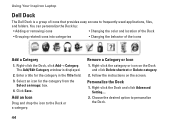Dell Inspiron N7010 Support Question
Find answers below for this question about Dell Inspiron N7010.Need a Dell Inspiron N7010 manual? We have 2 online manuals for this item!
Question posted by mweinmg on November 8th, 2013
Dell Inspiron N7010 How To Turn Up Screen Brightness
The person who posted this question about this Dell product did not include a detailed explanation. Please use the "Request More Information" button to the right if more details would help you to answer this question.
Current Answers
Related Dell Inspiron N7010 Manual Pages
Similar Questions
How Much Does It Cost To Fix A A Dell Inspiron N7010 Computer Screen?
(Posted by ackyabby6 9 years ago)
How Much Does It Cost To Fix A Dell Inspiron N7010 Computer Screen?
(Posted by alfav3 9 years ago)
Dell Inspiron N7010 Operation With The Lid Closed
I know I can operate my Dell Inspiron N7010 with an external monitor and/or an external keyboard as ...
I know I can operate my Dell Inspiron N7010 with an external monitor and/or an external keyboard as ...
(Posted by rdawsonpropadv 11 years ago)
Screen Brightness
Screen is dark. Faint images but can't read. How can I brighten the screen?
Screen is dark. Faint images but can't read. How can I brighten the screen?
(Posted by Mjvoogt2003 12 years ago)