Dell Inspiron N7010 Support Question
Find answers below for this question about Dell Inspiron N7010.Need a Dell Inspiron N7010 manual? We have 2 online manuals for this item!
Question posted by garylau on September 21st, 2013
Dell Inspiron N7010 Will Not Turn Off
The person who posted this question about this Dell product did not include a detailed explanation. Please use the "Request More Information" button to the right if more details would help you to answer this question.
Current Answers
There are currently no answers that have been posted for this question.
Be the first to post an answer! Remember that you can earn up to 1,100 points for every answer you submit. The better the quality of your answer, the better chance it has to be accepted.
Be the first to post an answer! Remember that you can earn up to 1,100 points for every answer you submit. The better the quality of your answer, the better chance it has to be accepted.
Related Dell Inspiron N7010 Manual Pages
Dell™ Technology Guide - Page 334
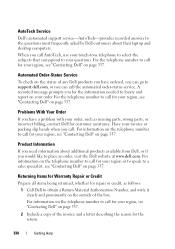
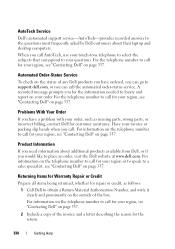
...Dell" on page 337.
For information on the telephone number to a sales specialist, see "Contacting Dell" on page 337.
AutoTech Service
Dell..."Contacting Dell" on the outside of any Dell products you ...or incorrect billing, contact Dell for the information needed... the Dell website at www.dell.com. ...from Dell, or if you have a problem with your region, see "Contacting Dell" ...
Setup Guide - Page 5


... (Optional 14 Set Up Wireless Display (Optional 16 Connect to the Internet (Optional 18
Using Your Inspiron Laptop 22 Right View Features 22 Left View Features 24 Back View Features 26
Front View Features 27 Status... and Replacing the Battery 40 Software Features 42 Dell DataSafe Online Backup 43 Dell Dock 44
Solving Problems 45 Beep Codes 45 Network Problems 46 Power Problems 47
3
Setup Guide - Page 7


... should never place your computer in an enclosed space, such as carpets or rugs, while it is powered on. Do not place your Dell™ Inspiron™ laptop.
The computer turns on all other sides. Fan noise is normal and does not indicate a problem with the fan or the computer. Before Setting Up Your...
Setup Guide - Page 8


... permanent damage to the adapter firmly and ensure that the light on the adapter is on when you turn on power.
6 WARNING: The AC adapter works with electrical outlets worldwide. Setting Up Your Inspiron Laptop
Connect the AC Adapter
Connect the AC adapter to the computer and then plug it into a wall outlet...
Setup Guide - Page 11


... information on the screen. To set up an Internet connection. NOTE: For optimal performance of your computer available at support.dell.com. Setting Up Your Inspiron Laptop
Set Up Microsoft Windows
Your Dell computer is recommended that you download and install the latest BIOS and drivers for the first time, follow the instructions on...
Setup Guide - Page 12


...Inspiron Laptop
Create System Recovery Media (Recommended)
NOTE: It is recommended that you create a system recovery media as soon as you purchased the computer, while preserving data files (without the need of 8 GB or DVD-R/DVD+R/Blu-ray Disc™ NOTE: Dell... require the following to create the system recovery media: • Dell DataSafe Local Backup • USB key with a minimum capacity of...
Setup Guide - Page 13


Click Create Recovery Media. 5. Setting Up Your Inspiron Laptop To create a system recovery media: 1. Click Start → Programs→ Dell DataSafe Local Backup. 4.
NOTE: For information on using the system recovery media, see "Connect the AC Adapter" on page 6). 2. Insert the disc or USB key ...
Setup Guide - Page 14


... the battery (see "Removing and Replacing the Battery" on your computer. Turn on page 40). 5. Turn off your cellular service provider. Installing a Subscriber Identity Module (SIM) card... battery (see if you have not purchased a computer with a Mobile Broadband card. Setting Up Your Inspiron Laptop
Install the SIM Card (Optional)
CAUTION: Do not insert a SIM card into the SIM card slot...
Setup Guide - Page 17


... Your Inspiron Laptop NOTE: The wireless feature is turned on. 2.
Wireless enabled
Wireless disabled
To disable wireless: Press the wireless key on the function key row on the keyboard again to turn off all wireless radios (Wi-Fi and Bluetooth®) on your computer, such as when you are asked to quickly turn off all...
Setup Guide - Page 18


....intel.com. Setting Up Your Inspiron Laptop
Set Up Wireless Display (Optional)
NOTE: The wireless display feature may not be supported on the TV.
5. Turn on all computers. The Intel Wireless...a TV without the use of cables. Select Scan for setting up wireless display:
1.
Turn on your wireless display adapter from the Detected wireless displays list.
9. Select the appropriate video...
Setup Guide - Page 19


... the desktop. The Intel Wireless Display window appears.
2. NOTE: You can download and install the latest driver for "Intel Wireless Display Connection Manager" from support.dell.com. Setting Up Your Inspiron Laptop
17
Setup Guide - Page 20


Setting Up Your Inspiron Laptop
Connect to the Internet (Optional)
To connect to the telephone wall connector before you set up your wired Internet...up connection, connect the telephone line to the optional external USB modem and to the Internet, you can purchase one from www.dell.com.
If an external USB modem or WLAN adapter is not a part of your original order, you need an external modem ...
Setup Guide - Page 29


Front View Features
Using Your Inspiron Laptop
123
1
Power indicator light - Turns on page 28. NOTE: The battery is charging when the computer is flashing.
3
Battery status light - A solid
white light indicates hard drive activity. Indicates the battery charge status. CAUTION: To avoid loss of data, never turn off the computer while the hard drive...
Setup Guide - Page 33


... the functionality of the desktop. Provides quality sound for video conferencing and voice recording.
31 Turns the computer on a mouse.
5 Microphone - The light on page 28.
2 Function key...keyboard.
4 Touch pad buttons (2) -
Using Your Inspiron Laptop
1
Power button and light - To change the touch pad settings, double-click the Dell Touch pad icon in this row. NOTE: To...
Setup Guide - Page 41


... capture, conferencing, and chat. 3 Display - Indicates if the camera is on selections you made when purchasing your hard drive or at support.dell.com/manuals.
39 A solid white light indicates
camera activity. 2 Camera - For more information about displays, see the Dell Technology Guide available on your
computer. Using Your Inspiron Laptop 1 Camera activity indicator -
Setup Guide - Page 42


...purchased from other computers. Turn off the computer and turn it clicks into place....the battery bay until it over. 2. This computer should only use batteries from Dell. Slide the battery release latch. 4. Align the tabs on the battery bay.... battery may increase the risk of the battery bay. Using Your Inspiron Laptop
Removing and Replacing the Battery
WARNING: Before you begin any of ...
Setup Guide - Page 44


... your identity to the Internet, you would normally enter this section, see the Dell Technology Guide available on your computer. After connecting to automatically supply login information when... (such as for software installed on your hard drive or at support.dell.com/manuals. Using Your Inspiron Laptop
Software Features
NOTE: For more information, click Start → Programs→...
Setup Guide - Page 45


... Online icon on the taskbar.
2. Dell DataSafe Online Backup
NOTE: Dell DataSafe Online may not be recorded to organize and create music and video files that can download or copy pictures and video files from catastrophic incidents like theft, fire, or natural disasters.
Using Your Inspiron Laptop
Entertainment and Multimedia
You can access the...
Setup Guide - Page 46
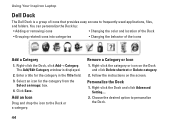
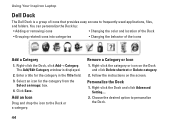
....
2. Choose the desired option to the Dock or a category. Add an Icon
Drag and drop the icon to personalize the Dock.
44 Using Your Inspiron Laptop
Dell Dock
The Dell Dock is displayed.
2. You can personalize the Dock by:
• Adding or removing icons
• Changing the color and location of the Dock
•...
Setup Guide - Page 80


...provides information that you may vary by region. Computer Model
Dell™ Inspiron™ N7010
Processor
Type
Intel® Core™ i3 Intel Core ...Memory type
1333 MHz SODIMM DDR3
NOTE: For instructions on upgrading the memory, see the Service Manual at support.dell.com/manuals.
78 NOTE: Offerings may need when setting up, updating drivers for, and upgrading your computer.
For...
Similar Questions
My Dell Inspiron N7010 Laptop Can't Connect Any Internet Connetion What I Do?
(Posted by wtbeajoe 9 years ago)
Cannot Dell Inspiron N7010 Wireless Antenna To Turn On
(Posted by momc 9 years ago)
My Dell Inspiron N7010 Laptop Wont Connect To Wifi
(Posted by smfryal 9 years ago)
How To Turn Bluetooth On Laptop Dell Inspiron N7010
(Posted by blakar 10 years ago)
Dell Inspiron N7010 Laptop
Why can't I download on my Dell Inspiron N7010 laptop?
Why can't I download on my Dell Inspiron N7010 laptop?
(Posted by clmowery 12 years ago)

