Dell Inspiron N7010 Support Question
Find answers below for this question about Dell Inspiron N7010.Need a Dell Inspiron N7010 manual? We have 2 online manuals for this item!
Question posted by heeleg on October 13th, 2013
Dell N7010 Wont Power Up
The person who posted this question about this Dell product did not include a detailed explanation. Please use the "Request More Information" button to the right if more details would help you to answer this question.
Current Answers
There are currently no answers that have been posted for this question.
Be the first to post an answer! Remember that you can earn up to 1,100 points for every answer you submit. The better the quality of your answer, the better chance it has to be accepted.
Be the first to post an answer! Remember that you can earn up to 1,100 points for every answer you submit. The better the quality of your answer, the better chance it has to be accepted.
Related Dell Inspiron N7010 Manual Pages
Dell™ Technology Guide - Page 137


To manually enter hibernate mode:
• Click Start and move the pointer to sleep:
• Press the power button.
• Close the display for low or critical battery power (laptop computers)
Power (Power Settings, Power Protection Devices, and Batteries)
137 OR
• Depending on how you set alarms for a notebook computer.
• Press .
NOTE: Some PC Cards...
Dell™ Technology Guide - Page 138


view the available battery power (laptop computers) • Advanced -
OR
• Depending on how you may lose data. When the computer exits standby, it returns to enable or disable hibernation
FOR MORE INFORMATION: To learn more about configuring power
option settings in before entering standby.
OR
• Open the display for advanced power settings •...
Dell™ Technology Guide - Page 273


... is not responding, see the Regulatory Compliance Homepage at www.dell.com/regulatory_compliance. Troubleshooting
273 If the computer is plugged into a power strip, ensure that the power strip is plugged into both the power connector on . Press a key on the front of your computing environment.
Power Lights for Desktop Computers
CAUTION: Before you begin any...
Dell™ Technology Guide - Page 334
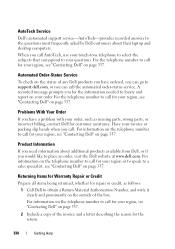
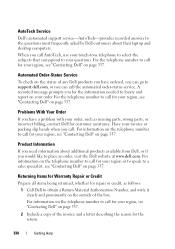
... correspond to your invoice or packing slip handy when you call for your region, see "Contacting Dell" on page 337. For the telephone number to call . Product Information
If you need information about their laptop and desktop computers. For the telephone number to call for the information needed to locate and report...
Setup Guide - Page 5


...Power Button 8 Set Up Microsoft Windows 9 Create System Recovery Media (Recommended 10 Install the SIM Card (Optional 12 Enable or Disable Wireless (Optional 14 Set Up Wireless Display (Optional 16 Connect to the Internet (Optional 18
Using Your Inspiron Laptop... 40 Software Features 42 Dell DataSafe Online Backup 43 Dell Dock 44
Solving Problems 45 Beep Codes 45 Network Problems 46...
Setup Guide - Page 7


... briefcase, or on fabric surfaces, such as a cabinet or drawer when it is powered on. WARNING: Do not block, push objects into, or allow easy access to a power source, adequate ventilation, and a level surface to place your Dell™ Inspiron™ laptop. Before Setting Up Your Computer
When positioning your computer, ensure that you allow...
Setup Guide - Page 8


... permanent damage to the adapter firmly and ensure that the light on the adapter is on when you turn on power.
6 NOTE: Connect the power cable to your computer. Setting Up Your Inspiron Laptop
Connect the AC Adapter
Connect the AC adapter to the computer and then plug it into a wall outlet or surge...
Setup Guide - Page 11


... the latest BIOS and drivers for the first time, follow the instructions on the operating system and features, see support.dell.com/MyNewDell.
9 Setting Up Your Inspiron Laptop
Set Up Microsoft Windows
Your Dell computer is recommended that you through several procedures including accepting license agreements, setting preferences, and setting up Windows for your...
Setup Guide - Page 12


...You will require the following to create the system recovery media: • Dell DataSafe Local Backup • USB key with a minimum capacity of the ...system recovery media if changes to the operating state it was in an undesirable operating state. Setting Up Your Inspiron Laptop
Create System Recovery Media (Recommended)
NOTE: It is recommended that you create a system recovery media as soon...
Setup Guide - Page 13


Click Create Recovery Media. 5. Click Start → Programs→ Dell DataSafe Local Backup. 4. Follow the instructions on page 64.
11
NOTE: For information on using the system recovery media, see "Connect...key in the computer. 3. Ensure that the AC adapter is connected (see "System Recovery Media" on the screen. Setting Up Your Inspiron Laptop To create a system recovery media: 1.
Setup Guide - Page 19


... download and install the latest driver for "Intel Wireless Display Connection Manager" from support.dell.com. Click the Intel Wireless Display icon on the desktop.
NOTE: For more information about wireless display, see the wireless display adapter documentation. Setting Up Your Inspiron Laptop
17 Select Connect to Existing Adapter.
To enable wireless display:
1.
Setup Guide - Page 20


Setting Up Your Inspiron Laptop
Connect to the Internet (Optional)
To connect to the telephone wall connector before you set up ... connection, connect the telephone line to the optional external USB modem and to the Internet, you can purchase one from www.dell.com. To complete setting up your original order, you need an external modem or network connection and an Internet Service Provider...
Setup Guide - Page 27


Using Your Inspiron Laptop
1
USB 2.0 connector -
Blanks protect unused slots from other particles. Provides a fast and convenient way to a powered
speaker or sound system.
4
HDMI connector - Save the blank for use
with a plastic blank installed in -1 Media Card Reader - Connects to a pair of headphones or ...
Setup Guide - Page 28


Connect to power the computer and charge
the battery.
2
USB 2.0 connectors (2) - Using Your Inspiron Laptop
Back View Features
1
2
3
1
AC adapter connector - Connects to the AC adapter to USB devices, such as a mouse, keyboard, printer,
external drive, or MP3 player.
3
VGA connector - Connects to a monitor or projector.
26
Setup Guide - Page 29


...: The battery is charging when the computer is flashing.
3
Battery status light - Indicates the power states. For more information on the power
indicator light, see "Status Lights and Indicators"on page 28. Front View Features
Using Your Inspiron Laptop
123
1
Power indicator light - For more information on the
battery status light, see "Status Lights and...
Setup Guide - Page 30


Using Your Inspiron Laptop
Status Lights and Indicators
Battery Status Light
AC adapter Battery
Indicator light status solid white
off
solid amber off
Computer state(s)
on/standby/off/ hibernate
on/standby/off/ hibernate
on/standby
on/standby/off/ hibernate off/hibernate
Battery charge level 98%
10%
Setup Guide - Page 31


Using Your Inspiron Laptop
Power Button Light/Power Indicator Light
Indicator light status
Computer state(s)
solid white breathing white off
on standby off/hibernate
NOTE: For information on power problems, see "Power Problems" on page 47.
29
Setup Guide - Page 33


...32. To change the touch pad settings, double-click the Dell Touch pad icon in this row. NOTE: To enable or...power button light, see "Multimedia Control Keys" on the
button indicates the power states.
Provide left -click by tapping the surface. Provides quality sound for video conferencing and voice recording.
31 The light on page 34.
3 Touch pad - Using Your Inspiron Laptop
1
Power...
Setup Guide - Page 80


... the option to view information about your computer. NOTE: Offerings may need when setting up, updating drivers for, and upgrading your computer. Computer Model
Dell™ Inspiron™ N7010
Processor
Type
Intel® Core™ i3 Intel Core i5 Intel Pentium®
System Chipset
Type
Mobile Intel 5 series express chipset HM57
Memory
Memory...
Similar Questions
Dell Inspiron M5010 Laptop Wont Power Up And Beeps 7 Times
(Posted by blanNick 10 years ago)
How Do I Fix A Dell Laptop Power Port Inspiron N7010
(Posted by eldipmvcu 10 years ago)


