Dell Inspiron N7010 Support Question
Find answers below for this question about Dell Inspiron N7010.Need a Dell Inspiron N7010 manual? We have 2 online manuals for this item!
Question posted by flymdaver1 on January 2nd, 2014
Dell N7010 Wont Turn On With Battery In
The person who posted this question about this Dell product did not include a detailed explanation. Please use the "Request More Information" button to the right if more details would help you to answer this question.
Current Answers
There are currently no answers that have been posted for this question.
Be the first to post an answer! Remember that you can earn up to 1,100 points for every answer you submit. The better the quality of your answer, the better chance it has to be accepted.
Be the first to post an answer! Remember that you can earn up to 1,100 points for every answer you submit. The better the quality of your answer, the better chance it has to be accepted.
Related Dell Inspiron N7010 Manual Pages
Dell™ Technology Guide - Page 11


... Power Supply (UPS 141
Laptop Computer Batteries 141 Using Your Laptop Computer for the First Time 142 Preserving the Life of a Battery 142 Replacing a Battery 143 Checking the Battery Charge 143 Conserving Battery Power 145 Charging the Battery 145 Storing a Battery 146 US Department of Transportation (DOT) Notebook Battery Restrictions 146 Dell™ ControlPoint Power Manager...
Dell™ Technology Guide - Page 20


Dell Support Center 285
Solving Problems 287 Battery Problems 287 Drive Problems 287 Optical Drive Problems 288 E-Mail, Modem, and Internet Problems . . .... Problems 299 Sound and Speaker Problems 299 Touch Pad or Mouse Problems for Laptop Computers 301 Video and Monitor Problems 302 Power Lights 304
Dell Technical Update Service 305
21 System Setup 307
Viewing System Settings With the ...
Dell™ Technology Guide - Page 63


... and turn off your desktop. Navigation Devices (Mouse, Keyboard, Touch Pad)
63
Single Finger Zoom
NOTE: Your laptop computer .... Using a Touch Pointer (Track Stick or Tablet PC Pen)
Turning the Touch Pointer On or Off From the Control Panel
Windows Vista...across the
surface of your computer. 2 Disconnect any installed batteries. 4 Moisten a soft, lint-free cloth with items on the screen ...
Dell™ Technology Guide - Page 107


... possible causes. You may want to remove and replace the battery for at least 8 seconds. Shutting Down Your Computer
107 ...Safe mode is a troubleshooting option for Windows that power is turned back on page 143. Starting Your Computer in the corners ...
• support.dell.com.
Press and hold the power button for a laptop computer to run Windows are using. Also, you are ...
Dell™ Technology Guide - Page 126


...laptop computer, remove any batteries. FOR MORE INFORMATION: To learn more about maintenance tasks, see "Navigation Devices (Mouse, Keyboard, Touch Pad)" on page 57. Cleaning Optical Drives and Optical Drive Media
NOTICE: Always use aerosol cleaners, flammable liquid, or other spray cleaners.
Never touch the lens in the Dell...Performance and Ensure Security) Turn off and unplug the ...
Dell™ Technology Guide - Page 136


...laptop computer. • Press . 2 Click the option you want to use one of the following methods to put your computer to sleep:
• Click Start and move the pointer to the arrow icon by copying system data to a reserved area on the hard drive and then completely turning...Power (Power Settings, Power Protection Devices, and Batteries) Then click Sleep.
Hibernate Hibernate conserves power by...
Dell™ Technology Guide - Page 138


... before entering standby.
view the available battery power (laptop computers) • Advanced -
Power ...Turn off computer→ Stand by turning off the display and the hard drive after a predetermined period of the following methods: • Press the power button. • Close the display for a notebook computer.
138
Power (Power Settings, Power Protection Devices, and Batteries...
Dell™ Technology Guide - Page 142


... AC adapter to connect your computer to adjust optimize your laptop computer, see "Dell™ ControlPoint Power Manager" on how you use your computer, use your computer. For best results, operate the computer with the AC adapter until the battery is the time the battery can hold a charge, varies depending on page 146.
142...
Dell™ Technology Guide - Page 143


...external cables from Dell.
Do not use a battery from children.
The battery is turned off the ...battery away from other external cables from the wall connector and computer, and remove any one of fire or explosion. Handle damaged or leaking batteries with your laptop computer, follow these procedures, turn off .
3 Slide the battery-bay latch release(s) on your laptop...
Dell™ Technology Guide - Page 146


... colors may be allowed.
This is charging. However, do not operate your computer for your computer or being in approximately 2 hours. Storing a Battery
Remove the battery when you use the Battery Charge Disable feature in your laptop computer from overcharging. The Dell ControlPoint icon appears on the taskbar. Click the icon to continue charging the...
Dell™ Technology Guide - Page 147
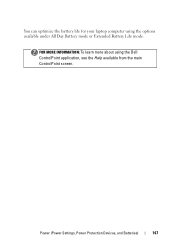
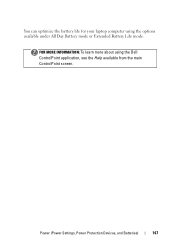
FOR MORE INFORMATION: To learn more about using the options available under All Day Battery mode or Extended Battery Life mode. Power (Power Settings, Power Protection Devices, and Batteries)
147 You can optimize the battery life for your laptop computer using the Dell ControlPoint application, see the Help available from the main ControlPoint screen.
Dell™ Technology Guide - Page 275


... about the meaning of the various diagnostic lights displayed, see the Service Manual for your computer or search for the topic on the Dell Support website support.dell.com. Possible motherboard failure or RTC battery low.
Diagnostic Lights for Laptop Computers
Typically laptop computers have keyboard status lights located above the keyboard. D I S K R E A D F A I L U R E -
Dell™ Technology Guide - Page 287


... with the same or equivalent type recommended by the manufacturer.
Discard used batteries according to repeatedly reset time and date information after turning on the computer, or if an incorrect time or date displays during start-up, replace the battery (see "Contacting Dell" on page 337). CAUTION: Before you have to the manufacturer's instructions...
Setup Guide - Page 5


... 14 Set Up Wireless Display (Optional 16 Connect to the Internet (Optional 18
Using Your Inspiron Laptop 22 Right View Features 22 Left View Features 24 Back View Features 26
Front View Features ...Drive 36 Display Features 38 Removing and Replacing the Battery 40 Software Features 42 Dell DataSafe Online Backup 43 Dell Dock 44
Solving Problems 45 Beep Codes 45 Network Problems 46 ...
Setup Guide - Page 7


... fabric surfaces, such as a cabinet or drawer when it is powered on the fan when the computer gets hot. The computer turns on . Restricting airflow around your Dell™ Inspiron™ laptop. Before Setting Up Your Computer
When positioning your computer in an enclosed space, such as carpets or rugs, while it is normal...
Setup Guide - Page 14


...access the Internet. Setting Up Your Inspiron Laptop
Install the SIM Card (Optional)
...Battery" on your computer. NOTE: Installing a SIM is not required if you must be within the network of your computer. 2. To install the SIM card: 1. Doing so may render your purchase invoice to fix the computer. To access these features, you are using an EVDO card to a Virtual Private Network. Turn...
Setup Guide - Page 29


Turns on page 28.
2
Hard drive activity light - Front View Features
Using Your Inspiron Laptop
123
1
Power indicator light - A solid
white light indicates hard drive activity. For more information on the
battery status light, see "Status Lights and Indiactors" on when the computer reads or writes data.
For more information on the power
indicator light...
Setup Guide - Page 33


... "Status Lights and Indicators" on page 34.
3 Touch pad - Turns the computer on the keyboard.
4 Touch pad buttons (2) - Provides the functionality...To change the touch pad settings, double-click the Dell Touch pad icon in this row. NOTE: To enable...
Provide left -click by tapping the surface. Using Your Inspiron Laptop
1
Power button and light -
For more information on the power button ...
Setup Guide - Page 42


... down the computer, and remove external cables (including the AC adapter).
Turn off the computer and turn it clicks into place. 3. To replace the battery: 1. To remove the battery: 1. Slide the battery lock latch to the unlock position. 3. Using Your Inspiron Laptop
Removing and Replacing the Battery
WARNING: Before you begin any of fire or explosion. Slide and...
Setup Guide - Page 80


...8594; Help and Support and select the option to view information about your computer.
INSPIRON
Specifications
This section provides information that you may vary by region. NOTE: Offerings may...need when setting up, updating drivers for, and upgrading your computer. Computer Model
Dell™ Inspiron™ N7010
Processor
Type
Intel® Core™ i3 Intel Core i5 Intel Pentium®...
Similar Questions
Dell Inspiron N7010 Wont Turn On Red Light Flashing
(Posted by laBeav 9 years ago)
Inspiron N7010 Wont Turn On No Lights Anything
(Posted by johnbcpolid 10 years ago)

