Dell Inspiron N7010 Support Question
Find answers below for this question about Dell Inspiron N7010.Need a Dell Inspiron N7010 manual? We have 2 online manuals for this item!
Question posted by shmarcu on December 22nd, 2013
Does My Dell N7010 Laptop Able To Be Hooked Up To My Tv
The person who posted this question about this Dell product did not include a detailed explanation. Please use the "Request More Information" button to the right if more details would help you to answer this question.
Current Answers
There are currently no answers that have been posted for this question.
Be the first to post an answer! Remember that you can earn up to 1,100 points for every answer you submit. The better the quality of your answer, the better chance it has to be accepted.
Be the first to post an answer! Remember that you can earn up to 1,100 points for every answer you submit. The better the quality of your answer, the better chance it has to be accepted.
Related Dell Inspiron N7010 Manual Pages
Dell™ Technology Guide - Page 11


... Batteries 141 Using Your Laptop Computer for the First Time 142 Preserving the Life of a Battery 142 Replacing a Battery 143 Checking the Battery Charge 143 Conserving Battery Power 145 Charging the Battery 145 Storing a Battery 146 US Department of Transportation (DOT) Notebook Battery Restrictions 146 Dell™ ControlPoint Power Manager 146
12...
Dell™ Technology Guide - Page 15


... 200 Windows Vista 200 Windows XP 200
15 Multimedia (CDs/DVDs, 5.1 Audio, MP3s, TVs, Digital Cameras, and Projectors 203
Overview 203
CDs, DVDs, and Blu-ray Disc™...207 Setting up the 5.1 Audio Connections 207
Laptop Media Devices (MP3 Players 208 Connecting a Laptop Media Device (MP3 Player) to Your Computer 208 Setting up the Laptop Media Device to Sync in Windows Media Player...
Dell™ Technology Guide - Page 16
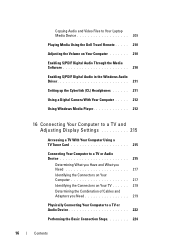
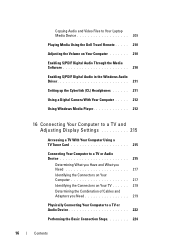
Copying Audio and Video Files to Your Laptop Media Device 209
Playing Media Using the Dell Travel Remote . . . . . 210
Adjusting the Volume on ...Using Windows Media Player 212
16 Connecting Your Computer to a TV and Adjusting Display Settings 215
Accessing a TV With Your Computer Using a TV Tuner Card 215
Connecting Your Computer to a TV or Audio Device 215
Determining What you Have and What ...
Dell™ Technology Guide - Page 19


... Vista . . . . 269
20 Troubleshooting 271
Troubleshooting Tools 272 Power Lights for Desktop Computers 273 Diagnostic Lights for Desktop Computers . . . . . 274 Diagnostic Lights for Laptop Computers 275 System Messages for Desktop Computers. . . . . 275 System Messages for Laptop Computers . . . . . 276 Windows Hardware Troubleshooter 280 Running the Dell Diagnostics 281
Contents
19
Dell™ Technology Guide - Page 20


Dell Support Center 285
Solving Problems 287 Battery Problems 287 Drive Problems 287 Optical Drive Problems 288 E-Mail, Modem, and ...298 Scanner Problems 299 Sound and Speaker Problems 299 Touch Pad or Mouse Problems for Laptop Computers 301 Video and Monitor Problems 302 Power Lights 304
Dell Technical Update Service 305
21 System Setup 307
Viewing System Settings With the System Setup...
Dell™ Technology Guide - Page 47


... the computer's display screen with any soap or solution not designed for a laptop computer, wipe the screen with a soft cloth dampened with either water or...for safety procedures to follow when working with your computer. Also see the Regulatory Compliance Homepage at www.dell.com/regulatory_compliance. Cleaning Your Computer's Display Screen
To clean the display for a desktop computer, wipe ...
Dell™ Technology Guide - Page 62


... the object and tap twice on the touch pad. To configure the circular scrolling, double-click the Dell Touch pad icon in the notification area of the touch pad or use your thumb to press the ...left touch pad button twice. Circular Scrolling
NOTE: Your laptop computer may not support the circular scrolling feature.
On the second tap, leave your finger or pen...
Dell™ Technology Guide - Page 63


...from the cloth to seep between the touch pad and the surrounding palm rest. Single Finger Zoom
NOTE: Your laptop computer may not support single finger zoom feature. Cleaning the Touch Pad
1 Shut down and turn off your desktop... of the touch pad. To change the zoom settings, double-click the Dell Touch Pad icon in and out by spreading two fingers or by bringing the two fingers together).
Dell™ Technology Guide - Page 107


... Support: click Start or and Support
→ Help
• "Maintenance Tasks (Enhance Performance and Ensure Security)" on page 125
• Your system administrator
• support.dell.com. Shutting Down Your Computer
107 If an existing problem does not reappear when you may want to remove and replace the battery for at...
Dell™ Technology Guide - Page 126


... your computer. Cleaning Your Computer
Before You Start
Read the safety instructions available in the Dell™ safety information that come with water. Do not use compressed air to clean the lens in the drive. For a laptop computer, remove any batteries. Cleaning the Computer
To clean your computer, wipe the computer, keyboard...
Dell™ Technology Guide - Page 142


... an electrical outlet in maximum performance mode (see "Dell™ ControlPoint Power Manager" on preserving the battery life of your laptop computer. The following will significantly reduce the operating time... such as complex 3D graphics applications • Running the computer in case your laptop computer, see Maintaining
Your Computer for the First Time
Power Meter icon
The first...
Dell™ Technology Guide - Page 143


... at www.dell.com/regulatory_compliance. Damaged batteries may increase the risk of batteries with your computer. Checking the Battery Charge
You can check the battery charge on your laptop computer, follow...to avoid possible connector damage. When your battery no longer holds a charge, call your laptop computer. CAUTION: Misuse of the battery may leak and cause personal injury or equipment ...
Dell™ Technology Guide - Page 146


... being in approximately 2 hours. Then connect the computer to an electrical outlet to access Dell ControlPoint Help and additional features and options.
146
Power (Power Settings, Power Protection Devices,... and Batteries) Storing a Battery
Remove the battery when you store your laptop computer from the electrical outlet and allow the computer and the battery to cool to ...
Dell™ Technology Guide - Page 147
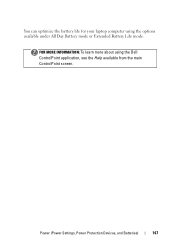
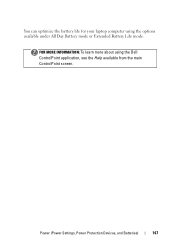
Power (Power Settings, Power Protection Devices, and Batteries)
147
You can optimize the battery life for your laptop computer using the Dell ControlPoint application, see the Help available from the main ControlPoint screen. FOR MORE INFORMATION: To learn more about using the options available under All Day Battery mode or Extended Battery Life mode.
Dell™ Technology Guide - Page 161


... wireless broadband support is also called WirelessMAN and provides fixed and laptop connectivity without the need for direct line-of last mile wireless broadband... WiMAX enables delivery of -sight with a base station. FOR MORE INFORMATION: To learn more about using the Dell Mobile Broadband Card Utility, see:
• The user's guide typically available through Windows Help and
Support: click...
Dell™ Technology Guide - Page 203


... connecting your own CDs, listen to radio stations, and copy files to a TV and Adjusting Display Settings" on the computer, you can be used for data,...see "Connecting Your Computer to a laptop media device, such as digital cameras, projectors, MP3 Players, and TVs. Multimedia (CDs/DVDs, 5.1 Audio, MP3s, TVs, Digital Cameras, and Projectors)
Overview
Most Dell computers come with a CD/DVD ...
Dell™ Technology Guide - Page 241


...objects from one of the monitors will not be able to select it as an extension of viewable work space.
1 Connect the external monitor, TV, or projector to the computer. 2 Access the ...tab in the Display Properties window.
If you will appear grayed out and you have not successfully hooked the TV to your operating system documentation.
4 Click the monitor 2 icon, select the Extend my Windows...
Dell™ Technology Guide - Page 254


...your unique fingerprint to complete transaction. A fingerprint reader is a peripheral device for your Dell computer secure.
254
Security and Privacy
Smart cards are two main types of a card...passwords, see Windows Help and Support: click Start or
→ Help and Support. There are laptop credit-card shaped devices with a strip sensor. A strong password: • Contains both uppercase ...
Setup Guide - Page 7


Before Setting Up Your Computer
When positioning your computer in the air vents. Restricting airflow around your Dell™ Inspiron™ laptop. You should never place your computer, ensure that you allow dust to overheat.
WARNING: Do not block, push objects into, or allow easy access to a ...
Setup Guide - Page 45


... helps protect your computer using a password‑protected account.
Double-click the Dell DataSafe Online icon on your data and other important files from portable devices, ...an automated backup and recovery service that appear on connected TVs, projectors, and home theater equipment. Using Your Inspiron Laptop
Entertainment and Multimedia
You can download or copy pictures and ...
Similar Questions
How To Hook Up Inspirion N7010 Laptop To Hdmi Tv
(Posted by podelkays 10 years ago)
How To Hook My Dell Inspiron Laptop N4030 To Tv
(Posted by sadiotto2 10 years ago)
Please Plug In A Supported Devices Wraning Giving For Dell Laptop Inspiron N5050
please plug in a supported devices wraning giving for Dell laptop inspiron N5050
please plug in a supported devices wraning giving for Dell laptop inspiron N5050
(Posted by vinaynalla 11 years ago)

