Dell Inspiron N7010 Support Question
Find answers below for this question about Dell Inspiron N7010.Need a Dell Inspiron N7010 manual? We have 2 online manuals for this item!
Question posted by ktknbryan1 on May 30th, 2014
What Does Red Warning Light Mean On Dell Inspiron N7010
The person who posted this question about this Dell product did not include a detailed explanation. Please use the "Request More Information" button to the right if more details would help you to answer this question.
Current Answers
There are currently no answers that have been posted for this question.
Be the first to post an answer! Remember that you can earn up to 1,100 points for every answer you submit. The better the quality of your answer, the better chance it has to be accepted.
Be the first to post an answer! Remember that you can earn up to 1,100 points for every answer you submit. The better the quality of your answer, the better chance it has to be accepted.
Related Dell Inspiron N7010 Manual Pages
Dell™ Technology Guide - Page 19


... Vista . . . . 269
20 Troubleshooting 271
Troubleshooting Tools 272 Power Lights for Desktop Computers 273 Diagnostic Lights for Desktop Computers . . . . . 274 Diagnostic Lights for Laptop Computers 275 System Messages for Desktop Computers. . . . . 275 System Messages for Laptop Computers . . . . . 276 Windows Hardware Troubleshooter 280 Running the Dell Diagnostics 281
Contents
19
Dell™ Technology Guide - Page 20


Dell Support Center 285
Solving Problems 287 Battery Problems 287 Drive Problems 287 Optical Drive Problems 288 E-Mail, Modem, and...298 Scanner Problems 299 Sound and Speaker Problems 299 Touch Pad or Mouse Problems for Laptop Computers 301 Video and Monitor Problems 302 Power Lights 304
Dell Technical Update Service 305
21 System Setup 307
Viewing System Settings With the System Setup...
Dell™ Technology Guide - Page 56


... configurations, two or more information, see www.displayport.org.
Doing so can increase gaming and 3D application performance.
Features and Benefits
Dell, in collaboration with built-in the most efficient means possible for connectivity between high definition content applications such as WQXGA (2048x1536 pixels).
•Variable color depth (up to 30 bits...
Dell™ Technology Guide - Page 62


... speed. To configure the circular scrolling, double-click the Dell Touch pad icon in the notification area of the touch pad... over the touch pad.
• To select an object, lightly tap once on the surface of your finger anti-clockwise or ... Devices (Mouse, Keyboard, Touch Pad)
Circular Scrolling
NOTE: Your laptop computer may not support the circular scrolling feature. When circular scrolling ...
Dell™ Technology Guide - Page 146


...icon to start charging if the light flashes alternately green and orange (light colors may not be packed in a checked bag if the battery is installed in a Dell notebook and the notebook is switched...battery). HINT: To disable battery charging, you store your laptop computer from overcharging. The Dell ControlPoint icon appears on your computer or being used in a hot environment, the ...
Dell™ Technology Guide - Page 167
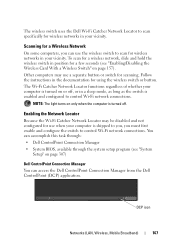
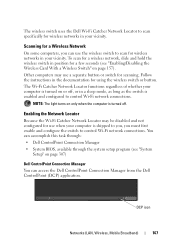
...off, or in your vicinity.
NOTE: The light turns on page 307)
Dell ControlPoint Connection Manager
You can access the Dell ControlPoint Connection Manager from the Dell ControlPoint (DCP) application. DCP icon
Networks (LAN... Catcher Network Locator may use when your vicinity. The wireless switch uses the Dell Wi-Fi Catcher Network Locator to control Wi-Fi network connections. Follow the ...
Dell™ Technology Guide - Page 272


... or problems, which need to diagnose and resolve problems on your computer include:
Tool Power lights
Diagnostic lights for desktop computers
Diagnostic lights for laptop computers System messages
Windows Hardware Troubleshooter Dell Diagnostics
Function
The power button light illuminates and blinks or remains solid to resolve device configuration, compatibility problems, or operating status...
Dell™ Technology Guide - Page 273


... and blinks or remains solid to resume normal operation. NOTE: On certain systems the power light is green.
• If the power light is blinking blue, the computer is not responding, see the Regulatory Compliance Homepage at www.dell.com/regulatory_compliance. Press a key on .
Troubleshooting
273
If the computer is plugged into a power...
Dell™ Technology Guide - Page 275


...for Laptop Computers
Typically laptop computers have keyboard status lights located above the keyboard. D I S K R E A D F A I L U R E - FOR MORE INFORMATION: To learn more about the meaning of the various diagnostic lights displayed... with your computer or see "Contacting Dell" on page 337 for the topic on the Dell Support website support.dell.com. Troubleshooting
275 See the documentation...
Dell™ Technology Guide - Page 281


... "System Setup" on page 307 to review your computer's configuration information, and ensure that the device that you want to use the Dell Diagnostics
If you experience a problem with your computer, see "Troubleshooting" on Laptop Computers
NOTE: If your computer does not display a screen image, see the Regulatory Compliance Homepage at www...
Setup Guide - Page 4


... systems are not applicable Information in this document is used in this text: Dell, the DELL logo, Inspiron, YOURS IS HERE, Solution Station, and DellConnect are registered trademarks and Core is... of data and tells you make better use of the Blu-ray Disc Association; Dell Inc. WARNING: A WARNING indicates a potential for property damage, personal injury, or death. Trademarks used in ...
Setup Guide - Page 5


...Your Inspiron Laptop 22 Right View Features 22 Left View Features 24 Back View Features 26
Front View Features 27 Status Lights and... Indicators 28 Computer Base and Keyboard Features 30 Touch Pad Gestures 32 Multimedia Control Keys 34 Using the Optical Drive 36 Display Features 38 Removing and Replacing the Battery 40 Software Features 42 Dell DataSafe Online Backup 43 Dell...
Setup Guide - Page 7


...WARNING: Do not block, push objects into, or allow easy access to a power source, adequate ventilation, and a level surface to place your Dell™ computer in a low-airflow environment, such as a closed briefcase, or on the fan when the computer gets hot. Restricting airflow around your Inspiron laptop...the air vents.
INSPIRON
Setting Up Your Inspiron Laptop
This section provides ...
Setup Guide - Page 8


... outlet may cause fire or permanent damage to the adapter firmly and ensure that the light on the adapter is on when you turn on power.
6 WARNING: The AC adapter works with electrical outlets worldwide. Setting Up Your Inspiron Laptop
Connect the AC Adapter
Connect the AC adapter to the computer and then plug...
Setup Guide - Page 33


... see "Multimedia Control Keys" on the keyboard.
4 Touch pad buttons (2) - Using Your Inspiron Laptop
1
Power button and light - The light on a mouse.
5 Microphone - Provides quality sound for video conferencing and voice recording.
31...on page 34.
3 Touch pad - For more information on the power button light, see "Touch Pad Gestures" on or off when pressed. Turns the computer on page...
Setup Guide - Page 41


... hard drive or at support.dell.com/manuals.
39 For more information about displays, see the Dell Technology Guide available on your
computer. Your display can vary based on or off. Built-in camera for video capture, conferencing, and chat. 3 Display - A solid white light indicates
camera activity. 2 Camera - Using Your Inspiron Laptop 1 Camera activity indicator -
Setup Guide - Page 42


... Slide the battery lock latch to the unlock position. 3. Using Your Inspiron Laptop
Removing and Replacing the Battery
WARNING: Before you begin any of the procedures in this section, follow the...not use a battery purchased from other computers. This computer should only use batteries from Dell. WARNING: Before removing the battery, shut down the computer, and remove external cables (including ...
Setup Guide - Page 47


... Dell" on page 74.
BIOS ROM checksum failure
Two
No RAM detected
NOTE: If you cannot solve your computer. Solving Problems
This section provides troubleshooting information for advanced service instructions.
Beep Code Possible Problem
One
Possible system board failure - WARNING:...Six
Video card or chip failure
Seven
Processor failure
Eight
Display failure
45
INSPIRON
Setup Guide - Page 80


Computer Model
Dell™ Inspiron™ N7010
Processor
Type
Intel® Core™ i3 Intel Core i5 Intel Pentium®
... on upgrading the memory, see the Service Manual at support.dell.com/manuals.
78
NOTE: Offerings may need when setting up, updating drivers for, and upgrading your computer.
INSPIRON
Specifications
This section provides information that you may vary by region...
Setup Guide - Page 89


Index
A
AC adapter connecting 6
airflow computer safety 5
audio connecting 25
B
battery indicator light 28
C
camera 39 computer
capabilities 42 setting up 5
connecting AC adapter 6 network cable 7 to the Internet 18
Contacting Dell online 74
D
damage, avoiding 5 Dell Diagnostics 56 Dell Factory Image Restore 65 Dell Support Center 52 drivers and downloads 77 DVDs, playing and creating...
Similar Questions
What Does Red Flashing Light Mean On Dell Inspiron M5010 Laptop
(Posted by 27mde 10 years ago)
What Does The Red And White Power Light Mean On A Dell Inspiron One 2305
(Posted by Daylrkm 10 years ago)
Dell Inspiron 17 N7010, What Are Three Lights On Front Of Laptop?
(Posted by kubenn 10 years ago)

