Dell Inspiron N7010 Support Question
Find answers below for this question about Dell Inspiron N7010.Need a Dell Inspiron N7010 manual? We have 2 online manuals for this item!
Question posted by tabbyAw on June 7th, 2014
Installed New Hard Drive On My Inspiron N7010 Now What
The person who posted this question about this Dell product did not include a detailed explanation. Please use the "Request More Information" button to the right if more details would help you to answer this question.
Current Answers
There are currently no answers that have been posted for this question.
Be the first to post an answer! Remember that you can earn up to 1,100 points for every answer you submit. The better the quality of your answer, the better chance it has to be accepted.
Be the first to post an answer! Remember that you can earn up to 1,100 points for every answer you submit. The better the quality of your answer, the better chance it has to be accepted.
Related Dell Inspiron N7010 Manual Pages
Dell™ Technology Guide - Page 6


...66 Backlit Keyboard 66 Changing the Input Language of Your Keyboard 67 Using the Numeric Keypad on a Laptop Computer 68 General Keyboard Shortcuts 69
5 Printers-Settings and Drivers 71
Accessing Printer Information 71
Changing ...Setting the Default Printer 74
Sharing Printers on a Network 74
Installing a Printer Driver 75
6 Drives and Media 77
Freeing up Hard Drive Space 77
6
Contents
Dell™ Technology Guide - Page 7
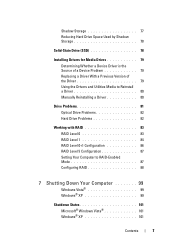
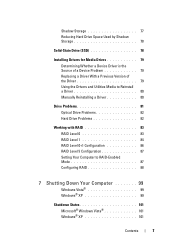
... 78
Solid-State Drive (SSD 78
Installing Drivers for Media Drives 79 Determining Whether a Device Driver is the Source of a Device Problem 79 Replacing a Driver With a Previous Version of the Driver 79 Using the Drivers and Utilities Media to Reinstall a Driver 80 Manually Reinstalling a Driver 80
Drive Problems 81 Optical Drive Problems 82 Hard Drive Problems 82...
Dell™ Technology Guide - Page 45


...Task area to monitor your computer's performance and make programs run faster, and so on page 125 for you are installed in Windows Help and Support: click Start
or
→ Help and Support. If you to manage and improve your ... to your cursor over the category to display its pop-up the space on your hard drive or rearrange items on your hard drive to make changes to enhance performance.
Dell™ Technology Guide - Page 79
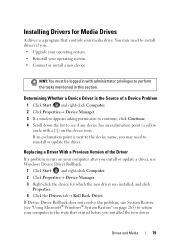
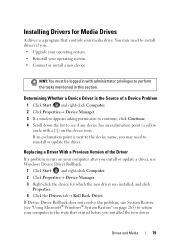
... the device name, you may need to the state that controls your operating system. • Connect or install a new device. You may need to install drivers if you: • Upgrade your operating system. • Reinstall your media drive. Replacing a Driver With a Previous Version of a Device Problem
1 Click Start and right-click Computer. 2 Click Properties...
Dell™ Technology Guide - Page 88


... press .
5 Repeat the process, as needed, for each hard drive.
Using the NVIDIA Utilities
If installed on your hard drive(s).
and right-arrow keys to RAID-Enabled Mode" on your ... utilities. • "Assigning Drives to a RAID Array Before Installing the Operating System"
on page 88. • "Assigning New Drives to a RAID Array With the Operating System
Installed" on page 90. •...
Dell™ Technology Guide - Page 90


..., and leaves any data you want to keep before continuing.
1 Enable RAID on page 87).
2 After restarting your hard drive(s). The Free Disk Selection window appears. Assigning New Drives to a RAID Array With the Operating System Installed
Use Nvidia MediaShield to create a RAID configuration only when you are available for configuration.
4 Click Next→ Custom...
Dell™ Technology Guide - Page 95


...the Select Volume Location screen, click the first hard drive you want
to use, and then click the right arrow. 7 Click a second hard drive until two drives appear in the Selected window,
and then ...creating a partition on the
new RAID volume.
Creating a RAID Level 1 Configuration With the Operating System Installed
NOTE: When you perform this operation, all data on the RAID drives is lost. 1 Set...
Dell™ Technology Guide - Page 141
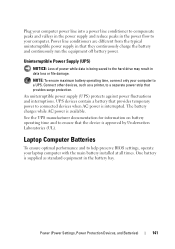
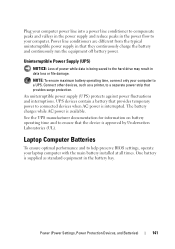
...NOTE: To ensure maximum battery operating time, connect only your laptop computer with the main battery installed at all times. An uniterruptible power supply (UPS) protects against...to ensure that provides temporary power to connected devices when AC power is being saved to the hard drive may result in that provides surge protection.
Plug your computer power line into a power line ...
Dell™ Technology Guide - Page 269
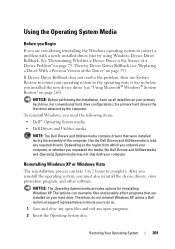
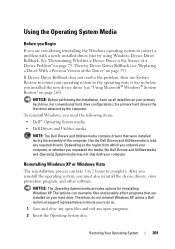
...installation, back up all data files on page 79). Depending on page 79. After you reinstall the operating system, you to do so.
1 Save and close any open programs. 2 Insert the Operating System disc. See "Determining Whether a Device Driver is the first drive detected by the computer. For conventional hard drive configurations, the primary hard drive...with a newly installed driver, first try...
Dell™ Technology Guide - Page 276


... for Laptop Computers
...I L U R E - A chip on the system board might be enabled or disabled in the drive.
• If the hard drive is your boot device, ensure that the cables are connected and that the boot sequence information is in BIOS...
• If the optical drive is your boot device, ensure that the cables are connected and that the drive is installed properly and partitioned as a...
Dell™ Technology Guide - Page 349


...files provide installation information and describe new product ...enhancements or corrections that cannot be seen by a printer or displayed on a network in RAM is lost when you can view but cannot edit or delete. read -only - R
RAID - The higher the refresh rate, the less video flicker can have interference than the higher frequency radiations, such as memory, hard drives...
Dell™ Technology Guide - Page 350


... devices such as hard drives, CD drives, printers, and scanners.
A high-speed interface used programs, files, folders, and drives.
SDRAM - Also see Express Service Code. The setup.exe or install.exe program comes ... Dell for customer service or technical support. Each device is often measured in phones or laptop computers.
350 A faster, serial version of the ATA (IDE) interface. An I/O ...
Setup Guide - Page 25


... the security cable slot on page 36.
2 Optical drive light - Connects your computer.
23 Using Your Inspiron Laptop
1 Optical drive - Attaches a commercially available security cable to eSATA compatible storage devices (such
as external hard drives or optical drives) or USB devices (such as a mouse, keyboard, printer,
external drive, or MP3 player).
5
Network connector - Opens the...
Setup Guide - Page 29


... power
indicator light, see "Status Lights and Indicators"on page 28. Front View Features
Using Your Inspiron Laptop
123
1
Power indicator light - A solid
white light indicates hard drive activity. Indicates the battery charge status. Turns on page 28.
2
Hard drive activity light -
NOTE: The battery is charging when the computer is flashing.
3
Battery status light - Indicates...
Setup Guide - Page 41


Built-in camera for video capture, conferencing, and chat. 3 Display - Your display can vary based on selections you made when purchasing your hard drive or at support.dell.com/manuals.
39 Using Your Inspiron Laptop 1 Camera activity indicator - Indicates if the camera is on your
computer. A solid white light indicates
camera activity. 2 Camera - For more...
Setup Guide - Page 44


... on your computer. Using Your Inspiron Laptop
Software Features
NOTE: For more information, click Start → Programs→ FastAccess.
You can also edit and view digital photographs and images. For more information about the features described in this information yourself (such as for software installed on your hard drive or at support.dell.com/manuals...
Setup Guide - Page 54


... Dell Support Center→ Launch Dell Support Center. PC Checkup Utilities
• Drive Space Manager - INSPIRON
Using Support Tools
Dell Support Center
All the support you need -
The home ... tag, express service code, warranty status, and alerts on your hard drive, and track the changes made to your hard drive using a visual representation of space consumed by each day.
This ...
Setup Guide - Page 62


INSPIRON
Restoring Your Operating System
You can restore the operating system on your computer using these options. If possible, backup your data files before using any of System Restore and DataSafe Local Backup
when installing the factory image on a newly installed hard drive
Dell Factory Image Restore Operating System disc
to restore your computer to the...
Setup Guide - Page 69


See "Solving Problems" on your hard drive or at support.dell.com/manuals for more extensive list of online ...support staff can assist you can complete the following steps to run Dell Diagnostics.
4. INSPIRON
Getting Help
If you experience a problem with your computer, you with installation and troubleshooting procedures. NOTE: Dell's Express Service Code system may not be available in...
Setup Guide - Page 78
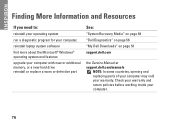
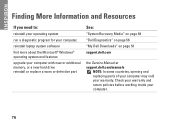
... working inside your warranty. INSPIRON
Finding More Information and Resources
If you need to:
reinstall your operating system
run a diagnostic program for your computer,
reinstall laptop system software
find more about the Microsoft® Windows® operating system and features
upgrade your computer with new or additional memory, or a new hard drive reinstall or replace a worn...
Similar Questions
How Much Does A New Hard Drive Cost For A Inspiron N7010
(Posted by sdeRPurdo 9 years ago)
What To Do After Installing A New Hard Drive For Dell Inspiron N7010
(Posted by avpki 10 years ago)
How To Restore Dell N5030 After Installing New Hard Drive
(Posted by B1Bobreza 10 years ago)
Dell Inspiron N7010 New Hard Drive How To Disable Touchpad
(Posted by euceps 10 years ago)
Dell N7110 New Hard Drive Installed Has Error Operation System Not Found
I've install a new hard drive, but upon power up error code operation system not found. I have the r...
I've install a new hard drive, but upon power up error code operation system not found. I have the r...
(Posted by Romanhome24999 10 years ago)

