Dell Inspiron N7010 Support Question
Find answers below for this question about Dell Inspiron N7010.Need a Dell Inspiron N7010 manual? We have 2 online manuals for this item!
Question posted by kaskatinal on November 26th, 2013
Why Isn't My Dell N7010 Laptop Battery Not Charging
The person who posted this question about this Dell product did not include a detailed explanation. Please use the "Request More Information" button to the right if more details would help you to answer this question.
Current Answers
There are currently no answers that have been posted for this question.
Be the first to post an answer! Remember that you can earn up to 1,100 points for every answer you submit. The better the quality of your answer, the better chance it has to be accepted.
Be the first to post an answer! Remember that you can earn up to 1,100 points for every answer you submit. The better the quality of your answer, the better chance it has to be accepted.
Related Dell Inspiron N7010 Manual Pages
Dell™ Technology Guide - Page 11


... Power Supply (UPS 141
Laptop Computer Batteries 141 Using Your Laptop Computer for the First Time 142 Preserving the Life of a Battery 142 Replacing a Battery 143 Checking the Battery Charge 143 Conserving Battery Power 145 Charging the Battery 145 Storing a Battery 146 US Department of Transportation (DOT) Notebook Battery Restrictions 146 Dell™ ControlPoint Power Manager...
Dell™ Technology Guide - Page 20


Dell Support Center 285
Solving Problems 287 Battery Problems 287 Drive Problems 287 Optical Drive Problems 288 E-Mail, Modem, and Internet Problems . . .... Problems 299 Sound and Speaker Problems 299 Touch Pad or Mouse Problems for Laptop Computers 301 Video and Monitor Problems 302 Power Lights 304
Dell Technical Update Service 305
21 System Setup 307
Viewing System Settings With the ...
Dell™ Technology Guide - Page 63


Single Finger Zoom
NOTE: Your laptop computer may not support single ...I'm interacting with water, and wipe it gently across the
surface of your computer. 2 Disconnect any installed batteries. 4 Moisten a soft, lint-free cloth with items on the screen check box.
3 Click OK. ...zoom settings, double-click the Dell Touch Pad icon in and out by spreading two fingers or by bringing the two ...
Dell™ Technology Guide - Page 107


... and replace the battery for a laptop computer to identify ...which Windows mode you restart your computer, see:
• Windows Help and Support: click Start or and Support
→ Help
• "Maintenance Tasks (Enhance Performance and Ensure Security)" on page 143. See "Replacing a Battery" on page 125
• Your system administrator
• support.dell...
Dell™ Technology Guide - Page 126


... components of the monitor with a soft cloth dampened with the compressed-air product. Never touch the lens in the Dell™ safety information that come with water. Tools are available through your computer's operating system to drip inside the computer... in the drive.
Do not allow water to manage and improve its performance.
For a laptop computer, remove any batteries.
Dell™ Technology Guide - Page 137


...button. select preconfigured settings for low or critical battery power (laptop computers)
Power (Power Settings, Power Protection Devices, and Batteries)
137
Then click Hibernate. To exit hibernate ...undock your computer while your computer.
Your computer enters hibernate mode if the battery charge level becomes critically low. The computer may not operate correctly after the computer ...
Dell™ Technology Guide - Page 139


...to the same operating state it was in hibernate mode. Your computer enters hibernate if the battery charge level becomes critically low.
Then press and hold the key, and click Hibernate. To ....
To exit hibernate, press the power button. Power (Power Settings, Power Protection Devices, and Batteries)
139
Remove and reinsert the card, or simply restart (reboot) your computer is in before ...
Dell™ Technology Guide - Page 141
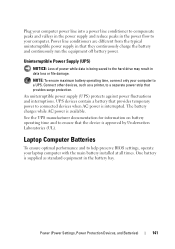
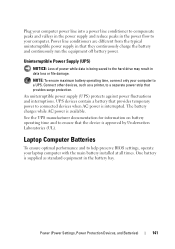
..., and Batteries)
141 The battery charges while AC power is interrupted. Uninterruptible Power Supply (UPS)
NOTICE: Loss of power while data is being saved to the hard drive may result in that provides temporary power to connected devices when AC power is available. NOTE: To ensure maximum battery operating time, connect only your laptop computer...
Dell™ Technology Guide - Page 142


... electrical outlet in maximum performance mode (see "Dell™ ControlPoint Power Manager" on how often the battery is used and the conditions under which is used. For more information on the taskbar. To view the battery charge status, check the Power Meter icon on preserving the battery life of your computer performance). For best results...
Dell™ Technology Guide - Page 143


...batteries with your computer.
Checking the Battery Charge
You can check the battery charge on your local waste disposal or environmental agency for advice on disposing batteries. Keep the battery... "Battery Disposal" in your computer. Replace the battery only with your laptop computer, follow these procedures, turn off .
3 Slide the battery-bay latch release(s) on your Dell computer...
Dell™ Technology Guide - Page 144


... light represents approximately 20 percent of charge and discharge cycles, batteries lose some charge capacity-or battery health. If no charge. That is, a battery can show a status of times it is charged. Charge Left on the Battery
To check the battery charge, press and release the status button on the number of "charged" but maintain a reduced charge capacity, which is in the taskbar...
Dell™ Technology Guide - Page 145


...; Help and Support. You can change the settings for long periods of time.
Power (Power Settings, Power Protection Devices, and Batteries)
145 Your laptop computer will display a warning when the battery charge is at a critically low level. Charging the Battery
When you are using Microsoft Windows Power Options to an electrical outlet, the computer checks the...
Dell™ Technology Guide - Page 146


... your laptop computer from the electrical outlet and allow the computer and the battery to cool to room temperature. A Dell notebook battery may not charge when you can access the Dell ControlPoint Power Manager for example on airplanes, where charging of January 1, 2008, the US DOT prohibits spare (loose) lithium batteries in approximately 2 hours. HINT: To disable battery charging, you...
Dell™ Technology Guide - Page 147
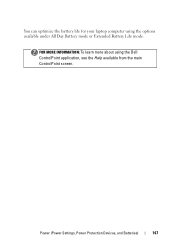
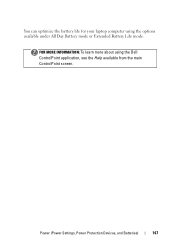
Power (Power Settings, Power Protection Devices, and Batteries)
147
FOR MORE INFORMATION: To learn more about using the options available under All Day Battery mode or Extended Battery Life mode. You can optimize the battery life for your laptop computer using the Dell ControlPoint application, see the Help available from the main ControlPoint screen.
Dell™ Technology Guide - Page 275


...the same error (see the Service Manual for your computer for Laptop Computers
Typically laptop computers have keyboard status lights located above the keyboard. CPU fan... keyboard status lights displayed, see "Contacting Dell" on the Dell Support website support.dell.com.
Troubleshooting
275 Replace the battery (see "Contacting Dell" on the Dell Support website support.dell.com. D I S K R ...
Dell™ Technology Guide - Page 278


... NOT CHARGE. THE COMPUTER IS DOCKED AND ONLY BATTERY POWER IS DETECTED. WARNING: A XXX-W AC ADAPTER HAS BEEN DETECTED, WHICH IS LESS THAN
278
Troubleshooting P R O G R A M - Enter the system setup program and correct the date or time (see your computer). STRIKE THE F1 KEY TO S H U T D O W N . -
PLEASE CONNECT A DELL XXX-W AC ADAPTER OR GREATER FOR...
Dell™ Technology Guide - Page 346


... bytes.
One million bits per second - When used for a parallel connection to as optical drives, a second battery, or a Dell TravelLite™ module. kHz - kilohertz - LED - LPT - media bay - L
LAN - light-emitting ... time. MB/sec - This measurement is typically used by laptop computer and flatpanel displays. A bay that provides a fast throughput for networks and modems....
Setup Guide - Page 7


... Setting Up Your Computer
When positioning your computer, ensure that you allow dust to accumulate in permanent damage to overheat. Restricting airflow around your Dell™ Inspiron™ laptop.
CAUTION: Placing or stacking heavy or sharp objects on the fan when the computer gets hot.
Restricting the airflow can damage the computer, deteriorate...
Setup Guide - Page 29


...Indicates the power states.
Indicates the battery charge status. For more information on the power
indicator light, see "Status Lights and Indicators"on when the computer reads or writes data. Front View Features
Using Your Inspiron Laptop
123
1
Power indicator light - NOTE: The battery is charging when the computer is flashing.
3
Battery status light - For more information...
Setup Guide - Page 30


Using Your Inspiron Laptop
Status Lights and Indicators
Battery Status Light
AC adapter Battery
Indicator light status solid white
off
solid amber off
Computer state(s)
on/standby/off/ hibernate
on/standby/off/ hibernate
on/standby
on/standby/off/ hibernate off/hibernate
Battery charge level 98%
10%
Similar Questions
How To Disable Battery Charging Dell Inspiron 15r 5520
(Posted by chjdo 10 years ago)
How Do I Enable Battery Charging
my laptop says battery charging disabled. how do i enable it
my laptop says battery charging disabled. how do i enable it
(Posted by jboyle 11 years ago)

