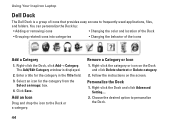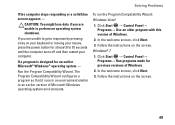Dell Inspiron N7010 Support Question
Find answers below for this question about Dell Inspiron N7010.Need a Dell Inspiron N7010 manual? We have 2 online manuals for this item!
Question posted by Simrok on April 29th, 2014
How To Print Screen Windows 7 Dell Inspiron Laptop
The person who posted this question about this Dell product did not include a detailed explanation. Please use the "Request More Information" button to the right if more details would help you to answer this question.
Current Answers
Related Dell Inspiron N7010 Manual Pages
Similar Questions
How To Increase Screen Size On Inspiron N7010 Laptop Using Touch Pad
(Posted by danitier 10 years ago)