Dell Inspiron N7010 Support Question
Find answers below for this question about Dell Inspiron N7010.Need a Dell Inspiron N7010 manual? We have 2 online manuals for this item!
Question posted by bfiMLC on December 5th, 2013
How To Remove Wireless Card From A Dell Inspiron 7010
The person who posted this question about this Dell product did not include a detailed explanation. Please use the "Request More Information" button to the right if more details would help you to answer this question.
Current Answers
There are currently no answers that have been posted for this question.
Be the first to post an answer! Remember that you can earn up to 1,100 points for every answer you submit. The better the quality of your answer, the better chance it has to be accepted.
Be the first to post an answer! Remember that you can earn up to 1,100 points for every answer you submit. The better the quality of your answer, the better chance it has to be accepted.
Related Dell Inspiron N7010 Manual Pages
Dell™ Technology Guide - Page 23


... access: • Microsoft Windows Help and Support • Control Panel • Information About Installed Hardware • Device Manager • Programs Installed on Your Computer • Wireless Networking • Dell Support Website
Finding Information
23
Dell™ Technology Guide - Page 28


... in the following sources:
Device guides
Windows Help and Support
See Microsoft Windows Help and Support to a wireless network, as well as managing a wireless network connection. See Microsoft Windows Help and Support for the specific wireless card installed in the Search field.
3 Press . The "Networking and the Web" topic provides an overview, requirements, details...
Dell™ Technology Guide - Page 142


...will significantly reduce the operating time of your laptop computer, see Maintaining
Your Computer for the First...• Using optical drives • Using wireless communications devices, PC Cards, Express Cards, media
memory cards, or USB devices • Using high-... to an electrical outlet in maximum performance mode (see "Dell™ ControlPoint Power Manager" on page 146.
142
Power...
Dell™ Technology Guide - Page 153


...: click Start or
→ Help and Support. What you Need to each computer.
Wireless Local Area Networks (WLAN)
1 2 3
1 Router 2 Modem 3 Internet
A wireless local area network (WLAN) connects two or more about WWAN, see any device guides for the wireless cards that may have
come with each other and the Internet over the air waves...
Dell™ Technology Guide - Page 157
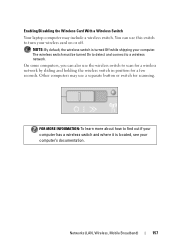
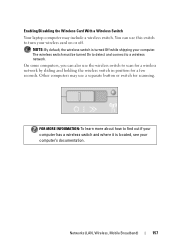
... Off while shipping your computer's documentation. Other computers may include a wireless switch. NOTE: By default, the wireless switch is located, see your computer. FOR MORE INFORMATION: To learn more about how to turn your wireless card on or off.
Enabling/Disabling the Wireless Card With a Wireless Switch Your laptop computer may use a separate button or switch for a few...
Dell™ Technology Guide - Page 167
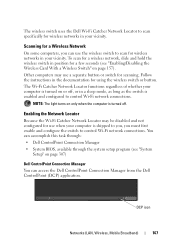
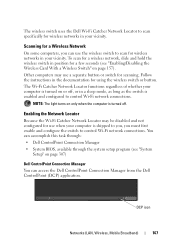
..., as long as the switch is turned on page 157). You can accomplish this task through: • Dell ControlPoint Connection Manager • System BIOS, available through the system setup program (see "Enabling/Disabling the Wireless Card With a Wireless Switch" on or off . Follow the instructions in the documentation for scanning. DCP icon
Networks (LAN...
Dell™ Technology Guide - Page 281


...Dell Diagnostics on Laptop Computers
NOTE: If your computer does not display a screen image, see the Regulatory Compliance Homepage at www.dell.com/regulatory_compliance. See the documentation that came with your docking device for technical assistance.
When to use the Dell... The Drivers and Utilities media is active. NOTICE: The Dell Diagnostics works only on page 307 to be working properly....
Dell™ Technology Guide - Page 302
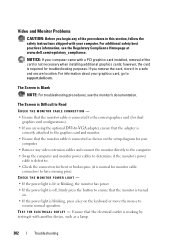
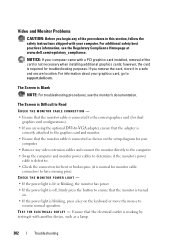
... L O U T L E T - Ensure that the electrical outlet is working by testing it with a PCI graphics card installed, removal of the procedures in a safe and secure location.
For additional safety best practices information, see the monitor's documentation. For ...If your graphics card, go to support.dell.com. however, the card is Blank
NOTE: For troubleshooting procedures, see the ...
Setup Guide - Page 5


... 10 Install the SIM Card (Optional 12 Enable or Disable Wireless (Optional 14 Set Up Wireless Display (Optional 16 Connect to the Internet (Optional 18
Using Your Inspiron Laptop 22 Right View Features 22...Using the Optical Drive 36 Display Features 38 Removing and Replacing the Battery 40 Software Features 42 Dell DataSafe Online Backup 43 Dell Dock 44
Solving Problems 45 Beep Codes ...
Setup Guide - Page 7


... Inspiron Laptop
This section provides information about setting up your Inspiron laptop may result in a low-airflow environment, such as a closed briefcase, or on fabric surfaces, such as a cabinet or drawer when it is normal and does not indicate a problem with the fan or the computer. Before Setting Up Your Computer
When positioning your Dell...
Setup Guide - Page 14


... a Subscriber Identity Module (SIM) card allows you to browse the Internet, check e-mail, and connect to see "Removing and Replacing the Battery" on page 40). 5. NOTE: Installing a SIM is not required if you have purchased a Mobile Broadband card.
To install the SIM card: 1. Setting Up Your Inspiron Laptop
Install the SIM Card (Optional)
CAUTION: Do not insert...
Setup Guide - Page 17


... key row on page 78. A confirmation of purchase. Wireless enabled
Wireless disabled
To disable wireless: Press the wireless key on the function key row on the keyboard again to disable all radios. Setting Up Your Inspiron Laptop NOTE: The wireless feature is turned on. 2. For more information on the cards supported by your computer only if you are...
Setup Guide - Page 19


...: You can download and install the latest driver for "Intel Wireless Display Connection Manager" from support.dell.com.
To enable wireless display:
1. Click the Intel Wireless Display icon on the desktop. Setting Up Your Inspiron Laptop
17 The Intel Wireless Display window appears.
2. NOTE: For more information about wireless display, see the wireless display adapter documentation.
Setup Guide - Page 33


...light on the keyboard.
4 Touch pad buttons (2) - Provides the functionality of the desktop.
Using Your Inspiron Laptop
1
Power button and light - The wireless enable or disable key, brightness increase and decrease keys, multimedia keys, and the touch pad enable or disable..., Zoom, and Rotate features. To change the touch pad settings, double-click the Dell Touch pad icon in this row.
Setup Guide - Page 42


Using Your Inspiron Laptop
Removing and Replacing the Battery
WARNING: Before you begin any of fire or explosion. Turn... with your computer. This computer should only use batteries from Dell. Slide the battery into place. 3. Slide the battery release latch. 4. Slide the battery lock latch to the unlock position. 3. To remove the battery: 1. Do not use a battery purchased from ...
Setup Guide - Page 44


...After connecting to create presentations, brochures, greeting cards, fliers, and spreadsheets. Check your hard drive or at support.dell.com/manuals. This feature helps keep your Dell computer secure by learning the unique appearance ... account or into secure websites).
Using Your Inspiron Laptop
Software Features
NOTE: For more information, click Start → Programs→ FastAccess.
Setup Guide - Page 46
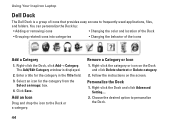
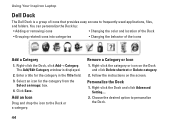
... Personalize the Dock
1. Right-click the Dock, click Add→ Category. Remove a Category or Icon
1. Right-click the category or icon on the screen. Using Your Inspiron Laptop
Dell Dock
The Dell Dock is displayed.
2. You can personalize the Dock by:
• Adding or removing icons
• Changing the color and location of the Dock
•...
Setup Guide - Page 47


...Five
Real Time Clock failure
Six
Video card or chip failure
Seven
Processor failure
Eight
Display failure
45
INSPIRON See the Service Manual at support.dell.com/manuals. NOTE: To replace ...failure - Write down the beep code and contact Dell (see "Contacting Dell" on page 74.
WARNING: Only trained service personnel should remove the computer cover. Beep Codes
Your computer may...
Setup Guide - Page 73


...and media cards.
You are missing any of the preceding requirements will be refused at Dell's receiving dock and returned to you assume the risk of loss during shipment to Dell. NOTE... .
71 NOTE: You are not accepted. lost removable media that are also responsible for insuring any accessories that you return the product to Dell, make sure to call for paying shipping expenses. ...
Setup Guide - Page 80


... regarding the configuration of your computer, click Start → Help and Support and select the option to view information about your computer. Computer Model
Dell™ Inspiron™ N7010
Processor
Type
Intel® Core™ i3 Intel Core i5 Intel Pentium®
System Chipset
Type
Mobile Intel 5 series express chipset HM57
Memory
Memory...
Similar Questions
How To Turn On The Wireless Card Inspiron 17 (n7010)
(Posted by furktol 10 years ago)
How To Remove Wireless Card On Dell Inspiron N7010
(Posted by ngicsalm 10 years ago)
How Can I Remove Remove Wireless Card Of Vostro 3550
(Posted by fredromonio 10 years ago)

