Dell Inspiron N7010 Support Question
Find answers below for this question about Dell Inspiron N7010.Need a Dell Inspiron N7010 manual? We have 2 online manuals for this item!
Question posted by moofran on July 4th, 2014
How Can I Replace The Clock Battery In My Dell Inspiron N7010
The person who posted this question about this Dell product did not include a detailed explanation. Please use the "Request More Information" button to the right if more details would help you to answer this question.
Current Answers
There are currently no answers that have been posted for this question.
Be the first to post an answer! Remember that you can earn up to 1,100 points for every answer you submit. The better the quality of your answer, the better chance it has to be accepted.
Be the first to post an answer! Remember that you can earn up to 1,100 points for every answer you submit. The better the quality of your answer, the better chance it has to be accepted.
Related Dell Inspiron N7010 Manual Pages
Dell™ Technology Guide - Page 11


... Power Supply (UPS 141
Laptop Computer Batteries 141 Using Your Laptop Computer for the First Time 142 Preserving the Life of a Battery 142 Replacing a Battery 143 Checking the Battery Charge 143 Conserving Battery Power 145 Charging the Battery 145 Storing a Battery 146 US Department of Transportation (DOT) Notebook Battery Restrictions 146 Dell™ ControlPoint Power Manager...
Dell™ Technology Guide - Page 107


See "Replacing a Battery" on page 125
• Your system administrator
• support.dell.com. This will reset when the power is off and .... FOR MORE INFORMATION: To learn more about shutting down your computer. You may want to remove and replace the battery for a laptop computer to start in Safe Mode, you troubleshoot the problem later. Shutting Down Your Computer
107 Write down...
Dell™ Technology Guide - Page 142


... time depending on preserving the battery life of your computer to an electrical outlet when writing to a CD or DVD. intensive programs such as complex 3D graphics applications • Running the computer in maximum performance mode (see "Dell™ ControlPoint Power Manager" on the taskbar. Using Your Laptop Computer for ways to adjust...
Dell™ Technology Guide - Page 143


... the Regulatory Compliance Homepage at www.dell.com/regulatory_compliance. Keep the battery away from the computer to avoid possible connector damage.
CAUTION: Do not dispose of batteries with extreme care. See "Battery Disposal" in your laptop computer, follow these procedures, turn off .
3 Slide the battery-bay latch release(s) on your laptop computer. NOTICE: You must remove all...
Dell™ Technology Guide - Page 144


... 20 percent of the charge capacity remains, and you should consider replacing the battery.
144
Power (Power Settings, Power Protection Devices, and Batteries) EXAMPLE: If the battery has 60 percent of a battery depends on . If no lights appear, the battery has no lights appear, the battery is charged. If no charge. If five lights appear, less than...
Dell™ Technology Guide - Page 145


..., do any of power, hibernate mode begins automatically. Conserving Battery Power
To conserve battery power on your laptop has this option. Charging the Battery
When you connect the computer to an electrical outlet when possible; Power (Power Settings, Power Protection Devices, and Batteries)
145
If the battery runs completely out of the following: • Connect the...
Dell™ Technology Guide - Page 147
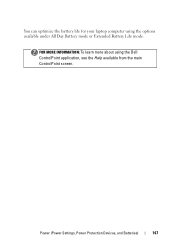
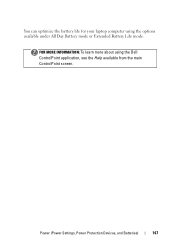
Power (Power Settings, Power Protection Devices, and Batteries)
147 FOR MORE INFORMATION: To learn more about using the options available under All Day Battery mode or Extended Battery Life mode. You can optimize the battery life for your laptop computer using the Dell ControlPoint application, see the Help available from the main ControlPoint screen.
Dell™ Technology Guide - Page 275


... Manual for your computer or search for the topic on the Dell Support website support.dell.com.
C P U F A N F A I L U R E -
Diagnostic Lights for assistance). Replace the battery (see the documentation shipped with your computer for more details.
...search for the topic on page 337 for Laptop Computers
Typically laptop computers have keyboard status lights located above the ...
Dell™ Technology Guide - Page 277


...H U T D O W N F A I N T E R R U P T - TIME-OF-DAY CLOCK STOPPED - See "Lockups and Software Problems" on page 308. See "Lockups and Software Problems" on page 292. MEMORY ...replace the CMOS battery. PLEASE RUN THE SYSTEM SETUP
Troubleshooting
277
P R E S S F 5 T O R U N O N B O A R D D I A G N O S T I X E D - N O B O O T S E C T O R O N H A R D -
NO BOOT DEVICE AVAILABLE - Run the Dell...
Dell™ Technology Guide - Page 278


...
Troubleshooting If the problem persists, replace the CMOS battery. If the problem persists, replace the CMOS battery. THE BATTERY MAY NOT CHARGE. YOU SHOULD ... WANT TO SEE POWER WARNING MESSAGES AGAIN.
Run the Dell Diagnostics (see "Entering the System Setup Program" on ...power adapter type of 130-W or greater applies to laptop computers that the memory you are using is supported by...
Dell™ Technology Guide - Page 281


..., follow the safety instructions shipped with your docking device for technical assistance. Running the Dell Diagnostics
CAUTION: Before you begin .
NOTICE: The Dell Diagnostics works only on Laptop Computers
NOTE: If your computer does not display a screen image, see "Contacting Dell" in the system setup program and is active. See "System Setup" on page...
Dell™ Technology Guide - Page 287


... safety best practices information, see the Regulatory Compliance Homepage at www.dell.com/regulatory_compliance. Discard used batteries according to repeatedly reset time and date information after turning on the... computer, or if an incorrect time or date displays during start-up, replace the battery (see the instructions that the original drive is not listed, see your computer.
...
Dell™ Technology Guide - Page 350


...DRAM that is used in phones or laptop computers.
350 Service Tag - setup ...clock - A faster, serial version of files. SATA - A faster, serial version of some computers that identifies your computer when you access Dell Support at support.dell.com or when you call Dell...interface used programs, files, folders, and drives. Battery-powered clock on the system board of the ATA (IDE) ...
Setup Guide - Page 5


...14 Set Up Wireless Display (Optional 16 Connect to the Internet (Optional 18
Using Your Inspiron Laptop 22 Right View Features 22 Left View Features 24 Back View Features 26
Front View Features...the Optical Drive 36 Display Features 38 Removing and Replacing the Battery 40 Software Features 42 Dell DataSafe Online Backup 43 Dell Dock 44
Solving Problems 45 Beep Codes 45 Network Problems 46...
Setup Guide - Page 7


..., such as carpets or rugs, while it is powered on fabric surfaces, such as a cabinet or drawer when it to place your Dell™ Inspiron™ laptop. Restricting airflow around your Dell™ computer in the air vents. To prevent overheating ensure that you leave at least 10.2 cm (4 inches) at the back of...
Setup Guide - Page 14


... computer. Setting Up Your Inspiron Laptop
Install the SIM Card (Optional)
CAUTION: Do not insert a SIM card into the SIM card slot. 4. In the battery bay, slide the SIM .... Turn on your computer. 2.
Remove the battery (see "Removing and Replacing the Battery" on page 40). 3. Replace the battery (see "Removing and Replacing the Battery" on page 40). 5. Turn off your computer...
Setup Guide - Page 42


... purchased from other computers. Slide the battery lock latch to the lock position.
40 To replace the battery: 1. Slide the battery lock latch to the unlock position. 3. This computer should only use batteries from Dell. Slide the battery into place. 3. Using Your Inspiron Laptop
Removing and Replacing the Battery
WARNING: Before you begin any of the procedures in this section...
Setup Guide - Page 47


... Problem
One
Possible system board failure - Chipset error
Four
RAM read/write failure
Five
Real Time Clock failure
Six
Video card or chip failure
Seven
Processor failure
Eight
Display failure
45
INSPIRON NOTE: To replace parts, see "Contacting Dell" on page 74.
Beep Codes
Your computer may emit a series of beeps during start-up...
Setup Guide - Page 78
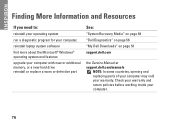
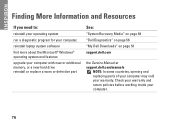
... your computer,
reinstall laptop system software
find more about the Microsoft® Windows® operating system and features
upgrade your computer with new or additional memory, or a new hard drive reinstall or replace a worn or defective part
See:
"System Recovery Media" on page 64
"Dell Diagnostics" on page 56
"My Dell Downloads" on page...
Setup Guide - Page 80


Computer Model
Dell™ Inspiron™ N7010
Processor
Type
Intel® Core™ i3 Intel Core i5 Intel Pentium®
... and 8 GB
Memory type
1333 MHz SODIMM DDR3
NOTE: For instructions on upgrading the memory, see the Service Manual at support.dell.com/manuals.
78 For more information regarding the configuration of your computer, click Start → Help and Support and select the...
Similar Questions
How To Replace Clock Battery On Dell Laptop Model N7010
(Posted by tetsucomp 10 years ago)
How To Replace Keyboard On Inspiron N7010 Computer?
(Posted by gaCARLYO 10 years ago)
How To Replace Cmos Battery Inspiron 1764 Laptop
(Posted by tpzendrix 10 years ago)

