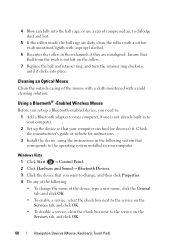Dell Inspiron N7010 Support Question
Find answers below for this question about Dell Inspiron N7010.Need a Dell Inspiron N7010 manual? We have 2 online manuals for this item!
Question posted by avkpaz on December 12th, 2013
How To Turn On The Bluetooth Adapter On My Dell Inspiron N7010
The person who posted this question about this Dell product did not include a detailed explanation. Please use the "Request More Information" button to the right if more details would help you to answer this question.
Current Answers
Answer #1: Posted by DellJesse1 on December 12th, 2013 12:32 PM
avkpaz,
- Check the BIOS to ensure the wireless card is detected. Also verify the Wireless setting is turned on and not set to Always Off.
- If the Bluetooth device is installed, also verify the radio is enabled. You can turn the wireless and Bluetooth cards on or off using the F2 key.
Thank You,
Dell-Jesse1
Dell Social Media and Communities
email:[email protected]
Dell Community Forum.
www.en.community.dell.com
Dell Twitter Support
@dellcares
Dell Facebook Support
www.facebook.com/dell
#iwork4dell