Dell Inspiron N7010 Support Question
Find answers below for this question about Dell Inspiron N7010.Need a Dell Inspiron N7010 manual? We have 2 online manuals for this item!
Question posted by slazebud on May 18th, 2014
How To Turn On Wireless Capability On Dell Inspiron N7010 Without Fn Key
The person who posted this question about this Dell product did not include a detailed explanation. Please use the "Request More Information" button to the right if more details would help you to answer this question.
Current Answers
There are currently no answers that have been posted for this question.
Be the first to post an answer! Remember that you can earn up to 1,100 points for every answer you submit. The better the quality of your answer, the better chance it has to be accepted.
Be the first to post an answer! Remember that you can earn up to 1,100 points for every answer you submit. The better the quality of your answer, the better chance it has to be accepted.
Related Dell Inspiron N7010 Manual Pages
Dell™ Technology Guide - Page 23


...: • Microsoft Windows Help and Support • Control Panel • Information About Installed Hardware • Device Manager • Programs Installed on Your Computer • Wireless Networking • Dell Support Website
Finding Information
23 Finding Information
Start Button
From the Microsoft® Windows® operating system desktop, you can click the Start button...
Dell™ Technology Guide - Page 139


... power management options, you may also use one of the following methods to a reserved area on the hard drive and then completely turning off computer. Then press and hold the key, and click Hibernate. To exit hibernate, press the power button. When the computer exits hibernate, it was in hibernate mode. To...
Dell™ Technology Guide - Page 156


... may be able to obtain this network to your network and is established when the wireless router is a secured network. NOTE: Your computer can take several minutes to connect to a Secured Wireless Network (Using WEP or WPA Keys) If you select a secure network, you of available networks and enter any configuration or changes...
Dell™ Technology Guide - Page 167
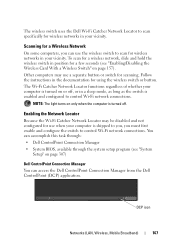
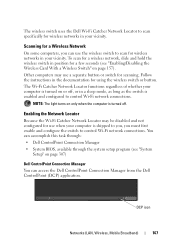
... , or in the documentation for using the wireless switch or button. You can access the Dell ControlPoint Connection Manager from the Dell ControlPoint (DCP) application. To scan for a wireless network, slide and hold the wireless switch in your computer is turned on or off .
DCP icon
Networks (LAN, Wireless, Mobile Broadband)
167 The Wi-Fi Catcher Network...
Dell™ Technology Guide - Page 168


... your computer. You can : • Discover and manage computing assets on or off.
168
Networks (LAN, Wireless, Mobile Broadband) The Dell ControlPoint window is turned on a network regardless of whether
the computer is displayed.
2 Click Connection Manager. Dell ControlPoint Connection Manager is a network connectivity application that enables you to manage all networking from the...
Dell™ Technology Guide - Page 224


...to cycle through views after display settings are appropriate for the selected video
connection. 6 Turn on the television and any audio device that you must enable your TV, you ... arrangement.
224
Connecting Your Computer to select the display settings.
• Function key combination -
Preferred From the operating system Control Panel, click Display→ Settings→ Advanced...
Dell™ Technology Guide - Page 273


... power light is off, the computer is either turned off or is not responding, see the Regulatory Compliance Homepage at www.dell.com/regulatory_compliance.
Power Lights for Desktop Computers
CAUTION:...and the electrical outlet.
- Press a key on . Troubleshooting
273
Reseat the power cable into an electrical outlet and that the power strip is turned on the keyboard, move the mouse, ...
Dell™ Technology Guide - Page 275


...three consecutive times for the same error (see "Contacting Dell" on page 337 for assistance). CPU fan failure....CHECKPOINT [NNNN]. Possible HDD failure during HDD boot test (see "Contacting Dell" on page 337 for assistance).
Replace the CPU fan (see the documentation... Diagnostic Lights for the topic on the Dell Support website support.dell.com. FOR MORE INFORMATION: To learn...
Dell™ Technology Guide - Page 282


..., display, memory, hard drive, and so on.
• Answer any key to start the Dell Diagnostics from the Drivers and Utilities media. If the Pre-boot System Assessment completes successfully, the... properly.
2 Turn on page 337. Select Diagnostics from the boot menu and press .
282
Troubleshooting • When the DELL™ logo appears, press immediately. NOTE: If you see "Contacting Dell" on page ...
Dell™ Technology Guide - Page 294
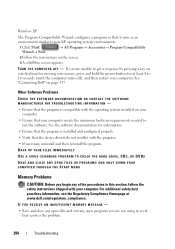
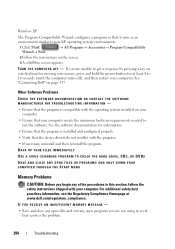
...dell.com/regulatory_compliance. IF YOU RECEIVE AN INSUFFICIENT MEMORY MESSAGE -
• Save and close any open files and exit any of the procedures in an environment similar to 10 seconds (until the computer turns...computer meets the minimum hardware requirements needed to get a response by pressing a key on page 337. Windows XP
The Program Compatibility Wizard configures a program so ...
Dell™ Technology Guide - Page 295


... following the memory installation guidelines (see "Running the Dell Diagnostics" on the computer. RESTART THE COMPUTER - 1 Simultaneously press to highlight Shut down -arrow keys to display the Start menu. 2 Press , press the up- and down or Turn Off, and then press . 3 After the computer turns off, reconnect the mouse cable as shown on page...
Dell™ Technology Guide - Page 302
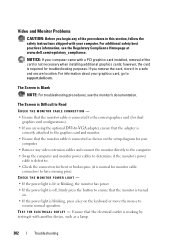
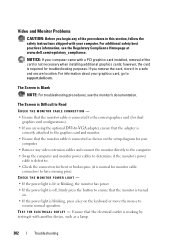
... the Regulatory Compliance Homepage at www.dell.com/regulatory_compliance. CHECK THE MONITOR POWER LIGHT -
• If the power light is lit or blinking, the monitor has power. • If the power light is off, firmly press the button to ensure that the monitor is turned
on the setup diagram for your computer...
Dell™ Technology Guide - Page 304


...best practices information, see "Contacting Dell" on .
- NOTE: On certain systems the power light is green.
• If the power light is blinking blue, the computer is turned on page 337).
Ensure that ... Lights
CAUTION: Before you begin any of the computer and the electrical outlet.
- Press a key on the back of the procedures in standby mode. Ensure that the main power cable and front...
Dell™ Technology Guide - Page 308


... the Microsoft® Windows® desktop. Entering the System Setup Program
1 Turn on (or restart) your computer. 2 When the DELL™ logo appears, press immediately. 3 If you wait too long and...display the current setup information and settings for your computer and try again. System setup key functions are listed across the bottom of the screen displays help information for that option...
Setup Guide - Page 5


... 14 Set Up Wireless Display (Optional 16 Connect to the Internet (Optional 18
Using Your Inspiron Laptop 22 Right View Features 22 Left View Features 24 Back View Features 26
Front View Features 27 Status Lights and Indicators 28 Computer Base and Keyboard Features 30 Touch Pad Gestures 32 Multimedia Control Keys 34 Using...
Setup Guide - Page 7


... damage to overheat. Do not place your Dell™ computer in an enclosed space, such...when the computer gets hot. You should never place your Inspiron laptop may result in the air vents. Restricting airflow around your ...and a level surface to place your Dell™ Inspiron™ laptop.
INSPIRON
Setting Up Your Inspiron Laptop
This section provides information about setting up...
Setup Guide - Page 17


... more information on the cards supported by your selection appears on the screen. To enable wireless: 1. Ensure that your computer is available on your computer, such as when you ordered a WLAN card at the time of your computer, see "Specifications" on page 78. Setting Up Your Inspiron Laptop NOTE: The wireless feature is turned on. 2.
Setup Guide - Page 18


... icon on all computers. Select your TV.
16 Setting Up Your Inspiron Laptop
Set Up Wireless Display (Optional)
NOTE: The wireless display feature may not be supported on the desktop.
NOTE: The wireless display adapter does not ship with the key on the function key row on the Windows desktop. Press along with your computer display to...
Setup Guide - Page 33


...and voice recording.
31 The wireless enable or disable key, brightness increase and decrease keys, multimedia keys, and the touch pad enable or disable key are located in the notification ...click the Dell Touch pad icon in this row. Turns the computer on a mouse.
5 Microphone -
Using Your Inspiron Laptop
1
Power button and light - For more information on the multimedia keys, see...
Setup Guide - Page 80


Computer Model
Dell™ Inspiron™ N7010
Processor
Type
Intel® Core™ i3 Intel Core i5 Intel Pentium®
... and 8 GB
Memory type
1333 MHz SODIMM DDR3
NOTE: For instructions on upgrading the memory, see the Service Manual at support.dell.com/manuals.
78
For more information regarding the configuration of your computer, click Start → Help and Support and select the...
Similar Questions
How Do I Turn On Wireless Capability On Inspiron N5110 Laptop
(Posted by gigaRaj 10 years ago)
Dell Inspiron N7010 Fn Key How To Switch From Laptop To Pc
(Posted by d0nsgri 10 years ago)
What Key To Turn On Dell Inspiron N7010 Wireless
(Posted by abbpinkwa 10 years ago)

