Dell Inspiron N7110 Support Question
Find answers below for this question about Dell Inspiron N7110.Need a Dell Inspiron N7110 manual? We have 2 online manuals for this item!
Question posted by clauscie on April 16th, 2014
Dell Inspiron N7110 Monitor Wont Turn On
The person who posted this question about this Dell product did not include a detailed explanation. Please use the "Request More Information" button to the right if more details would help you to answer this question.
Current Answers
There are currently no answers that have been posted for this question.
Be the first to post an answer! Remember that you can earn up to 1,100 points for every answer you submit. The better the quality of your answer, the better chance it has to be accepted.
Be the first to post an answer! Remember that you can earn up to 1,100 points for every answer you submit. The better the quality of your answer, the better chance it has to be accepted.
Related Dell Inspiron N7110 Manual Pages
Setup Guide - Page 5


...Enable or Disable Wireless (Optional 12 Set Up Wireless Display (Optional 14 Connect to the Internet (Optional 16
Using Your Inspiron Laptop 18 Right View Features 18 Left View Features 20 Back View Features 24
Front View Features 26 Status Lights and... Replacing the Top Cover (Optional 44 Removing and Replacing the Battery 48 Software Features 50 Dell DataSafe Online Backup 51...
Setup Guide - Page 7


...surfaces, such as a cabinet or drawer when it is powered on.
Restricting airflow around your Dell Inspiron laptop. WARNING: Do not block, push objects into, or allow easy access to a power ...place your computer. The computer turns on all other sides.
INSPIRON
Setting Up Your Inspiron Laptop
This section provides information about setting up your laptop may result in an enclosed ...
Setup Guide - Page 11


...setup screens will take some time to complete. Doing so may take you will need to support.dell.com/MyNewDell. NOTE: For more operating system specific information.
9
These steps are mandatory and ...drivers for your computer available at the time of purchase.
Setting Up Your Inspiron Laptop
Set Up the Operating System
Your Dell computer is recommended that you selected at support...
Setup Guide - Page 12


... Microsoft Windows. Setting Up Your Inspiron Laptop
Create System Recovery Media (Recommended)
NOTE: It is recommended that you create system recovery media as soon as you purchased the computer, while preserving data files (without the need of 8 GB or DVD-R/DVD+R/Blu-ray Disc (optional) NOTE: Dell DataSafe Local Backup does not support...
Setup Guide - Page 13


.../MyNewDell.
11 For more information, see "Connect the AC Adapter" on page 6). 2. Follow the instructions on page 72. Click Start → All Programs→ Dell DataSafe Local Backup. 4. Setting Up Your Inspiron Laptop To create system recovery media: 1. Ensure that you create a password reset disk as soon as you set up Microsoft Windows.
Setup Guide - Page 15


... the function key row on an airplane flight.
13 Setting Up Your Inspiron Laptop To enable or disable wireless: 1. The current status of the wireless radios appears on . 2. Ensure that your ...computer is turned on the screen. NOTE: The wireless key allows you to quickly turn off wireless radios (Wi-Fi and Bluetooth), such as when you are ...
Setup Guide - Page 17


.... 2. Enter the security code that appears on your wireless display adapter from support.dell.com. Select Connect to the TV. 4. Click the Intel Wireless Display icon on...Detected wireless displays list. 9. Turn on the desktop. NOTE: For more information about wireless display, see the wireless display adapter documentation.
15
Setting Up Your Inspiron Laptop
To set up wireless display:...
Setup Guide - Page 18


...an external modem or network connection and an Internet Service Provider (ISP). Before you can purchase one from dell.com. Click Start → Control Panel. 4. Follow the instructions on the screen to a network.... with your connection to a wireless router:
1. Setting Up Your Inspiron Laptop
Connect to the Internet (Optional)
To connect to the Internet, you need to connect to your wireless ...
Setup Guide - Page 23


...sleep state. Using Your Inspiron Laptop
1
eSATA/USB combo connector with audio programs.
4
Audio-out/Headphone connector - Connects to a
powered speaker or sound system.
21 NOTE: When used with a monitor, only the video ... a TV for
use with USB PowerShare - In such cases, turn off when only 10% of headphones or to a microphone or inputs signal for both 5.1 audio and video ...
Setup Guide - Page 27
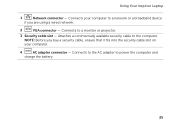
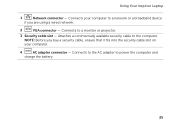
Connects your computer to a monitor or projector.
3 Security cable slot - Attaches a commercially available security cable to power the computer and
charge the battery.
25 NOTE: Before you are ...broadband device
if you buy a security cable, ensure that it fits into the security cable slot on your computer.
4
AC adapter connector - Using Your Inspiron Laptop
1
Network connector -
Setup Guide - Page 29


... is charging when the computer is on when wireless is enabled.
Turns on .
3
Battery status light - A solid white light
indicates that wireless is enabled. NOTE: To enable or disable wireless, see "Status Lights and Indicators" on page 30. Using Your Inspiron Laptop
1
Power indicator light - For more information on
the battery status light...
Setup Guide - Page 31


...see "Power Problems" on page 58. Click Start . 3.
Ensure that your computer is turned on an airplane flight. In the search box, type Power Options and press . 4....BIOS) utility.
29 Under Power Options window, click Dell Battery Meter to disable the battery charging feature while on . 2.
Using Your Inspiron Laptop
Power Button Light/Power Indicator Light
Indicator light status
...
Setup Guide - Page 33


...the multimedia keys are located in the notification area of a mouse to turn on or off your desktop.
For more information, see "Touch Pad ...function key row on page 30.
2 Function key row - Using Your Inspiron Laptop
1
Power button and light - Provides the functionality of your computer. Press...settings, double-click the Dell Touch pad icon in this row. Provide left -click by tapping ...
Setup Guide - Page 35


...: The Windows Mobility Center, Dell Support Center, and Display On/Off buttons work only on page 63.
Display On/Off button - Using Your Inspiron Laptop
5
Windows Mobility Center button - Press to your mobile PC settings such as
brightness control, volume control, battery status, wireless network and so on or turn off the display. Windows...
Setup Guide - Page 40


...opens.
38 Insert a small pin or unfolded paper clip into the drive. To open or close it. Turn off the computer. 2. To place a disc in the center of the optical drive tray and snap the ...: 1. CAUTION: Do not move the computer while playing or recording a disc. Using Your Inspiron Laptop
Using the Optical Drive
CAUTION: Do not press down on the optical drive tray when you open the drive...
Setup Guide - Page 46


... cover: 1. NOTE: You can purchase additional replaceable top covers at dell.com.
44 WARNING: Before removing the top cover, shut down the computer, and remove external cables (including the AC adapter). Turn off the computer and close the display. 2. Using Your Inspiron Laptop
Removing and Replacing the Top Cover (Optional)
WARNING: Before you begin...
Setup Guide - Page 48


Ensure that the Dell logo is facing towards the back of the computer while replacing the top cover. 1. Slide the top cover until it clicks into place. Align the top cover on the display back. 2. Using Your Inspiron Laptop To replace the top cover:
NOTE: Ensure that there are no gaps between the top cover and the display back cover.
46
Setup Guide - Page 50


... battery: 1. Slide the battery lock latch to the unlock positions. 3. Using Your Inspiron Laptop
Removing and Replacing the Battery
WARNING: Before you begin any of fire or explosion. This computer should only use batteries from Dell. Turn off the computer and turn it clicks into place. 2. Slide and lift the battery out of the battery...
Setup Guide - Page 73


... received your operating system. Any programs or files added since you purchased the computer. Use Dell Factory Image Restore only if System Restore did not resolve your computer and try again.
71 Turn on .
NOTE: If Dell Factory Image Restore is not available on certain computers. This option restores your hard drive to...
Setup Guide - Page 86


..., and upgrading your computer.
For more information regarding the configuration of your keyboard or click Start → All Programs→ Dell→ Dell Support Center→ Launch Dell Support Center. Computer Model
Memory
Dell Inspiron N7110
Computer Information
System chipset Mobile Intel 6 series
Processor types
Intel Core i3 Intel Core i5 Intel Core i7
Memory module...
Similar Questions
My Inspiron N5110 Monitor Wont Turn On And Its Beeping
(Posted by hgvrbr 10 years ago)
My Dell Inspiron N4110 Laptop Wont Turn On The Monitor Is Blank
(Posted by babugasm 10 years ago)

