Dell Inspiron N7110 Support Question
Find answers below for this question about Dell Inspiron N7110.Need a Dell Inspiron N7110 manual? We have 2 online manuals for this item!
Question posted by maardtw on March 30th, 2014
Dell N7110 White Screen Wont Boot
The person who posted this question about this Dell product did not include a detailed explanation. Please use the "Request More Information" button to the right if more details would help you to answer this question.
Current Answers
There are currently no answers that have been posted for this question.
Be the first to post an answer! Remember that you can earn up to 1,100 points for every answer you submit. The better the quality of your answer, the better chance it has to be accepted.
Be the first to post an answer! Remember that you can earn up to 1,100 points for every answer you submit. The better the quality of your answer, the better chance it has to be accepted.
Related Dell Inspiron N7110 Manual Pages
Setup Guide - Page 5


...(Optional 12 Set Up Wireless Display (Optional 14 Connect to the Internet (Optional 16
Using Your Inspiron Laptop 18 Right View Features 18 Left View Features 20 Back View Features 24
Front View Features... Keys 36 Using the Optical Drive 38 Display Features 40 Touch Screen Gestures (Optional 42 Removing and Replacing the Top Cover (Optional 44 Removing and Replacing the ...
Setup Guide - Page 7


... allow dust to accumulate in an enclosed space, such as carpets or rugs, while it to overheat.
You should never place your Dell computer in permanent damage to place your Dell Inspiron laptop. Restricting the airflow can damage the computer, deteriorate the computer performance, or cause a fire.
Do not place your computer in the...
Setup Guide - Page 11


...Internet connection.
See the Ubuntu documentation for the first time, follow the instructions on the screen. CAUTION: Do not interrupt the operating system's setup process. NOTE: For more operating ...support.dell.com/MyNewDell. Set Up Microsoft Windows
To set up Ubuntu for more information on the screen. Setting Up Your Inspiron Laptop
Set Up the Operating System
Your Dell ...
Setup Guide - Page 12


... system settings have left the computer in when you set up Microsoft Windows. Setting Up Your Inspiron Laptop
Create System Recovery Media (Recommended)
NOTE: It is recommended that you create system recovery media ...files (without the need of 8 GB or DVD-R/DVD+R/Blu-ray Disc (optional) NOTE: Dell DataSafe Local Backup does not support rewritable discs.
10 You can be used to restore your ...
Setup Guide - Page 13


...recovery media, see the Windows 7 support at support.dell.com/MyNewDell.
11 NOTE: For information on page 6). 2. Setting Up Your Inspiron Laptop To create system recovery media: 1. Click Create Recovery... Media. 5. For more information, see "System Recovery Media" on the screen. Ensure that you create...
Setup Guide - Page 15


... Bluetooth), such as when you are asked to switch between the wireless enabled or disabled states. Ensure that your computer is turned on the screen. Setting Up Your Inspiron Laptop To enable or disable wireless: 1.
Wireless enabled
Wireless disabled
3. Press along with the < > key on the function key row on an airplane flight...
Setup Guide - Page 17


... see the wireless display adapter documentation.
15 Turn on your wireless display adapter from support.dell.com. Click the Intel Wireless Display icon on the TV. 5. The Intel Wireless Display ... the Intel Wireless Display icon on the keyboard to Existing Adapter. Setting Up Your Inspiron Laptop
To set up wireless display: 1. Select the appropriate video source for your computer....
Setup Guide - Page 18


... or Disable Wireless" on the screen to a network.
5. To complete setting up your Internet connection.
• If you can purchase one from dell.com. Setting Up a Wireless Connection...modem connection, contact your ISP or cellular telephone service for setup instructions. Setting Up Your Inspiron Laptop
Connect to the Internet (Optional)
To connect to your wireless router.
Save and close ...
Setup Guide - Page 29


... using the AC adapter.
4
Wireless status light - Indicates the battery charge status. A solid white light
indicates that wireless is on page 30.
2
Hard drive activity light - NOTE: To ...on
the battery status light, see "Status Lights and Indicators" on page 12.
27 A solid
white light indicates hard drive activity. NOTE: The battery is charging when the computer is enabled. For more...
Setup Guide - Page 30
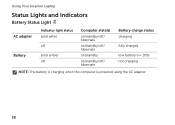
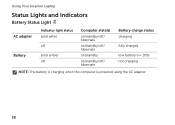
Using Your Inspiron Laptop
Status Lights and Indicators
Battery Status Light
AC adapter Battery
Indicator light status solid white
off
solid amber off
Computer state(s)
on/standby/off/ hibernate
on/standby/off/ hibernate
on/standby
on/standby/off/ hibernate
Battery charge status charging
fully charged
low battery (
Setup Guide - Page 31


Using Your Inspiron Laptop
Power Button Light/Power Indicator Light
Indicator light status
solid white breathing white off
Computer state(s)
on standby off Battery Charging and then click OK. Under Power Options window, click Dell Battery Meter to disable the battery charging feature while on . 2. Click Start . 3. To quickly disable the battery charging feature: 1. Click Turn...
Setup Guide - Page 33


Using Your Inspiron Laptop
1
Power button and light - The dual display enable or disable key , wireless enable or
disable key , touch pad...on the power button light, see
"Status Lights and Indicators" on page 36. To change the touch pad settings, double-click the Dell Touch pad icon in this row. For more information on the multimedia keys, see "Touch Pad Gestures" on page 30.
2 Function ...
Setup Guide - Page 35


... Center, and Display On/Off buttons work only on page 63. Using Your Inspiron Laptop
5
Windows Mobility Center button -
Press to launch the Dell Support Center.
Press to launch the Windows Mobility Center. Press to your mobile PC settings such as
brightness control, volume control, battery status, wireless network ...
Setup Guide - Page 37


... touch pad. Flick
Allows you to enlarge the view of the active window.
Allows you to increase or decrease the magnification of the screen content.
Using Your Inspiron Laptop
Zoom
Allows you to zoom in or zoom out by moving two fingers apart or bringing them closer together on the direction of the...
Setup Guide - Page 43


.... For information on the touch screen features, see "Touch Screen Gestures (Optional)" on or off. Indicates if the camera is on page 44.
41 Your display can vary based on selections you selected the option at the time of purchase. A solid white light indicates
camera activity. 4 Display - Using Your Inspiron Laptop 1 Microphone - Built-in camera...
Setup Guide - Page 44


... such as images or songs in a book.
To zoom in or zoom-out by simulating a right-click.
Press and hold a finger on the screen. Using Your Inspiron Laptop
Touch Screen Gestures (Optional)
NOTE: Some of the active window. Allows you to access additional information by moving two fingers apart or bringing them closer together...
Setup Guide - Page 53


...service that helps protect your desktop.
2. Using Your Inspiron Laptop
Dell DataSafe Online Backup
NOTE: Dell DataSafe Online is supported only on your computer using a password‑protected account. Double-click the Dell DataSafe Online icon in the notification area of your... for fast upload/download speeds. To schedule backups:
1. Follow the instructions on the screen.
51
Setup Guide - Page 54


... applications may not be launched from across the globe.
Using Your Inspiron Laptop
Dell Stage
The Dell Stage software installed on your computer provides access to a desired location on Dell Stage.
• Minimize -
The following are the applications available on Dell Stage:
NOTE: Some of the screen.
• Personalize -
NOTE: Some of the applications on your music...
Setup Guide - Page 55


...create slideshows and collections of your frequently-used programs.
Using Your Inspiron Laptop
• StickyNotes - Provides a preview of your favorite web pages... connected to four of up to the Internet.
• Dell Web - Click or touch the web page preview to four.... Create notes or reminders using the keyboard or touch screen. You can also create multiple Web Tiles through the...
Setup Guide - Page 72


...-installed software of the recovery options installed on the screen.
70 When the DELL logo appears, press immediately. Follow the instructions on your data ... recovery disc or USB key and restart the computer.
2. Select the appropriate boot device from being recovered.
You can use of your computer using Dell DataSafe Local Backup, to return your hard drive to wait until you backup ...
Similar Questions
Dell Inspiron N7110 Laptop Wont Boot Up And Blinking Cursor
(Posted by dlkisakemo 10 years ago)
Dell Inspiron 3520 White Screen From Boot Time
I need help with my dell inspiron 3520. Gives a white display from boot time. However Windows loads ...
I need help with my dell inspiron 3520. Gives a white display from boot time. However Windows loads ...
(Posted by karakiredavid474 10 years ago)
Dell Inspiron N7110 Wont Boot Up Black Screen And Blinking Cursor
(Posted by julrga 10 years ago)

