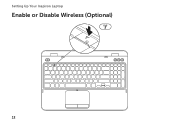Dell Inspiron N7110 Support Question
Find answers below for this question about Dell Inspiron N7110.Need a Dell Inspiron N7110 manual? We have 2 online manuals for this item!
Question posted by thompkanya on September 7th, 2013
How To Disable Touchpad On Dell Inspiron N7110 While Typing
The person who posted this question about this Dell product did not include a detailed explanation. Please use the "Request More Information" button to the right if more details would help you to answer this question.
Current Answers
There are currently no answers that have been posted for this question.
Be the first to post an answer! Remember that you can earn up to 1,100 points for every answer you submit. The better the quality of your answer, the better chance it has to be accepted.
Be the first to post an answer! Remember that you can earn up to 1,100 points for every answer you submit. The better the quality of your answer, the better chance it has to be accepted.
Related Dell Inspiron N7110 Manual Pages
Setup Guide - Page 5


...Operating System 9 Create System Recovery Media (Recommended 10 Enable or Disable Wireless (Optional 12 Set Up Wireless Display (Optional 14 Connect to the Internet (Optional 16
Using Your Inspiron Laptop 18 Right View Features 18 Left View Features 20 Back View ... (Optional 44 Removing and Replacing the Battery 48 Software Features 50 Dell DataSafe Online Backup 51 Dell Stage 52
3
Setup Guide - Page 7


...computer, deteriorate the computer performance, or cause a fire.
You should never place your Dell computer in an enclosed space, such as carpets or rugs, while it to the ...computer, ensure that you allow dust to place your laptop may result in the air vents. Before Setting Up Your Computer
When positioning your Dell Inspiron laptop. CAUTION: Placing or stacking heavy or sharp objects ...
Setup Guide - Page 11


...of your computer available at the time of purchase. Setting Up Your Inspiron Laptop
Set Up the Operating System
Your Dell computer is recommended that you download and install the latest BIOS and drivers... for more information on the operating system and features, go to support.dell.com/MyNewDell. The Windows setup screens will need to reinstall the operating system. NOTE: ...
Setup Guide - Page 12


...Inspiron Laptop
Create System Recovery Media (Recommended)
NOTE: It is recommended that you create system recovery media as soon as you purchased the computer, while preserving data files (without the need of 8 GB or DVD-R/DVD+R/Blu-ray Disc (optional) NOTE: Dell...restore your computer to create the system recovery media: • Dell DataSafe Local Backup • USB key with a minimum capacity ...
Setup Guide - Page 13


... adapter is recommended that you create a password reset disk as soon as you set up Microsoft Windows. Setting Up Your Inspiron Laptop To create system recovery media: 1. Click Start → All Programs→ Dell DataSafe Local Backup. 4. NOTE: For information on page 72. NOTE: It is connected (see "Connect the AC Adapter" on...
Setup Guide - Page 15


... are asked to switch between the wireless enabled or disabled states. Press along with the < > key again to disable all wireless radios on the screen. Wireless enabled
Wireless disabled
3. Ensure that your computer is turned on the keyboard.
Setting Up Your Inspiron Laptop To enable or disable wireless: 1. The current status of the wireless radios appears...
Setup Guide - Page 17


... Display icon on the TV. 5. Select Scan for your TV. Click the Intel Wireless Display icon on your wireless display adapter from support.dell.com.
Setting Up Your Inspiron Laptop
To set up wireless display: 1. Select the appropriate video source for available displays. 8.
To enable wireless display: 1. Turn on the desktop. Select your...
Setup Guide - Page 18


...In the search box, type network, and
then click Network and Sharing Center→ Connect to complete the setup.
16
Ensure that shipped with your wireless router, see "Enable or Disable Wireless" on the ...an external USB modem or WLAN adapter is enabled on page 17. Setting Up Your Inspiron Laptop
Connect to the Internet (Optional)
To connect to the Internet, you need to connect ...
Setup Guide - Page 19


...
The Connect to the Internet. Click Start → Control Panel. 3. NOTE: If you do not know which type of connection to complete the setup.
17 Contact your ISP information ready. If you do not have a service outage.... use the setup information provided by country. Setting Up Your Inspiron Laptop
To set up a new connection or network→ Connect to the Internet window appears.
Setup Guide - Page 29


...on when wireless is on when the computer reads or writes data. NOTE: To enable or disable wireless, see "Status Lights and Indicators" on page 12.
27
Turns on .
3
Battery ... light is enabled. NOTE: The battery is charging when the computer is enabled.
Using Your Inspiron Laptop
1
Power indicator light - A solid
white light indicates hard drive activity. A solid white ...
Setup Guide - Page 31


Using Your Inspiron Laptop
Power Button Light/Power Indicator Light
Indicator light status
solid white breathing white off
Computer state(s)
on standby off Battery Charging and then click OK. Under Power Options window, click Dell Battery Meter to disable the battery charging feature while on an airplane flight. In the search box, type Power Options and...
Setup Guide - Page 33


...4 Touch pad buttons (2) -
Using Your Inspiron Laptop
1
Power button and light - The dual display enable or disable key , wireless enable or
disable key , touch pad enable or disable key , brightness increase
and
decrease
keys, ...function key row on page 36. To change the touch pad settings, double-click the Dell Touch pad icon in this row. Press to move the cursor, drag or move ...
Setup Guide - Page 35


Windows Mobility Center provides quick access to turn off the display. Dell Support Center button -
NOTE: The Windows Mobility Center, Dell Support Center, and Display On/Off buttons work only on . Using Your Inspiron Laptop
5
Windows Mobility Center button -
Display On/Off button -
Press to your mobile PC settings such as
brightness control, volume control...
Setup Guide - Page 36


... Scroll
Allows you to scroll left or right at a fast pace to activate horizontal auto scrolling. Move two fingers to scroll through content.
Using Your Inspiron Laptop
Touch Pad Gestures
NOTE: Some of the touch pad gestures may be...
Setup Guide - Page 46


... can purchase additional replaceable top covers at dell.com.
44 Turn off the computer and close the display. 2. Slide and lift the top cover. WARNING: Before removing the top cover, shut down the computer, and remove external cables (including the AC adapter). Using Your Inspiron Laptop
Removing and Replacing the Top Cover (Optional...
Setup Guide - Page 48


Align the top cover on the display back. 2. Using Your Inspiron Laptop To replace the top cover:
NOTE: Ensure that there are no gaps between the top cover and the display back cover.
46 Slide the top cover until it clicks into place. Ensure that the Dell logo is facing towards the back of the computer while replacing the top cover. 1.
Setup Guide - Page 50


...and turn it clicks into the battery bay until it over. 2. Using Your Inspiron Laptop
Removing and Replacing the Battery
WARNING: Before you begin any of the battery bay. This computer should only ...use batteries from Dell. Slide the battery lock latch to the unlock positions. 3. To replace the battery: 1....
Setup Guide - Page 52


...can access websites, setup an e-mail account, and upload or download files. Using Your Inspiron Laptop
Software Features
FastAccess Facial Recognition
Your computer may have the FastAccess facial recognition feature.
Check your...→ FastAccess.
This feature helps keep your Dell computer secure by learning the unique appearance of your face and uses this to verify your computer....
Setup Guide - Page 86


... drivers for, and upgrading your computer. To launch the Dell Support Center, press the Dell Support Center button on your computer, see the Detailed System Information section in the Dell Support Center. Computer Model
Memory
Dell Inspiron N7110
Computer Information
System chipset Mobile Intel 6 series
Processor types
Intel Core i3 Intel Core i5 Intel Core i7
Memory...
Similar Questions
Disable Touchpad
How To Disable Touchpad Of Dell Inspiron 1440. Please Help
How To Disable Touchpad Of Dell Inspiron 1440. Please Help
(Posted by quazi2020 8 years ago)
How To Disable Dell Inspiron N7110 Laptop Touchpad Keyboard Image
(Posted by manemm 10 years ago)