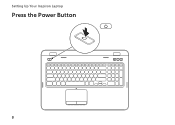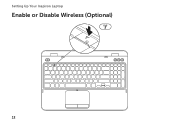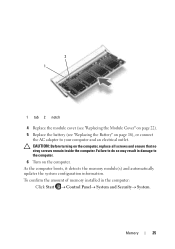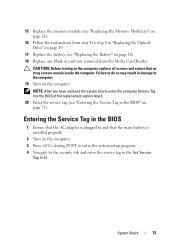Dell Inspiron N7110 Support Question
Find answers below for this question about Dell Inspiron N7110.Need a Dell Inspiron N7110 manual? We have 2 online manuals for this item!
Question posted by tcharris on September 27th, 2012
How Doi Re-set Memory Module?
Current Answers
Answer #1: Posted by RathishC on September 27th, 2012 11:23 AM
The Memory Module is located at the bottom panel of the laptop.
Pre-removal Steps:
- Disconnect any external peripherals and cables
- Disconnect the AC power adapter
- Remove the battery
Loosen the captive screws on the bottom door cover as shown in Picture 3
Lift the bottom door cover up and off the system.
Picture 1&2 shows the procedure to remove the Memory Module from the computer
Please reply for any further assistance
Thanks & RegardsRathish C
#iworkfordell
Supporting Images
You can click the images below to enlargeRelated Dell Inspiron N7110 Manual Pages
Similar Questions
dell laptop Inspiron N5050 drivers for windows xp
please plug in a supported devices wraning giving for Dell laptop inspiron N5050