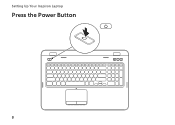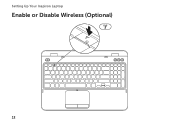Dell Inspiron N7110 Support Question
Find answers below for this question about Dell Inspiron N7110.Need a Dell Inspiron N7110 manual? We have 2 online manuals for this item!
Question posted by jazla on October 19th, 2013
Inspiron N7110 Touchpad Won't Turn On
The person who posted this question about this Dell product did not include a detailed explanation. Please use the "Request More Information" button to the right if more details would help you to answer this question.
Current Answers
There are currently no answers that have been posted for this question.
Be the first to post an answer! Remember that you can earn up to 1,100 points for every answer you submit. The better the quality of your answer, the better chance it has to be accepted.
Be the first to post an answer! Remember that you can earn up to 1,100 points for every answer you submit. The better the quality of your answer, the better chance it has to be accepted.
Related Dell Inspiron N7110 Manual Pages
Setup Guide - Page 5


... System Recovery Media (Recommended 10 Enable or Disable Wireless (Optional 12 Set Up Wireless Display (Optional 14 Connect to the Internet (Optional 16
Using Your Inspiron Laptop 18 Right View Features 18 Left View Features 20 Back View Features 24
Front View Features 26 Status Lights and Indicators 28 Disabling Battery...
Setup Guide - Page 7


... dust to place your Dell Inspiron laptop.
Before Setting Up Your Computer...Inspiron Laptop
This section provides information about setting up your computer. WARNING: Do not block, push objects into, or allow easy access to a power source, adequate ventilation, and a level surface to accumulate in an enclosed space, such as carpets or rugs, while it is powered on . The computer turns...
Setup Guide - Page 8


... electrical outlet may cause fire or permanent damage to the computer and then plug it into an electrical outlet or surge protector. Setting Up Your Inspiron Laptop
Connect the AC Adapter
Connect the AC adapter to your computer.
6
However, power connectors and power strips vary among countries.
Setup Guide - Page 9


Setting Up Your Inspiron Laptop
Connect the Network Cable (Optional)
To use a wired network connection, connect the network cable.
7
Setup Guide - Page 11


... system and features, go to complete. NOTE: For more operating system specific information.
9 CAUTION: Do not interrupt the operating system's setup process. Setting Up Your Inspiron Laptop
Set Up the Operating System
Your Dell computer is recommended that you download and install the latest BIOS and drivers for your computer unusable and...
Setup Guide - Page 12


... your computer to the hardware, software, drivers, or other system settings have left the computer in when you set up Microsoft Windows. Setting Up Your Inspiron Laptop
Create System Recovery Media (Recommended)
NOTE: It is recommended that you create system recovery media as soon as you purchased the computer, while preserving data...
Setup Guide - Page 13


Setting Up Your Inspiron Laptop To create system recovery media: 1. Click Start → All Programs→ Dell DataSafe Local Backup. 4. NOTE: It is connected (see "Connect the AC Adapter" on ...
Setup Guide - Page 15


...current status of the wireless radios appears on . 2.
Ensure that your computer is turned on the screen. Wireless enabled
Wireless disabled
3. Press along with the < > ... > key again to disable all wireless radios on the keyboard. NOTE: The wireless key allows you to quickly turn off wireless radios (Wi-Fi and Bluetooth), such as when you are asked to switch between the wireless enabled...
Setup Guide - Page 17


Turn on the desktop. NOTE: You can download and install the latest driver for "Intel Wireless Display Connection Manager" from ...function key row on your wireless display adapter from support.dell.com. Select Scan for your computer. 2. Setting Up Your Inspiron Laptop
To set up wireless display: 1. Click the Intel Wireless Display icon on your TV, such as HDMI1, HDMI2, or S-Video...
Setup Guide - Page 23


... stops charging. Connects to a
powered speaker or sound system.
21 In such cases, turn off when only 10% of headphones or to eSATA
compatible storage devices (such as external...disconnect the USB device and connect it again. NOTE: When used with USB PowerShare - Using Your Inspiron Laptop
1
eSATA/USB combo connector with a monitor, only the video signal is powered on the computer...
Setup Guide - Page 29


...hard drive activity. NOTE: The battery is charging when the computer is on page 30. Turns on page 12.
27 Indicates the power states. For more information on the
power indicator light... reads or writes data.
A solid white light
indicates that wireless is enabled. Using Your Inspiron Laptop
1
Power indicator light - For more information on
the battery status light, see "Enable ...
Setup Guide - Page 31


...Start . 3. To quickly disable the battery charging feature: 1.
Click Turn off /hibernate
NOTE: For information on power problems, see "Power ... also be required to open Battery Settings window. 5. Ensure that your computer is turned on an airplane flight. Using Your Inspiron Laptop
Power Button Light/Power Indicator Light
Indicator light status
solid white breathing white off
Computer...
Setup Guide - Page 33


...and
decrease
keys, and the multimedia keys are located in the notification area of a mouse to turn on a mouse.
31
NOTE: To enable or disable the touch pad, press along with the... information on the multimedia keys, see
"Status Lights and Indicators" on page 36.
Using Your Inspiron Laptop
1
Power button and light - Press to move the cursor, drag or move selected items, and...
Setup Guide - Page 35


Press to turn on . Press to launch the Dell Support Center. NOTE: The Windows Mobility Center, Dell Support Center, and Display On/Off ...
33
Press to your mobile PC settings such as
brightness control, volume control, battery status, wireless network and so on or turn off the display.
Using Your Inspiron Laptop
5
Windows Mobility Center button -
Display On/Off button -
Setup Guide - Page 40


...tray does not eject when you press the eject button, you open or close it. Using Your Inspiron Laptop
Using the Optical Drive
CAUTION: Do not press down on the optical drive tray when you can...eject hole to open the drive tray. Insert a small pin or unfolded paper clip into the drive. Turn off the computer. 2.
To open the drive tray using the drive. Keep the optical drive tray ...
Setup Guide - Page 46


Slide and lift the top cover. Press and hold the release button that shipped with your computer. Turn off the computer and close the display. 2. To remove the top cover: 1. Using Your Inspiron Laptop
Removing and Replacing the Top Cover (Optional)
WARNING: Before you begin any of the procedures in this section, follow the...
Setup Guide - Page 50


...latch to the lock position.
48 Slide the battery lock latch to the unlock positions. 3. Using Your Inspiron Laptop
Removing and Replacing the Battery
WARNING: Before you begin any of fire or explosion. WARNING: Using an ...). Slide and lift the battery out of the battery bay. Turn off the computer and turn it clicks into the battery bay until it over. 2. To replace the battery: 1.
Setup Guide - Page 86


INSPIRON
Specifications
This section provides information that you may vary by region. NOTE: Offerings may need ... → All Programs→ Dell→ Dell Support Center→ Launch Dell Support Center.
Computer Model
Memory
Dell Inspiron N7110
Computer Information
System chipset Mobile Intel 6 series
Processor types
Intel Core i3 Intel Core i5 Intel Core i7
Memory module ...