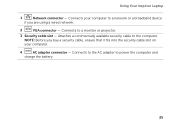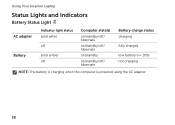Dell Inspiron N7110 Support Question
Find answers below for this question about Dell Inspiron N7110.Need a Dell Inspiron N7110 manual? We have 2 online manuals for this item!
Question posted by allahca on October 10th, 2013
How Long To Charge Dell Inspiron N7110
The person who posted this question about this Dell product did not include a detailed explanation. Please use the "Request More Information" button to the right if more details would help you to answer this question.
Current Answers
Related Dell Inspiron N7110 Manual Pages
Similar Questions
How I Can Disable Battery Charging In My Laptop Dell Inspiron N4030
(Posted by Kotudznu 9 years ago)
How To Enable Battery Charging On Dell Laptop N7110
(Posted by rideyahay 10 years ago)
Dell Inspiron N7110 Charger Not Working Ac Adapter Light Is Not Turned On
Dell inspiron N7110 charger not working ac adapter green light is not turned on when I plugged into ...
Dell inspiron N7110 charger not working ac adapter green light is not turned on when I plugged into ...
(Posted by vasantime 11 years ago)
I Am Not Able To Enable My Battery So It Is Not Charging.
Inspiron N4110
I am not able to charge my battery. the message reads p,lugged in but not charging. the laptop is on...
I am not able to charge my battery. the message reads p,lugged in but not charging. the laptop is on...
(Posted by ehenry12b 11 years ago)