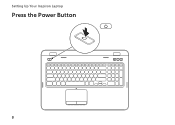Dell Inspiron N7110 Support Question
Find answers below for this question about Dell Inspiron N7110.Need a Dell Inspiron N7110 manual? We have 2 online manuals for this item!
Question posted by kiltlko on April 26th, 2014
How To Replace Number Pad Keys In N7110 Inspiron
The person who posted this question about this Dell product did not include a detailed explanation. Please use the "Request More Information" button to the right if more details would help you to answer this question.
Current Answers
Related Dell Inspiron N7110 Manual Pages
Similar Questions
Number Pad For Dell Inspiron N7010 Laptop Computer Will Not Work
(Posted by spadeloop 10 years ago)
How Do I Disable Mouse Pad On Dell Inspiron N7110
(Posted by bakarmip 10 years ago)
How To Turn Off Mouse Pad On Dell Inspiron N7110
(Posted by AZAELkdh 10 years ago)
Ten Key Number Pad On Dell Inspiron N7010 Does Not Work
(Posted by bscofred 10 years ago)