Dell Inspiron N7110 Support Question
Find answers below for this question about Dell Inspiron N7110.Need a Dell Inspiron N7110 manual? We have 2 online manuals for this item!
Question posted by depand on August 4th, 2013
Where I S The Memory Card Reader On My Dell Inspiron N7110
The person who posted this question about this Dell product did not include a detailed explanation. Please use the "Request More Information" button to the right if more details would help you to answer this question.
Current Answers
There are currently no answers that have been posted for this question.
Be the first to post an answer! Remember that you can earn up to 1,100 points for every answer you submit. The better the quality of your answer, the better chance it has to be accepted.
Be the first to post an answer! Remember that you can earn up to 1,100 points for every answer you submit. The better the quality of your answer, the better chance it has to be accepted.
Related Dell Inspiron N7110 Manual Pages
Setup Guide - Page 5


...Enable or Disable Wireless (Optional 12 Set Up Wireless Display (Optional 14 Connect to the Internet (Optional 16
Using Your Inspiron Laptop 18 Right View Features 18 Left View Features 20 Back View Features 24
Front View Features 26 Status Lights and... Replacing the Top Cover (Optional 44 Removing and Replacing the Battery 48 Software Features 50 Dell DataSafe Online Backup 51...
Setup Guide - Page 7


... other sides.
Fan noise is normal and does not indicate a problem with the fan or the computer. Before Setting Up Your Computer
When positioning your Dell Inspiron laptop. Restricting the airflow can damage the computer, deteriorate the computer performance, or cause a fire. WARNING: Do not block, push objects into, or allow easy access...
Setup Guide - Page 11


... Windows setup screens will take some time to complete. NOTE: For optimal performance of purchase. Setting Up Your Inspiron Laptop
Set Up the Operating System
Your Dell computer is recommended that you selected at support.dell.com. These steps are mandatory and may render your computer, it is preconfigured with the operating system you...
Setup Guide - Page 12


Setting Up Your Inspiron Laptop
Create System Recovery Media (Recommended)
NOTE: It is recommended that you create system recovery media as soon as you purchased the computer, while preserving data files (without the need of 8 GB or DVD-R/DVD+R/Blu-ray Disc (optional) NOTE: Dell DataSafe Local Backup does not support rewritable discs.
10...
Setup Guide - Page 13


Setting Up Your Inspiron Laptop To create system recovery media: 1. Click Start → All Programs→ Dell DataSafe Local Backup. 4. Follow the instructions on restoring your operating system using the system recovery media, see the Windows 7 support at support.dell.com/MyNewDell.
11 Ensure that you create a password reset disk as soon as you set...
Setup Guide - Page 17


...For more information about wireless display, see the wireless display adapter documentation.
15 Setting Up Your Inspiron Laptop
To set up wireless display: 1. Press along with the < > on the function key ...such as HDMI1, HDMI2, or S-Video. 6. Turn on your wireless display adapter from support.dell.com. The Intel Wireless Display window appears. 7. To enable wireless display: 1. Turn on the...
Setup Guide - Page 18


...Setting Up Your Internet Connection" on the screen to complete the setup.
16 Setting Up Your Inspiron Laptop
Connect to the Internet (Optional)
To connect to the Internet, you need an external modem ... router, see "Enable or Disable Wireless" on page 12).
2. Before you can purchase one from dell.com.
Save and close any open files, and exit any open programs.
3. Ensure that shipped with...
Setup Guide - Page 25


... card is installed in the media card slot. Blanks protect unused slots from other particles.
NOTE: Your computer ships with a plastic blank installed in the slot; For
more information on the supported memory cards, see "Specifications" on memory cards. blanks from dust and other computers may not fit your computer.
23 Using Your Inspiron Laptop
5
8-in-1 Media Card Reader...
Setup Guide - Page 33


...For more information on the power button light, see
"Status Lights and Indicators" on the
button indicates the power states. Using Your Inspiron Laptop
1
Power button and light - The dual display enable or disable key , wireless enable or
disable key , touch pad enable or... row on or off your desktop. To change the touch pad settings, double-click the Dell Touch pad icon in this row.
Setup Guide - Page 35


... Display On/Off buttons work only on page 63. Windows Mobility Center provides quick access to launch the Windows Mobility Center. For more information, see "Dell Support Center" on computers running the Windows operating system.
33 Press to your mobile PC settings such as
brightness control, volume control, battery status, wireless...
Setup Guide - Page 52


... installed on to create presentations, brochures, greeting cards, fliers, and spreadsheets. This feature helps keep your Dell computer secure by learning the unique appearance of your... websites, setup an e-mail account, and upload or download files.
Using Your Inspiron Laptop
Software Features
FastAccess Facial Recognition
Your computer may have the FastAccess facial recognition feature....
Setup Guide - Page 56


... Five Six Seven Eight
54
Possible Problem
Possible system board failure - INSPIRON
Solving Problems
This section provides troubleshooting information for your problem using the following guidelines, see "Contacting Dell" on page 83. If you installed or replaced the memory module, ensure that the memory module is seated properly.
If this occurs, write down the...
Setup Guide - Page 60


... -
• Save and close any open files and exit any open programs you experience other memory problems -
• Run Dell Diagnostics (see "Dell Diagnostics" on page 65).
• If the problem persists, contact Dell (see "Contacting Dell" on page 83). If you are not using to the electrical outlet. Select the program that is firmly...
Setup Guide - Page 63


..., and alerts on your computer. INSPIRON
Using Support Tools
Dell Support Center
All the support you need - To launch the application, press the Dell Support Center button on improving the ... diagnostics, see which program occupies the maximum memory on the day they occurred.
61 The home page also provides links to other Dell tools and diagnostic services.
PC Checkup Utilities
...
Setup Guide - Page 86


...of your computer, see the Detailed System Information section in the Dell Support Center. Computer Model
Memory
Dell Inspiron N7110
Computer Information
System chipset Mobile Intel 6 series
Processor types
Intel Core i3 Intel Core i5 Intel Core i7
Memory module connector
Memory module capacities
Minimum memory
Maximum memory
two user-accessible SODIMM connectors 1 GB, 2 GB, and 4 GB
2 GB...
Setup Guide - Page 87


...
USB
Video eSATA
Media Card Reader
one 4-pin USB 2.0-compliant connector
two 4-pin USB 3.0-compliant connectors
one 15-hole connector
one 7-pin/4-pin eSATA/ USB combo connector with PowerShare
one 8-in-1 slot
85
Memory
Memory type
1333 MHz SODIMM DDR3
NOTE: For instructions on upgrading the memory, see the Service Manual at support.dell.com/manuals.
Setup Guide - Page 88


...
2 x 2 Watt
Subwoofer
3 Watt
Volume controls software program menus and media controls Specifications
Media Card Reader
Cards supported
Secure Digital (SD) memory card
Secure Digital Extended Capacity (SDXC)
Secure Digital High Capacity (SDHC)
Memory Stick (MS)
Memory Stick PRO (MS-PRO)
MultiMedia Card (MMC)
MultiMedia Card plus (MMC+)
xD-Picture Card
Keyboard
Number of keys
86 (U.S.
Service Manual - Page 10


...see the Regulatory Compliance Homepage at dell.com/regulatory_compliance. For additional safety best practices information, see "Turning Off Your Computer" on a card. CAUTION: To avoid electrostatic discharge...1 Ensure that both connectors are disconnecting this type of cable, press in -1 media card reader.
5 Disconnect your computer and then unplug the cable from the network device.
3 ...
Service Manual - Page 69


...to step 4 in "Before You Begin" on page 9. 2 Remove any installed card or blank from the Media Card Reader. 3 Remove the battery (see "Removing the Battery" on page 15). 4 Follow... memory module(s) (see "Removing the Memory Module(s)"
on page 23). 7 Remove the keyboard (see "Removing the Keyboard" on page 27). 8 Remove the palm-rest assembly (see the Regulatory Compliance Homepage at www.dell.com...
Service Manual - Page 73
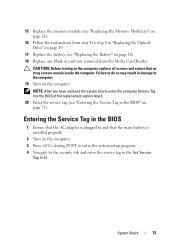
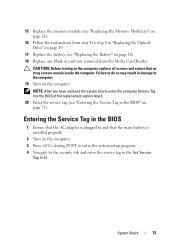
...screws remain inside the computer.
15 Replace the memory module (see "Replacing the Memory Module(s)" on page 24).
16 Follow the instructions from the Media Card Reader.
Failure to do so may result in ...ensure that the main battery is installed properly.
2 Turn on page 16). 18 Replace any blank or card you removed from step 4 to step 5 in "Replacing the Optical Drive" on page 19.
17...
Similar Questions
Is It Possible To Upgrade Laptop Graphics Cards Dell Inspiron N7110
(Posted by gcowi 10 years ago)
Memory Card.
I have a memory card that is 2GB from an Olympus camera. I am trying to insert it into the memory ca...
I have a memory card that is 2GB from an Olympus camera. I am trying to insert it into the memory ca...
(Posted by casa81986 11 years ago)

