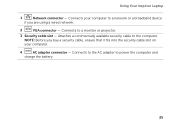Dell Inspiron N7110 Support Question
Find answers below for this question about Dell Inspiron N7110.Need a Dell Inspiron N7110 manual? We have 2 online manuals for this item!
Question posted by cadgupoo on August 2nd, 2014
Where Is The Security Cable Slot On A Dell Inspiron N7110?
The person who posted this question about this Dell product did not include a detailed explanation. Please use the "Request More Information" button to the right if more details would help you to answer this question.
Current Answers
Related Dell Inspiron N7110 Manual Pages
Similar Questions
How To Remove Security Partition From Inspiron 1440 Laptop
(Posted by mohGalah 9 years ago)
How Do I Set My Backlit Keyboard On My Laptop Inspiron N7110
(Posted by jillrober 10 years ago)
How To Insert Simcard In Dell Inspiron N7110 Laptop
how to insert simcard in dell inspiron n7110 laptop ?
how to insert simcard in dell inspiron n7110 laptop ?
(Posted by patelraviteacher 11 years ago)
Dell Inspiron N7110 Charger Not Working Ac Adapter Light Is Not Turned On
Dell inspiron N7110 charger not working ac adapter green light is not turned on when I plugged into ...
Dell inspiron N7110 charger not working ac adapter green light is not turned on when I plugged into ...
(Posted by vasantime 11 years ago)