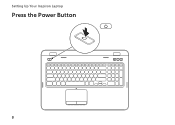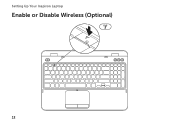Dell Inspiron N7110 Support Question
Find answers below for this question about Dell Inspiron N7110.Need a Dell Inspiron N7110 manual? We have 2 online manuals for this item!
Question posted by saianiman on January 10th, 2014
Where Is The Sleep Button On My Inspiron N7110 Laptop Computer
The person who posted this question about this Dell product did not include a detailed explanation. Please use the "Request More Information" button to the right if more details would help you to answer this question.
Current Answers
Related Dell Inspiron N7110 Manual Pages
Similar Questions
How Do I Enable Wireless On My Dell Inspiron N7110 Laptop
(Posted by Dofx 10 years ago)
How To Use Widi/2 Funcion I Dell Inspiron N7110 Laptop
(Posted by fordpra 10 years ago)
How To Totaly Uninstall Video Drivers On Inspiron N7110 Laptop
(Posted by Ouasad31 10 years ago)
How To Insert Simcard In Dell Inspiron N7110 Laptop
how to insert simcard in dell inspiron n7110 laptop ?
how to insert simcard in dell inspiron n7110 laptop ?
(Posted by patelraviteacher 11 years ago)
Dell Inspiron N7110 Laptop
We just bought a the laptop (N7110) Dell inspiron, do I need a wireless adapter to link it to my wir...
We just bought a the laptop (N7110) Dell inspiron, do I need a wireless adapter to link it to my wir...
(Posted by augustpreston 12 years ago)