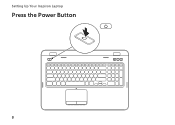Dell Inspiron N7110 Support Question
Find answers below for this question about Dell Inspiron N7110.Need a Dell Inspiron N7110 manual? We have 2 online manuals for this item!
Question posted by bamjd on May 5th, 2014
How To Turn On Keyboard Backlight On Inspiron N7110
The person who posted this question about this Dell product did not include a detailed explanation. Please use the "Request More Information" button to the right if more details would help you to answer this question.
Current Answers
Related Dell Inspiron N7110 Manual Pages
Similar Questions
How To Turn On Dell Latitude E4310 Laptop Keyboard Backlight
(Posted by zicoipo 10 years ago)
How Do I Turn On Keyboard Backlight Inspiron 15 Intel (n5010)
(Posted by doalmac3 10 years ago)