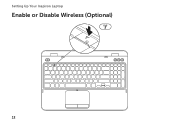Dell Inspiron N7110 Support Question
Find answers below for this question about Dell Inspiron N7110.Need a Dell Inspiron N7110 manual? We have 2 online manuals for this item!
Question posted by Tija on February 3rd, 2014
Where Is The Wireless Capability Switch On The Dell Inspiron N7110
The person who posted this question about this Dell product did not include a detailed explanation. Please use the "Request More Information" button to the right if more details would help you to answer this question.
Current Answers
Related Dell Inspiron N7110 Manual Pages
Similar Questions
How To Connect To Wireless Network Using Inspiron N7110
(Posted by mdridTonybu 9 years ago)
Location Of Wireless Connection Switch
How do I locate/turn on the wireless connection on my Inspiron N7110.
How do I locate/turn on the wireless connection on my Inspiron N7110.
(Posted by gjsdvs 9 years ago)
How Do I Turn On Wireless Capability On Inspiron N5110 Laptop
(Posted by gigaRaj 10 years ago)
How To Turn On Wireless Capability On Inspiron N5110
(Posted by jacch 10 years ago)
Where Is The Wireless Capability On The Dell Inspiron N7110
(Posted by whitiricha 10 years ago)