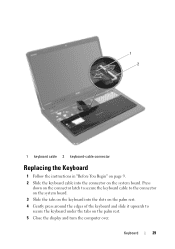Dell Inspiron N7110 Support Question
Find answers below for this question about Dell Inspiron N7110.Need a Dell Inspiron N7110 manual? We have 2 online manuals for this item!
Question posted by rubinf on April 6th, 2012
When I Attempt Tp Close My Computer It Does Not Shut Down It Just Stays On
The person who posted this question about this Dell product did not include a detailed explanation. Please use the "Request More Information" button to the right if more details would help you to answer this question.
Current Answers
Related Dell Inspiron N7110 Manual Pages
Similar Questions
How To Turn On The Wifi In Dell Laptop Inspiron N7110
(Posted by jadonspcsu 10 years ago)
How To Turn Off Touchpad On A Dell Laptop Inspiron N7110
(Posted by twistongui 10 years ago)
Please Plug In A Supported Devices Wraning Giving For Dell Laptop Inspiron N5050
please plug in a supported devices wraning giving for Dell laptop inspiron N5050
please plug in a supported devices wraning giving for Dell laptop inspiron N5050
(Posted by vinaynalla 11 years ago)
How To Shut Down My Laptop
MY DELL INSPIRON 5050 LAPTOP SHUT DOWN OPTION IS NOT WORKING SO HOW CAN I SHUT DOWN MY LAPTOP PLEASE...
MY DELL INSPIRON 5050 LAPTOP SHUT DOWN OPTION IS NOT WORKING SO HOW CAN I SHUT DOWN MY LAPTOP PLEASE...
(Posted by anandkumarannu 12 years ago)