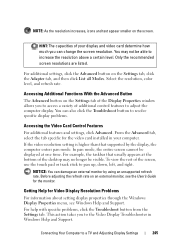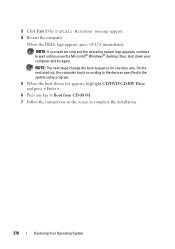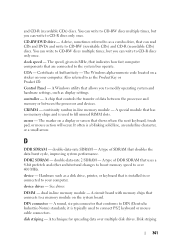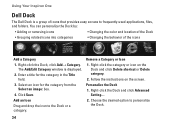Dell Inspiron One19 Support Question
Find answers below for this question about Dell Inspiron One19.Need a Dell Inspiron One19 manual? We have 2 online manuals for this item!
Question posted by rlmoe10 on May 6th, 2014
How Do I Change The Touch Screen Sensitivity On My Dell?
The person who posted this question about this Dell product did not include a detailed explanation. Please use the "Request More Information" button to the right if more details would help you to answer this question.
Current Answers
Related Dell Inspiron One19 Manual Pages
Similar Questions
How To Change Touch Screen Settings On Inspiron One 9
(Posted by Zejames3 10 years ago)
How To Turn Of Touch Screen On A Inspiron One Computer
(Posted by gyhhlo 10 years ago)
How Do I Get Back The Capability To Use The Touch Screen On My Inspiron One 2330
I don't know how I did it, but I have disabled the touch screen on my computer.
I don't know how I did it, but I have disabled the touch screen on my computer.
(Posted by debjefferson 11 years ago)
How Do I Enable My Touch Screen On Dell Inspiron One 2330
My touch screen stopped working completely.
My touch screen stopped working completely.
(Posted by my3boys 11 years ago)