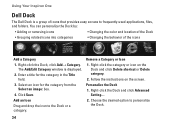Dell Inspiron One19 Support Question
Find answers below for this question about Dell Inspiron One19.Need a Dell Inspiron One19 manual? We have 2 online manuals for this item!
Question posted by biCSC on March 24th, 2014
How To Enable The Touchscreen On The Dell Inspiron 14r
The person who posted this question about this Dell product did not include a detailed explanation. Please use the "Request More Information" button to the right if more details would help you to answer this question.
Current Answers
Answer #1: Posted by techygirl on March 24th, 2014 8:20 AM
The touch screen is an optional addition on the 14R. Does your laptop have that option?
Please click here
If it actually had a touch screen interface, it would function out of the box by default.
Thanks
Techy Girl
Related Dell Inspiron One19 Manual Pages
Similar Questions
How To Enable Touchscreen On Dell 2305 Inspiron One
(Posted by CAcjsol 10 years ago)
How Do I Clean The Inside Of My Dell Inspiron 19 Desktop
(Posted by bigdarc 10 years ago)
How Do I Enable Touchscreen On Dell Inspiron 2320
(Posted by sunnyBell 10 years ago)
How To Enable Dell Inspiron One 2320 Touch Display
(Posted by bfi1dem 10 years ago)