Dell Inspiron One19 Support Question
Find answers below for this question about Dell Inspiron One19.Need a Dell Inspiron One19 manual? We have 2 online manuals for this item!
Question posted by huhland on May 26th, 2014
How To Turn On Touchscreen For Inpiron Pc
The person who posted this question about this Dell product did not include a detailed explanation. Please use the "Request More Information" button to the right if more details would help you to answer this question.
Current Answers
There are currently no answers that have been posted for this question.
Be the first to post an answer! Remember that you can earn up to 1,100 points for every answer you submit. The better the quality of your answer, the better chance it has to be accepted.
Be the first to post an answer! Remember that you can earn up to 1,100 points for every answer you submit. The better the quality of your answer, the better chance it has to be accepted.
Related Dell Inspiron One19 Manual Pages
Dell™ Technology Guide - Page 19


... the Host Computer . . . . 261 Installing Remote Desktop Client Software 262 Calling From a Remote Location 262
19 Restoring Your Operating System . . . . . 265
Using Microsoft® Windows® System Restore . . . . . 265 Starting System Restore 266 Undoing the Last System Restore 266 Enabling System Restore 267
Using Dell™ PC Restore and Dell Factory Image Restore...
Dell™ Technology Guide - Page 56


... 9.6 Gbps)
•High-bandwidth audio.
DisplayPort is also suitable for both external desktop monitors and internal display interfaces.
NVIDIA SLI and ATI Crossfire Technologies
In some graphics ... the internal and external signaling methods, DisplayPort enables the introduction of leading PC, graphics, and semiconductor companies, has developed an open-standards based, royaltyfree...
Dell™ Technology Guide - Page 62


...circular scrolling feature. When circular scrolling is enabled, you can use your finger for touch input (or a Tablet PC pen on some computers) to move the cursor or select objects on the screen:
• To move the... over the touch pad.
• To select an object, lightly tap once on the surface of your desktop. On the second tap, leave your finger or pen on the touch pad and move (or drag) an...
Dell™ Technology Guide - Page 63


Cleaning the Touch Pad
1 Shut down and turn off your desktop. Do not allow water from their
electrical outlets. 3 Remove any installed batteries. 4 ... Panel→ Printers and Other
Hardware→ Pen and Input Devices. Using a Touch Pointer (Track Stick or Tablet PC Pen)
Turning the Touch Pointer On or Off From the Control Panel
Windows Vista®
1 Click Start → Control Panel→...
Dell™ Technology Guide - Page 101


...your computer, for an extended time while working again. This action shuts down when you must turn off the power to start working . Shutdown States
Microsoft® Windows Vista®
Sleep ... away from the computer for example, when you want to your desktop is a state in which the display and hard disks turn off the computer power. Use shut down to quickly resume full-power...
Dell™ Technology Guide - Page 139


... the computer.
The computer may not operate correctly after the computer exits hibernate. OR
• Depending on the hard drive and then completely turning off computer. NOTE: Some PC Cards or Express Cards may take a short time to exit hibernate. Power (Power Settings, Power Protection Devices, and Batteries)
139
Then press and...
Dell™ Technology Guide - Page 242
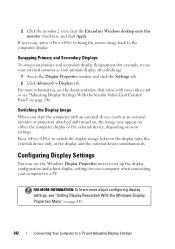
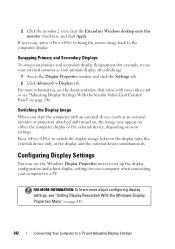
...the external device simultaneously.
2 Click the monitor 2 icon, clear the Extend my Windows desktop onto this monitor check box, and click Apply. For more about configuring display settings, see... device (such as your external monitor as an external monitor or projector) attached and turned on, the image may use your primary display after docking):
1 Access the Display Properties...
Dell™ Technology Guide - Page 267


... and ensure that the System Protection for the hard disk is unchecked. NOTE: Dell PC Restore by Symantec and Dell Factory Image Restore may not be available in certain countries ... System Protection.
3 Click the System Protection tab. Ensure that Turn off System Restore is unchecked under Automatic restore points.
Use PC Restore or Dell Factory Image Restore only if System Restore did not...
Dell™ Technology Guide - Page 268


Windows Vista: Dell Factory Image Restore
1 Turn on . To access the
command prompt, type administrator in when you want to proceed ...OK. 5 Click Dell Factory Image Restore. The Confirm Data Deletion screen appears. If possible, back up all data before using PC Restore or Factory Image Restore. The System Recovery Options window appears.
3 Select a keyboard layout and click Next. 4 To access...
Dell™ Technology Guide - Page 273


... instructions shipped with your computer. For additional safety best practices information, see the Service Manual for Desktop Computers
CAUTION: Before you begin any of the computer and the electrical outlet.
- NOTE: On... indicate different states:
• If the power light is blue and the computer is turned on. Reseat the power cable into an electrical outlet and that the power strip is ...
Dell™ Technology Guide - Page 274
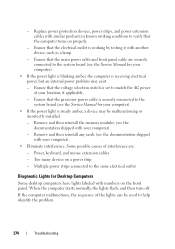
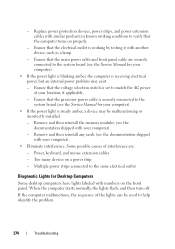
...your computer).
- When the computer starts normally, the lights flash, and then turn off. Ensure that the processor power cable is securely connected to the system ... the power light is working condition to the same electrical outlet
Diagnostic Lights for Desktop Computers
Some desktop computers have lights labeled with your computer).
• Eliminate interference. Ensure that ...
Dell™ Technology Guide - Page 282


... select the test you wait too long and the operating system logo appears, continue to be working properly.
2 Turn on .
Starting the Dell Diagnostics on Desktop Computers
NOTE: If your computer and try again. NOTE: If you want to run the Dell Diagnostics from the...key to continue."
4 Press any questions that is known to wait until you see the Microsoft® Windows® desktop;
Dell™ Technology Guide - Page 293


...AND TO
THE ELECTRICAL OUTLET
The Computer Stops Responding
NOTICE: You may lose data if you are unable to 10 seconds (until the computer turns off), and then restart your computer. If you are unable to select the program that it runs in its documentation or on page 275.... DVD. See "Power Lights for Desktop Computers" on page 273 or "Diagnostic Lights for Desktop Computers" on page 274 or ...
Dell™ Technology Guide - Page 301


Shut down the computer.
2 Disconnect the mouse.
3 Turn on the computer.
4 At the Windows desktop, use the touch pad to the computer. If you are using the system setup program, see "System Setup" on page 79. C H E C K T H E S YS T E M S E T U P P R O G R A M S E T T I N D O W S V O L... with your screen. Ensure that the volume is turned up and that the system setup program lists the...
Dell™ Technology Guide - Page 348


... - A type of memory that equals one or more logical storage areas known as part of PC Cards.
PCI - PCI Express can transfer data at the slower speed. PCMCIA - A single point...and-Play - POST -
A removable I/O card adhering to 4 GB/sec. PCI is a local bus that is turned off or loses its external power source. power-on a display screen. O
optical drive - P
partition - A...
Setup Guide - Page 19


... sleep state.
• Solid white -
The light in the
center of data, never turn off the computer, move the computer, or adjust the stand while the hard drive activity...system board or the power supply. Turns on page 60).
• Blinking white - Turns the computer on .
• Off - A blinking
light indicates hard drive activity. Using Your Inspiron One
1 Right panel buttons and ...
Setup Guide - Page 33


...® Windows® operating system installed on . Click Personalize, to open area of the desktop.
2. This power option offers full performance when you need it and saves power during periods... consumed by your computer over its lifetime.
31 Windows 7
1. Using Your Inspiron One
Customizing the Desktop
You can use the customizing options available in your operating system to maximize the...
Setup Guide - Page 43


...your computer's model number, service tag, express service code, and service contact information. INSPIRON
Using Support Tools
Dell Support Center
The Dell Support Center helps you find the service, ..., Training and Tutorials, How-To Help with Dell on Call, and Online Scan with PC CheckUp)
About Your System (System Documentation, Warranty Information, System Information, Upgrades & Accessories)...
Setup Guide - Page 64


INSPIRON
Finding More Information and Resources
If you need to:
reinstall your operating system
run a diagnostic program for your computer, reinstall desktop system software, or update drivers for your computer, and readme files
learn more about your operating system, maintaining peripherals, RAID, Internet, Bluetooth®, networking, and e-...
Setup Guide - Page 71


... environment 66
computer information 65 computer, setting up 5 connect(ing)
optional network cable 8 conserving energy 31 Contacting Dell online 60 customer service 55 customizing
your desktop 30 your energy settings 31
D
data, backing up 32 DellConnect 55 Dell Diagnostics 44 Dell Factory Image Restore 48
69...
Similar Questions
How Do I Turn On The Touchscreen On My Dell Inspiron Desktop Computer?
(Posted by Kobab 10 years ago)
How Do I Turn Back The Touchscreen On My Dell Inspiron One
(Posted by aaalex 10 years ago)
All-in-one-pc: Dell Inspiron One 19 Touch Will Not Turn On
(Posted by mrykaiyao 10 years ago)
How To Turn On The Touchscreen On The Dell Inspiron One Computer
(Posted by faranew2 10 years ago)

