Dell Inspiron One19 Support Question
Find answers below for this question about Dell Inspiron One19.Need a Dell Inspiron One19 manual? We have 2 online manuals for this item!
Question posted by dog12nikkip on April 14th, 2014
How Do U Disable A Dell The Touch Screen Monitor
The person who posted this question about this Dell product did not include a detailed explanation. Please use the "Request More Information" button to the right if more details would help you to answer this question.
Current Answers
There are currently no answers that have been posted for this question.
Be the first to post an answer! Remember that you can earn up to 1,100 points for every answer you submit. The better the quality of your answer, the better chance it has to be accepted.
Be the first to post an answer! Remember that you can earn up to 1,100 points for every answer you submit. The better the quality of your answer, the better chance it has to be accepted.
Related Dell Inspiron One19 Manual Pages
Dell™ Technology Guide - Page 4


... Desktop Appearance 39 Windows Vista 39 Windows® XP 40 Setting up a Screen Saver 41 Windows Vista 41 Windows XP 41
Start Button (Menu 42 Overview 42 Customizing the Start Menu 43
Control Panel 44 Accessing and Using the Control Panel 45 Customizing Your Computer Settings 45 Managing Your Computer Performance 45
3 Monitors...
Dell™ Technology Guide - Page 20


...Speaker Problems 299 Touch Pad or Mouse Problems for Laptop Computers 301 Video and Monitor Problems 302 Power Lights 304
Dell Technical Update ...Service 305
21 System Setup 307
Viewing System Settings With the System Setup Program 307
Entering the System Setup Program 308 Working With Options on the System Setup Program Screen...
Dell™ Technology Guide - Page 39


... window
You can manage your desktop by changing various components.
Windows Vista®
From the desktop: 1 Right-click an open area of these components are accessible through the Display Properties window.
You can personalize the appearance of your computer's desktop theme, resolution, screen saver, icon size and appearance, and monitor settings from the Display Properties...
Dell™ Technology Guide - Page 42


... to log-in to access your computer's performance • Windows Help and Support
42
Microsoft Windows Desktop
Start Button (Menu)
Overview
The Start button opens the Start menu, which provides access to remain inactive before the screen saver appears.
5 Click OK. 4 Select the length of time for your computer to : • Control...
Dell™ Technology Guide - Page 44


... and other devices • Perform maintenance to help you can : • Add and monitor hardware • Add or remove programs • Change hardware settings • Set network and...appearance of the items you maintain and customize your desktop • Set up text box that explains its function.
44
Microsoft Windows Desktop Control Panel
The Control Panel contains programs and tools...
Dell™ Technology Guide - Page 47


... Compliance Homepage at www.dell.com/regulatory_compliance.
CAUTION: Do not wipe the computer's display screen with any soap or solution not designed for a laptop computer, wipe the screen with a soft cloth dampened with water. Monitors and Displays
47 Cleaning Your Computer's Display Screen
To clean the display for a desktop computer, wipe the screen with a soft cloth dampened...
Dell™ Technology Guide - Page 48


...or
→ Help and Support.
48
Monitors and Displays As you can change back to offer the best performance with your display. Also, see "Adjusting Display Settings With the Vendor Video Card Control Panel" on your Dell-installed operating system.
Before you change any ... resolution, text and images appear larger. As you increase the resolution, items appear smaller on the screen.
Dell™ Technology Guide - Page 49


... window under Resolution, move the slide bar to
the left or right to decrease/increase the screen resolution. 5 Click Apply to set resolution
HINT: To display a program at a specific resolution... Properties window appears. 3 Select the Setting tab.
Monitors and Displays
49
Windows Vista®
1 Right-click an open area of the desktop. 2 Click Personalize.
Windows® XP
1 Right...
Dell™ Technology Guide - Page 52
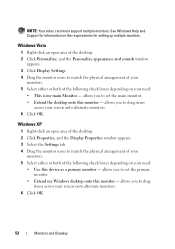
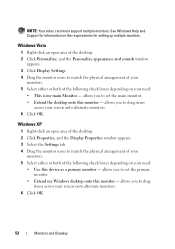
... set the main monitor. • Extend the desktop onto this monitor - Windows Vista
1 Right-click an open area of the desktop. 2 Click Properties, and the Display Properties window appears. 3 Select the Settings tab. 4 Drag the monitor icons to match the physical arrangement of your
monitors. 5 Select either or both of your screen onto alternate monitors. 6 Click OK. NOTE...
Dell™ Technology Guide - Page 62


... PC pen on some computers) to press the left touch pad button twice.
In the Scrolling tab, enable or disable scrolling or circular scrolling, choose the scroll zone width and scroll speed. On the second tap, leave your finger or pen on the touch pad and move the selected object by moving your desktop.
Dell™ Technology Guide - Page 63


... soft, lint-free cloth with items on the screen check box.
3 Click OK. Navigation Devices (Mouse, Keyboard, Touch Pad)
63 In the Gestures tab, enable or disable the one-finger zoom (zoom in and out ...zoom settings, double-click the Dell Touch Pad icon in and out by spreading two fingers or by bringing the two fingers together).
Cleaning the Touch Pad
1 Shut down and turn off your desktop.
Dell™ Technology Guide - Page 69


... options (display only, external monitor or projector only, both display and projector, and so on the desktop.
Activates a power management mode...Touch Pad)
69 Renames the selected item.
Uses the arrow keys to that allow you to activate a different power management mode using the Advanced tab in a window or on ). Increases brightness on an external monitor).
Cycles through screen...
Dell™ Technology Guide - Page 126


... keyboard, and plastic portion of the monitor with a soft cloth dampened with your computer.
For a laptop computer, remove any batteries.
Do not use compressed air to clean the lens in the Dell™ safety information that come with the...: To learn more about maintenance tasks, see "Navigation Devices (Mouse, Keyboard, Touch Pad)" on page 57. Never touch the lens in the drive.
Dell™ Technology Guide - Page 241


... select it as "dual independent display" or "extended desktop" mode).
To Disable Dual-Independent Display Mode
1 Click the Settings tab in the Display Properties window. Connecting Your Computer to the other, effectively doubling the amount of your selection. 4 Click Settings. The Settings screen shows two display monitors labeled 1 and 2. If you have not successfully...
Dell™ Technology Guide - Page 245
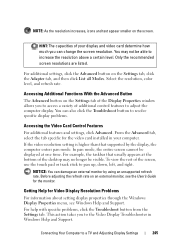
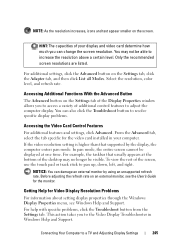
...For additional features and settings, click Advanced. HINT: The capacities of the screen, use the touch pad or track stick to adjust the computer display. You may no longer ...monitor. Before adjusting the refresh rate on the Settings tab of the Display Properties window allows you to increase the resolution above a certain level. This action takes you to access a variety of the desktop...
Dell™ Technology Guide - Page 276


HARD DRIVE SELF MONITORING SYSTEM HAS REPORTED THAT A PARAMETER HAS EXCEEDED ITS NORMAL OPERATING RANGE. DELL RECOMMENDS THAT YOU BACK UP YOUR DATA REGULARLY.
D E C R E A S I N G A V A I T E P R O T E ...Dell (see "Working With Options on the System Setup Program Screen...see "System Setup" on the system board might be enabled or disabled in the drive.
• If the hard drive is your ...
Dell™ Technology Guide - Page 279


... BATTERY. - THE SYSTEM WILL NOT BOOT WITH THIS BATTERY PLUGGED IN.
WARNING: DELL'S DISK MONITORING SYSTEM HAS DETECTED THAT DRIVE [0/1] ON THE [PRIMARY/SECONDARY] EIDE CONTROLLER IS OPERATING...have occurred.
WARNING MESSAGES HAVE BEEN DISABLED. YOUR POWER ADAPTER DOES NOT SUPPLY ENOUGH POWER TO RUN THE ATTACHED DOCKING STATION. PLEASE CONNECT A DELL XXX-W AC ADAPTER OR GREATER ...
Dell™ Technology Guide - Page 301


....
4 At the Windows desktop, use the touch pad to the computer.
Click or double-click the speaker icon in the lower-right corner of the touch pad or mouse buttons, run the Mouse test in the Pointing Devices test group in the Dell Diagnostics (see the documentation shipped with your screen.
To test the mouse...
Dell™ Technology Guide - Page 302
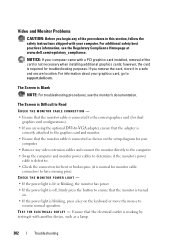
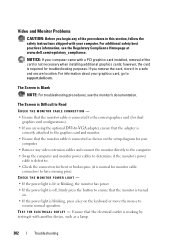
... shipped with your graphics card, go to support.dell.com. TE S T T H E E L E C T R I C A L O U T L E T - Ensure that the electrical outlet is required for troubleshooting purposes. The Screen is Difficult to Read
CHECK THE MONITOR CABLE CONNECTION -
• Ensure that the monitor cable is connected to the correct graphics card (for monitor cable
connectors to have missing pins).
The...
Setup Guide - Page 51


...In the search box, type System Restore and press .
3. System Restore does not monitor your data files. otherwise, contact your Dell™ computer to continue the desired action.
3.
Click Undo my last restoration and ...NOTE: Before you have changed the settings on the screen. Click Start .
2. Restoring Your Operating System
CAUTION: Make regular backups of your data files or recover ...
Similar Questions
How To Disable Touch Screen On Dell Inspiron One 2330
(Posted by pab7moha 10 years ago)
How To Disable Touch Screen Dell Inspiron 2305
(Posted by Legitjs 10 years ago)

