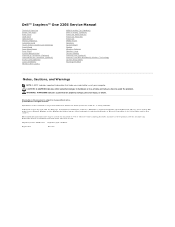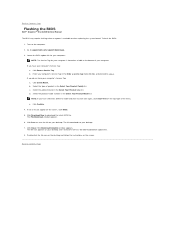Dell Inspiron One 2205 Support Question
Find answers below for this question about Dell Inspiron One 2205.Need a Dell Inspiron One 2205 manual? We have 2 online manuals for this item!
Question posted by noormhd944 on April 23rd, 2012
I Want System Recovory Factory Image
Current Answers
Answer #1: Posted by NiranjanvijaykumarAtDell on July 7th, 2012 4:20 AM
I am from Dell Social Media and Community.
Please follow the link below and select the operating system type, you will locate the steps to perform a system restore to factory settings.
Let me know if you need any further assistance. I will be glad to help you.
Dell-Niranjan
NiranjanAtDell
Dell Inc
Related Dell Inspiron One 2205 Manual Pages
Similar Questions
how advance factory image