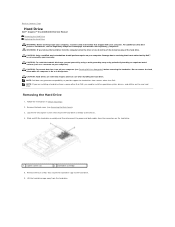Dell Inspiron One 2305 Support Question
Find answers below for this question about Dell Inspiron One 2305.Need a Dell Inspiron One 2305 manual? We have 2 online manuals for this item!
Question posted by rajJaso on April 15th, 2014
How To Turn On A Mic On Inspiron 2305
Current Answers
Answer #1: Posted by RoyanAtDell on April 22nd, 2014 4:28 AM
I work for Dell's Social Media Team. To make sure the Microphone is on, click on start, control panel, sound, click on the Recording Tab on top, right click on the Microphone and make sure its enable, and then select it and click on Set Default, and click on Apply.
Thank you,
RoyanAtDell.
Dell Social Media and Communities.
Related Dell Inspiron One 2305 Manual Pages
Similar Questions
RealTek is installed