Dell Inspiron One 2320 Support Question
Find answers below for this question about Dell Inspiron One 2320.Need a Dell Inspiron One 2320 manual? We have 3 online manuals for this item!
Question posted by workpDad on July 29th, 2013
How To Adjust Dell Monitor Stand In Inpiron All In One 2320
The person who posted this question about this Dell product did not include a detailed explanation. Please use the "Request More Information" button to the right if more details would help you to answer this question.
Current Answers
There are currently no answers that have been posted for this question.
Be the first to post an answer! Remember that you can earn up to 1,100 points for every answer you submit. The better the quality of your answer, the better chance it has to be accepted.
Be the first to post an answer! Remember that you can earn up to 1,100 points for every answer you submit. The better the quality of your answer, the better chance it has to be accepted.
Related Dell Inspiron One 2320 Manual Pages
Quick Start Guide (PDF) - Page 1


...Adjust the computer stand
Pas de stand... available on your computer. All rights reserved. Dell™, the DELL logo, and Inspiron™ are trademarks of problemen voor de klantenservice...desktop, clique em Iniciar→ Todos os programas→ Dell Help Documentation (Documentação de Ajuda da Dell) ou vá para support.dell.com/manuals.
• Para entrar em contato com a Dell...
Owners Manual - Page 35


...
1 Follow the instructions in "Before You Begin" on page 19. 3 Remove the two screws that secure the rear-stand assembly to servicing that is not authorized by Dell is not covered by periodically touching an unpainted metal surface (such as a connector on your computer). CAUTION: Only a certified service technician should perform repairs...
Owners Manual - Page 37


...page 19. 3 Remove the rear-stand assembly.
7
VESA Mount
WARNING: Before working inside your computer, read the safety information that is not authorized by Dell is not covered by periodically touching...yourself by using a wrist grounding strap or by your warranty. See "Removing the Rear-Stand Assembly"
on your computer. Removing the VESA Mount
1 Follow the instructions in "Before You...
Owners Manual - Page 39


... I/O cover to servicing that shipped with your computer).
See "Removing the Rear-Stand Assembly"
on your warranty. CAUTION: To avoid electrostatic discharge, ground yourself by ...the back cover.
For additional safety best practices information, see the Regulatory Compliance Homepage at dell.com/regulatory_compliance. Rear I/O Cover
Removing the Rear I /O cover away from the chassis....
Owners Manual - Page 43


...AV-board shield away from the AV board. See "Removing the Rear-Stand Assembly"
on page 19. 3 Remove the rear-stand assembly. See "Removing the Rear I /O cover. Audio Video Board...
43
See "Removing the Back Cover" on page 35. 4 Remove the rear I /O Cover" on page 39. 5 Remove the three screws that is not authorized by Dell...
Owners Manual - Page 47


... on page 35. 4 Remove the VESA mount. See "Removing the VESA Mount" on page 19. 3 Remove the rear-stand assembly. For additional safety best practices information, see the Regulatory Compliance Homepage at dell.com/regulatory_compliance. Damage due to the chassis. 8 Lift the converter board away from the chassis.
See "Removing the Rear...
Owners Manual - Page 51


... yourself by using a wrist grounding strap or by your warranty. See "Removing the Rear-Stand Assembly"
on your computer.
Damage due to the chassis. 6 Disconnect the B-CAS card ... to servicing that is not authorized by Dell is not covered by periodically touching an unpainted metal surface (such as a connector on page 19. 3 Remove the rear-stand assembly. CAUTION: Only a certified service ...
Owners Manual - Page 53


... grounding strap or by your warranty. System-Board Shield
53
See "Removing the Rear-Stand Assembly"
on your computer).
See "Removing the Side I/O Cover" on page 41....the side I/O cover. For additional safety best practices information, see the Regulatory Compliance Homepage at dell.com/regulatory_compliance. Damage due to the chassis. Removing the System-Board Shield
1 Follow the ...
Owners Manual - Page 57
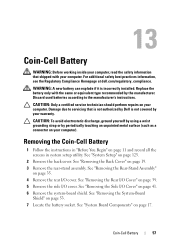
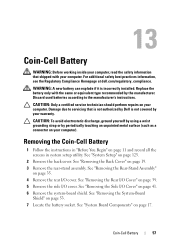
... /O cover.
See "Removing the System-Board
Shield" on page 19. 3 Remove the rear-stand assembly. Coin-Cell Battery
57 CAUTION: Only a certified service technician should perform repairs on page ...WARNING: Before working inside your computer, read the safety information that is not authorized by Dell is incorrectly installed. See "Removing the Rear I/O Cover" on your computer). WARNING: A...
Owners Manual - Page 61


...your warranty.
Wireless Mini-Card
61 Damage due to servicing that is not authorized by Dell is not covered by periodically touching an unpainted metal surface (such as a connector on ...size Mini-Card slots for Mini-Cards from sources other than Dell. See "Removing the Rear-Stand Assembly"
on page 19. 3 Remove the rear-stand assembly.
If you ordered a wireless Mini-Card with your computer...
Owners Manual - Page 65


... Side I /O cover. See "Removing Memory Module(s)" on page 19. 3 Remove the rear-stand assembly.
System Board
65
See "Removing the Processor Heat-Sink"
on page 83. NOTE: Record...For additional safety best practices information, see the Regulatory Compliance Homepage at dell.com/regulatory_compliance. See "Removing the Rear-Stand Assembly"
on page 53. 7 Remove the memory module(s). See "...
Owners Manual - Page 71


... Compliance Homepage at dell.com/regulatory_compliance. CAUTION: To avoid electrostatic discharge, ground yourself by using a wrist grounding strap or by your warranty. See "Removing the Rear-Stand Assembly"
on your...and lift the middle
frame away from step 3 to servicing that is not authorized by Dell is not covered by periodically touching an unpainted metal surface (such as a connector on...
Owners Manual - Page 75


... system board. 9 Remove the three screws that is not authorized by Dell is not covered by periodically touching an unpainted metal surface (such as a connector on your warranty.
See "Removing the Rear-Stand Assembly"
on page 19. 3 Remove the rear-stand assembly. Damage due to servicing that secure the processor heat-sink fan...
Owners Manual - Page 79


...do not touch the heat transfer areas on page 19. 3 Remove the rear-stand assembly.
CAUTION: To avoid electrostatic discharge, ground yourself by using a wrist grounding strap ... Sink
79 For additional safety best practices information, see the Regulatory Compliance Homepage at dell.com/regulatory_compliance. CAUTION: Only a certified service technician should perform repairs on your skin...
Owners Manual - Page 83


...it. 9 Extend the release lever completely to servicing that the socket is not covered by Dell is ready for the new processor. Leave the release lever extended in "Before You Begin"... on page 39. 5 Remove the side I/O cover.
See "Removing the Rear-Stand Assembly"
on page 41. 6 Remove the system-board shield. See "Removing the Side I/O Cover" on page ...
Owners Manual - Page 89


..."
on page 19. 3 Remove the rear-stand assembly. See "Removing the Side I /O cover. For additional safety best practices information, see the Regulatory Compliance Homepage at www.dell.com/regulatory_compliance.
CAUTION: To avoid electrostatic discharge, ground yourself by using a wrist grounding strap or by your computer. 21
Antenna-In Connector
WARNING: Before working...
Owners Manual - Page 93


...Cover" on page 35. 4 Remove the VESA mount. See "Removing the Rear-Stand Assembly"
on page 19. 3 Remove the rear-stand assembly. See "Removing the Rear I/O Cover" on page 41. 8 Remove ... Module
93 For additional safety best practices information, see the Regulatory Compliance Homepage at dell.com/regulatory_compliance. Damage due to servicing that secure the antenna modules to step 5 ...
Owners Manual - Page 101


...
1 Follow the instructions in "Before You Begin" on your computer model
Speakers
101 See "Removing the Rear-Stand Assembly"
on your computer).
For additional safety best practices information, see the Regulatory Compliance Homepage at dell.com/regulatory_compliance. Damage due to
the chassis. 10 Lift the speakers along with your computer. NOTE: The...
Owners Manual - Page 109


... page 37. 7 Remove the rear I /O cover. For additional safety best practices information, see the Regulatory Compliance Homepage at dell.com/regulatory_compliance. See "Removing the System-Board
Shield" on page 19. 3 Remove the rear-stand assembly.
CAUTION: Only a certified service technician should perform repairs on your computer). See "Removing the Rear I/O Cover" on...
Owners Manual - Page 132


... electrostatic discharge, ground yourself by using a wrist grounding strap or by Dell is bootable, check the device documentation.
NOTE: To boot to access ...service technician should perform repairs on page 19. 3 Remove the rear-stand assembly. See "Removing the Back Cover" on your computer). 1...the Microsoft Windows desktop. NOTE: Write down your current boot sequence in "Before You ...
Similar Questions
How To Adjust Monitor Stand Inspiron One Not Firm
(Posted by antcrow 10 years ago)
How Do You Adjust The Stand On The Dell Inspiron One
(Posted by lgvpani 10 years ago)
How To Adjust Back Stand Of Monitor Dell Inspiron 2320
(Posted by blrjoyce 10 years ago)

