Dell Inspiron One 2320 Support Question
Find answers below for this question about Dell Inspiron One 2320.Need a Dell Inspiron One 2320 manual? We have 3 online manuals for this item!
Question posted by caspski on December 8th, 2013
How To Adjust Stand On Dell 2320
The person who posted this question about this Dell product did not include a detailed explanation. Please use the "Request More Information" button to the right if more details would help you to answer this question.
Current Answers
There are currently no answers that have been posted for this question.
Be the first to post an answer! Remember that you can earn up to 1,100 points for every answer you submit. The better the quality of your answer, the better chance it has to be accepted.
Be the first to post an answer! Remember that you can earn up to 1,100 points for every answer you submit. The better the quality of your answer, the better chance it has to be accepted.
Related Dell Inspiron One 2320 Manual Pages
Quick Start Guide (PDF) - Page 1


... document in accordance with your desktop, click Start→ All Programs→ Dell Help Documentation or go to dell.com/ContactDell. de C.V.
Connect...2320 Quick Start
Snel starten | Démarrage rapide Inicio rápido | Início rápido
Uniquely Dell support.dell.com/manuals | www.dell.com
2011 - 07
Printed in China
0GX7TPA00
Adjust the computer stand
Pas de stand...
Owners Manual - Page 2


... - 07
Rev.
Trademarks used in this document to refer to avoid the problem.
Other trademarks and trade names may be used in this text: Dell™, the DELL™ logo, and Inspiron™ are either the entities claiming the marks and names or their products. disclaims any manner whatsoever without notice. © 2011...
Owners Manual - Page 15


... yourself by using a wrist grounding strap or by your warranty. Inside View of Your Inspiron One
45 3
6 7
2 1
Technical Overview
15 1
Technical Overview
WARNING: Before working inside your computer, read the safety information that is not authorized by Dell is not covered by periodically touching an unpainted metal surface (such as a connector on...
Owners Manual - Page 35


For additional safety best practices information, see the Regulatory Compliance Homepage at dell.com/regulatory_compliance. Rear Stand Cover
35 6
Rear-Stand Assembly
WARNING: Before working inside your computer, read the safety information that shipped with your computer). CAUTION: To avoid electrostatic discharge, ground yourself by using a ...
Owners Manual - Page 37


...: Before working inside your computer, read the safety information that is not authorized by Dell is not covered by periodically touching an unpainted metal surface (such as a connector on...see the Regulatory Compliance Homepage at dell.com/regulatory_compliance. VESA Mount
37 See "Removing the Rear-Stand Assembly"
on page 19. 3 Remove the rear-stand assembly. CAUTION: To avoid electrostatic ...
Owners Manual - Page 39


...the chassis. 5 Lift the rear I/O cover away from the chassis. See "Removing the Rear-Stand Assembly"
on page 35. 4 Remove the four screws that secure the rear I/O cover to ...the Regulatory Compliance Homepage at dell.com/regulatory_compliance. 8
I/O Cover
WARNING: Before working inside your computer, read the safety information that is not authorized by Dell is not covered by periodically...
Owners Manual - Page 43


...on page 35. 4 Remove the rear I /O Cover" on your computer).
See "Removing the Rear-Stand Assembly"
on page 11. 2 Remove the back cover. 9
Audio Video Board (Optional)
WARNING: Before... working inside your computer, read the safety information that is not authorized by Dell is not covered by periodically touching an unpainted metal surface (such as a connector on page...
Owners Manual - Page 47


...the converter-board cable from the chassis. See "Removing the Rear I /O cover. See "Removing the Rear-Stand Assembly"
on page 11. 2 Remove the back cover. CAUTION: Only a certified service technician should perform ...connector on the converter
board. 7 Remove the two screws that is not authorized by Dell is not covered by periodically touching an unpainted metal surface (such as a connector on...
Owners Manual - Page 51


... with your computer. For additional safety best practices information, see the Regulatory Compliance Homepage at www.dell.com/regulatory_compliance. Removing the B-CAS Card
1 Follow the instructions in "Before You Begin" on page 19. 3 Remove the rear-stand assembly. See "Removing the Back Cover" on page 11. 2 Remove the back cover.
See "Removing...
Owners Manual - Page 53


...WARNING: Before working inside your computer, read the safety information that is not authorized by Dell is not covered by periodically touching an unpainted metal surface (such as a connector on... Shield
1 Follow the instructions in "Before You Begin" on page 19. 3 Remove the rear-stand assembly.
CAUTION: Only a certified service technician should perform repairs on page 41. 6 Remove the ...
Owners Manual - Page 57
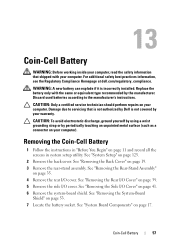
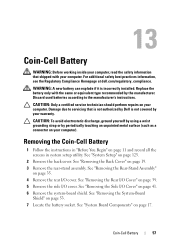
...in "Before You Begin" on page 125.
2 Remove the back cover. See "Removing the Rear-Stand Assembly"
on page 35. 4 Remove the rear I /O Cover" on your computer. Discard used ...
WARNING: Before working inside your computer, read the safety information that is not authorized by Dell is incorrectly installed.
Replace the battery only with your warranty. Damage due to the manufacturer...
Owners Manual - Page 61


... module. Your computer supports two full-size Mini-Card slots for Mini-Cards from sources other than Dell. See "Removing the Side I /O cover. For additional safety best practices information, see "Protecting ... computer, store it in "Before You Begin" on page 19. 3 Remove the rear-stand assembly. 14
Wireless Mini-Card(s)
WARNING: Before working inside your computer, read the safety information...
Owners Manual - Page 65


...: Before working inside your computer, read the safety information that is not authorized by Dell is not covered by your computer). Removing the System Board
1 Follow the instructions in "Before ... a wrist grounding strap or by their edges, and avoid touching pins and contacts. See "Removing the Rear-Stand Assembly"
on page 35. 4 Remove the rear I /O Cover" on your computer. See "Removing the ...
Owners Manual - Page 71


...dell.com/regulatory_compliance. Removing the Middle Frame
1 Follow the instructions in "Removing the Optical
Drive" on page 27. 8 Remove the feet. See "Removing the Back Cover" on page 41. 6 Remove the system-board shield. See "Removing the Rear-Stand... computer, read the safety information that is not authorized by Dell is not covered by periodically touching an unpainted metal surface (...
Owners Manual - Page 75


... 9 Remove the three screws that it has had sufficient time to the
chassis.
See "Removing the Rear-Stand Assembly"
on page 39. 6 Remove the side I /O Cover" on page 35. 4 Remove the ... I /O cover. For additional safety best practices information, see the Regulatory Compliance Homepage at dell.com/regulatory_compliance. Ensure that secure the processor heat-sink fan to cool before you touch it...
Owners Manual - Page 79


For additional safety best practices information, see the Regulatory Compliance Homepage at dell.com/regulatory_compliance. CAUTION: Only a certified service technician should perform repairs on page 19. 3 Remove the rear-stand assembly.
See "Removing the Back Cover" on your computer. See "Removing the Rear I/O Cover" on page 39. 5 Remove the side I /O cover. Processor Heat...
Owners Manual - Page 83


...3 Remove the rear-stand assembly. See "Removing the Rear-Stand Assembly"
on page ...39. 5 Remove the side I/O cover.
See "Removing the Rear I/O Cover" on page 35. 4 Remove the rear I /O Cover" on the processor cover and then pull it
outwards to release it from the tab that secures it. 9 Extend the release lever completely to servicing that is not authorized by Dell...
Owners Manual - Page 89


..., ground yourself by using a wrist grounding strap or by your warranty.
See "Removing the Rear-Stand Assembly"
on page 35. 4 Remove the rear I /O cover. CAUTION: Only a certified service... For additional safety best practices information, see the Regulatory Compliance Homepage at www.dell.com/regulatory_compliance. Removing the Antenna-In Connector
1 Follow the instructions in connector ...
Owners Manual - Page 109


...ground yourself by using a wrist grounding strap or by your computer). See "Removing the Rear-Stand Assembly"
on page 37. 7 Remove the rear I /O Cover" on page 53. 10 ... 19. 3 Remove the rear-stand assembly.
See "Removing the Rear I /O cover. For additional safety best practices information, see the Regulatory Compliance Homepage at dell.com/regulatory_compliance. Damage due to step...
Owners Manual - Page 132


...section, follow the safety instructions that is not authorized by Dell is bootable, check the device documentation. See "Removing the Rear-Stand Assembly" on page 125. 2 Use the arrow keys ... Boots 1 Enter system setup. Clearing Forgotten Passwords
WARNING: Before you see the Microsoft Windows desktop. WARNING: The computer must be disconnected from . See "Removing the Back Cover" on your...
Similar Questions
How To Adjust Stand On Dell Inspiron One 2320 Review
(Posted by leeyemrib 9 years ago)
Dell Inspiron One 2320 How To Adjust Stand Stuck
(Posted by ramisbo 9 years ago)
How To Adjust Stand Dell Inspiron One 2320 Manual
(Posted by krislizw 10 years ago)
Dell Inspiron 2320 How To Adjust Stand Instructions
(Posted by mpolitkdif 10 years ago)

