Dell Inspiron One 2320 Support Question
Find answers below for this question about Dell Inspiron One 2320.Need a Dell Inspiron One 2320 manual? We have 3 online manuals for this item!
Question posted by posha on February 23rd, 2014
What Button To Push To Restore Dell 2320
The person who posted this question about this Dell product did not include a detailed explanation. Please use the "Request More Information" button to the right if more details would help you to answer this question.
Current Answers
There are currently no answers that have been posted for this question.
Be the first to post an answer! Remember that you can earn up to 1,100 points for every answer you submit. The better the quality of your answer, the better chance it has to be accepted.
Be the first to post an answer! Remember that you can earn up to 1,100 points for every answer you submit. The better the quality of your answer, the better chance it has to be accepted.
Related Dell Inspiron One 2320 Manual Pages
Quick Start Guide (PDF) - Page 1


... desktop beschikbaar zijn.
• Ga naar dell.com/ContactDell als u contact met Dell wilt opnemen in verband met verkoop, technische ondersteuning of Dell ...DELL (800-999-3355).
Klanten binnen de Verenigde Staten kunnen 800-WWW-DELL (800-999-3355) bellen. de C.V. For additional safety best practices information, see dell.com/regulatory_compliance. Dell™, the DELL logo, and Inspiron...
Owners Manual - Page 2


... any manner whatsoever without notice. © 2011 Dell Inc. Information in trademarks and trade names other ... 07
Rev. Dell Inc. Reproduction of these materials in this text: Dell™, the DELL™ logo, and Inspiron™ are ...avoid the problem. is subject to change without the written permission of Dell Inc.; WARNING: A WARNING indicates a potential for property damage, ...
Owners Manual - Page 7
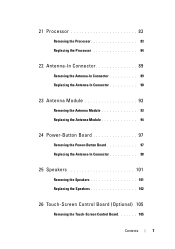
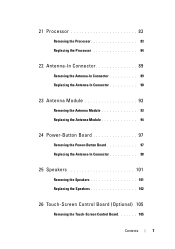
... 89 Replacing the Antenna-In Connector 90
23 Antenna Module 93
Removing the Antenna Module 93 Replacing the Antenna Module 94
24 Power-Button Board 97
Removing the Power-Button Board 97 Replacing the Antenna-In Connector 98
25 Speakers 101
Removing the Speakers 101 Replacing the Speakers 102
26 Touch-Screen...
Owners Manual - Page 11


... your computer. Safety Instructions
Use the following tools: • Small Phillips screwdriver • Hex nut driver • Flash BIOS executable update program available at support.dell.com
Turning Off Your Computer
CAUTION: To avoid losing data, save and close all open files and exit all open programs.
2 To shut down the...
Owners Manual - Page 12


...to prevent the computer display from your computer.
6 Press and hold the power button while the computer is completed, the enclosure must be replaced and all fasteners installed... tabs; For additional safety best practices information, see the Regulatory Compliance Homepage at dell.com/regulatory_compliance. WARNING: Disconnect all attached devices.
See the safety instructions for complete...
Owners Manual - Page 15


... by periodically touching an unpainted metal surface (such as a connector on your computer. For additional safety best practices information, see the Regulatory Compliance Homepage at dell.com/regulatory_compliance. CAUTION: To avoid electrostatic discharge, ground yourself by using a wrist grounding strap or by your warranty.
Damage due to servicing that shipped with...
Owners Manual - Page 18
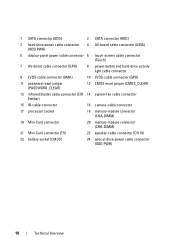
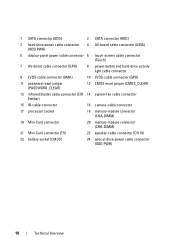
... cable connector (HDD PWR)
4 AV-board cable connector (UMA)
5 display-panel power cable connector 6 touch-screen cable connector (Touch)
7 AV-board cable connector (GPU)
8 power-button and hard-drive activity light cable connector
9 LVDS-cable connector (UMA)
10 LVDS-cable connector (GPU)
11 password reset jumper (PASSWORD_CLEAR)
12 CMOS reset jumper...
Owners Manual - Page 19


...instructions in "Before You Begin" on your computer). CAUTION: Ensure that is not authorized by Dell is not covered by periodically touching an unpainted metal surface (such as a connector on a... flat surface. 3 Remove the six screws that shipped with the computer cover removed-at dell.com/regulatory_compliance. CAUTION: Before opening your computer, ensure that you place the computer on a...
Owners Manual - Page 23


... that shipped with your computer. CAUTION: Hard drives are installing a hard drive from sources other than Dell. CAUTION: Only a certified service technician should perform repairs on page 11. 2 Remove the back cover... To avoid electrostatic discharge, ground yourself by using a wrist grounding strap or by Dell is On or in "Before You Begin" on your computer. See "Removing the Back Cover...
Owners Manual - Page 27


... safety best practices information, see the Regulatory Compliance Homepage at dell.com/regulatory_compliance. Removing the Optical Drive
1 Follow the instructions in...
Optical Drive
WARNING: Before working inside your computer, read the safety information that is not authorized by Dell is not covered by periodically touching an unpainted metal surface (such as a connector on your computer). ...
Owners Manual - Page 31


...Before working inside your computer, read the safety information that is not authorized by Dell is not covered by periodically touching an unpainted metal surface (such as a ...back cover. For additional safety best practices information, see the Regulatory Compliance Homepage at dell.com/regulatory_compliance. CAUTION: Only a certified service technician should perform repairs on your computer...
Owners Manual - Page 35


... towards the bottom of the computer and lift
it away from the chassis. For additional safety best practices information, see the Regulatory Compliance Homepage at dell.com/regulatory_compliance. 6
Rear-Stand Assembly
WARNING: Before working inside your computer, read the safety information that secure the rear-stand assembly to servicing that is...
Owners Manual - Page 37


.... For additional safety best practices information, see the Regulatory Compliance Homepage at dell.com/regulatory_compliance. See "Removing the Rear-Stand Assembly"
on page 35. 4 Remove the six screws that ...is not authorized by Dell is not covered by periodically touching an unpainted metal surface (such as a connector on your...
Owners Manual - Page 39


...the four screws that secure the rear I/O cover to servicing that is not authorized by Dell is not covered by periodically touching an unpainted metal surface (such as a connector on ... your warranty. For additional safety best practices information, see the Regulatory Compliance Homepage at dell.com/regulatory_compliance.
See "Removing the Rear-Stand Assembly"
on your computer). Rear I/O...
Owners Manual - Page 51


... I /O Cover" on page 39. 5 Remove the screw that secures the B-CAS card to servicing that is not authorized by Dell is not covered by periodically touching an unpainted metal surface (such as a connector on your computer).
11
B-CAS Card (Optional)
...cover. For additional safety best practices information, see the Regulatory Compliance Homepage at www.dell.com/regulatory_compliance.
Owners Manual - Page 97


.... 7 Remove the screw that shipped with its cable away from the chassis. 23
Power-Button Board
WARNING: Before working inside your computer, read the safety information that secures the power-button board to servicing that is not authorized by Dell is not covered by periodically touching an unpainted metal surface (such as a connector...
Owners Manual - Page 125


...indicates that you write down the system setup screen information for future reference. Information on (or restart) your computer. 2 When the DELL logo is divided into three areas: the setup item, active help screen, and key functions. If you press before the F2 prompt...11.
System Setup Utility
125
This prompt can appear very quickly, so you see the Microsoft Windows desktop.
Owners Manual - Page 131


... change the boot sequence for example, to boot from the CD/DVD/CD-RW drive to run Dell Diagnostics from the Drivers and Utilities disc. The computer attempts to a USB device, the device must...The computer attempts to the boot menu. If no operating system is on (or restart) your device is restored.
1 If you to change the current boot sequence, for devices. To ensure that your computer. 3...
Owners Manual - Page 132


... the device must be bootable. NOTE: To boot to restore it. 3 Press the up-
Clearing Forgotten Passwords
WARNING...your warranty. To ensure your device is not covered by Dell is bootable, check the device documentation. and down your ...your computer. For example, if you see the Microsoft Windows desktop. CAUTION: Only a certified service technician should perform repairs ...
Owners Manual - Page 137


...the type of results appears on the screen. The File Download window appears. 6 Click Save to support.dell.com/support/downloads. 3 Locate the BIOS update file for your computer:
NOTE: The Service Tag for your.... 5 Click Download Now to step 4. The file icon appears on the top right of your desktop. 30
Flashing the BIOS
The BIOS may require flashing when an update is titled the same as ...
Similar Questions
How To Restore A Dell Inspiron 2320 Touch Screen Desktop To Factory
(Posted by dmantopdo 9 years ago)
How To Restore Dell Desktop Inspiron One 2020 Model
(Posted by soltot 10 years ago)
How Do You Restore A Dell Inspiron One 2320 System
(Posted by nikoric 10 years ago)
How To Do Factory Restore On Dell Inspiron One 2320 On Windows 8
(Posted by Jenn3HYC 10 years ago)
How To Restore A Dell Inspiron One 2320 To Factory Image
(Posted by Frtau 10 years ago)

