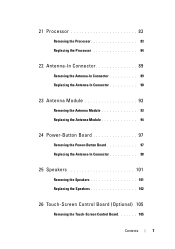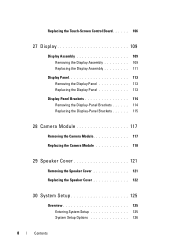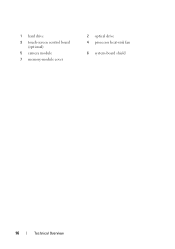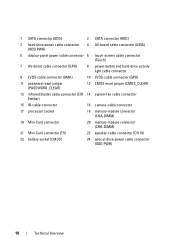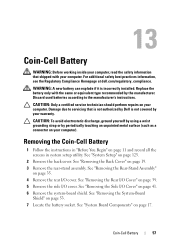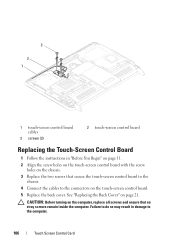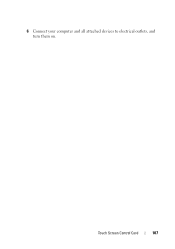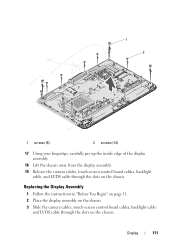Dell Inspiron One 2320 Support Question
Find answers below for this question about Dell Inspiron One 2320.Need a Dell Inspiron One 2320 manual? We have 3 online manuals for this item!
Question posted by crDeb on January 4th, 2014
Dell Inspiron One Touch Screen How To Put It Factory Settings
The person who posted this question about this Dell product did not include a detailed explanation. Please use the "Request More Information" button to the right if more details would help you to answer this question.
Current Answers
Related Dell Inspiron One 2320 Manual Pages
Similar Questions
How To Reset Inspiron One Touch To Factory Settings
(Posted by rickppp 10 years ago)
How To Restore A Dell Inspiron One Touch To Factory Settings
(Posted by Fredlrod 10 years ago)
How To Reset Dell Inspiron 2320 To Factory Settings
(Posted by mfadigli 10 years ago)
Dell Inspiron 2320 Usb Ports And Touch Screen Not Working
Sometimes the system boots and you can use it, and other times the power button is amber. Leave the ...
Sometimes the system boots and you can use it, and other times the power button is amber. Leave the ...
(Posted by visionsail 11 years ago)
Some Spots On My Inspiron One 2305 Touch Screen Don't Work. Help? Maybe?
It's to the center of the screen and the bottom half. I don't use the touch screen that often, and t...
It's to the center of the screen and the bottom half. I don't use the touch screen that often, and t...
(Posted by afsteele 11 years ago)