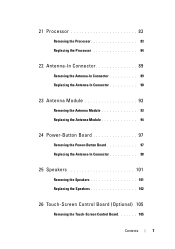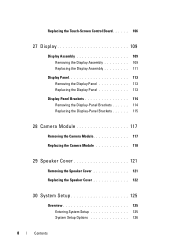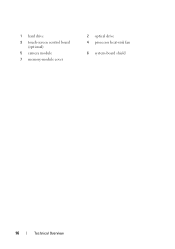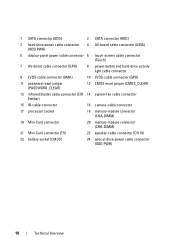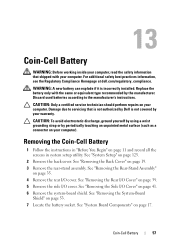Dell Inspiron One 2320 Support Question
Find answers below for this question about Dell Inspiron One 2320.Need a Dell Inspiron One 2320 manual? We have 3 online manuals for this item!
Question posted by adimuih on March 15th, 2014
Dell Inspiron One Won't Boot Black Screen
Current Answers
Answer #1: Posted by freginold on May 15th, 2014 5:00 PM
Power supplies are generally not terribly expensive. If you're not getting any power at all, the power supply is a likely culprit. It's a much cheaper option to try than the motherboard.
The motherboard is expensive to replace, so if you think the motherboard is the problem (if you've tried the power supply or ruled it out as the problem) it might be cheaper to get a new computer than have the motherboard repaired or replaced.
Related Dell Inspiron One 2320 Manual Pages
Similar Questions
Tried unplugging it, holding the power button. Tried pressing F12 once a second. The dvd will load...