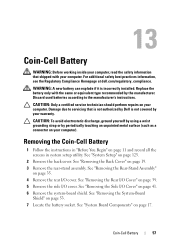Dell Inspiron One 2320 Support Question
Find answers below for this question about Dell Inspiron One 2320.Need a Dell Inspiron One 2320 manual? We have 3 online manuals for this item!
Question posted by xChevcmcs on May 3rd, 2014
How Do I Log On To My Inspiron One 2320 If The Keyboard Don't Work
The person who posted this question about this Dell product did not include a detailed explanation. Please use the "Request More Information" button to the right if more details would help you to answer this question.
Current Answers
Related Dell Inspiron One 2320 Manual Pages
Similar Questions
Got A Gx520 - Display Feedback ... 'no Signal Input' - Keyboard Won't Work Eit
cant seen to get the harddrive to work. plug working display into usb, got a "no signal input" on di...
cant seen to get the harddrive to work. plug working display into usb, got a "no signal input" on di...
(Posted by polemicz 11 years ago)
I Have Lost My Usb Wireless Communicator That Allows My Keyboard A
& Mouse Work
will any wireless USB bluetooth TRANSMITTER work to allow my keyboard & mouse to communicate wit...
will any wireless USB bluetooth TRANSMITTER work to allow my keyboard & mouse to communicate wit...
(Posted by iraperryman417 11 years ago)