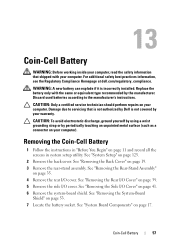Dell Inspiron One 2320 Support Question
Find answers below for this question about Dell Inspiron One 2320.Need a Dell Inspiron One 2320 manual? We have 3 online manuals for this item!
Question posted by heeleg on May 23rd, 2014
Is It Possible To Replace Graphics Card On Dell 2420 Inspiron
The person who posted this question about this Dell product did not include a detailed explanation. Please use the "Request More Information" button to the right if more details would help you to answer this question.
Current Answers
Related Dell Inspiron One 2320 Manual Pages
Similar Questions
Dell Inspiron 2320 How To Replace Back Stand With Mount
(Posted by rickyislan 10 years ago)
How To Replace Graphics Card In Dell Inspiron One 2330
(Posted by tkaselab76 10 years ago)
Dell 23' Touch Screen All-in-one Computer 8 Gb Memory - 1 Tb Hd
I used my computer the night before it was in perfect condition, nothing was wrong with it. The comp...
I used my computer the night before it was in perfect condition, nothing was wrong with it. The comp...
(Posted by jlw48089 11 years ago)
How Do I Take Off Back Yo Replace Memory And Hard Drive On Insprion2320
(Posted by rsmith90 12 years ago)
Xps600 Tag No H5x902j Replacement Graphics Cards
currently fitted with 2 x 6800 graphicscards(SLI) can i upgrade andcould you suggest suitable cards....
currently fitted with 2 x 6800 graphicscards(SLI) can i upgrade andcould you suggest suitable cards....
(Posted by rstrevens 12 years ago)