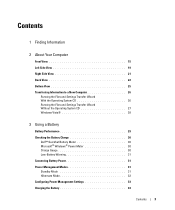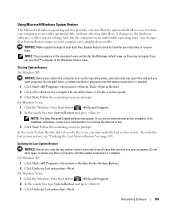Dell Latitude D830 Support Question
Find answers below for this question about Dell Latitude D830 - Core 2 Duo Laptop.Need a Dell Latitude D830 manual? We have 2 online manuals for this item!
Question posted by watch726 on March 6th, 2014
Can Left For Dead 2 On Dell D830
The person who posted this question about this Dell product did not include a detailed explanation. Please use the "Request More Information" button to the right if more details would help you to answer this question.
Current Answers
Related Dell Latitude D830 Manual Pages
Similar Questions
Dell Laptops Latitude D Dock Port Replicator For Dell Show How It Is Used Or
install
install
(Posted by 61poi 9 years ago)
How Do I Turn On Wireless On A Dell Latitude D830 Laptop
(Posted by herymmosaw 10 years ago)
What Kind Of Disk Do I Need For My Computer Inspiron Duo Laptop
(Posted by ankbapa 10 years ago)
How To Fix Wifi Cable Inside Dell Latitude D830 Laptop
(Posted by pat5moos 10 years ago)
Looking To Upgrade Cpu In Studio 1745,currently Have Core 2 Duo T8700.
What would be a good upgrade that is compatible with this computer?
What would be a good upgrade that is compatible with this computer?
(Posted by billbboating 11 years ago)