Dell Latitude D830 Support Question
Find answers below for this question about Dell Latitude D830 - Core 2 Duo Laptop.Need a Dell Latitude D830 manual? We have 2 online manuals for this item!
Question posted by WADFAdaw on September 23rd, 2013
How To Remove D830 Base Cover
The person who posted this question about this Dell product did not include a detailed explanation. Please use the "Request More Information" button to the right if more details would help you to answer this question.
Current Answers
There are currently no answers that have been posted for this question.
Be the first to post an answer! Remember that you can earn up to 1,100 points for every answer you submit. The better the quality of your answer, the better chance it has to be accepted.
Be the first to post an answer! Remember that you can earn up to 1,100 points for every answer you submit. The better the quality of your answer, the better chance it has to be accepted.
Related Dell Latitude D830 Manual Pages
User's Guide - Page 9


... 107 Before Working Inside Your Computer 107
Hard Drive 108 Returning a Hard Drive to Dell 110
Media Bay 110 Removing the Device Security Screw 110 Removing and Installing Media Bay Devices 111
Hinge Cover 112 Keyboard 113 Memory 115 Subscriber Identity Module (SIM) Card 119 Wireless Cards 119
Wireless Local Area Network (WLAN...
User's Guide - Page 25


..., which prevents the computer from overheating. Restricting the airflow can use the computer without connecting the computer to the Media Base or other docking device. Stores software and data. B A T T E R Y - M E M O...5
1 battery-bay latch release 4 docking-device connector
4
3
2 battery 5 fan air vents
3 memory module cover 6 hard drive
B A T T E R Y -
D E V I V E - NOTE: The ...
User's Guide - Page 26


...steps, such as setting up a direct cable connection between two computers, see Microsoft Knowledge Base Article #305621, titled How to Set Up a Direct Cable Connection Between Two Computers in ... you want to do?, click Transfer files and settings.
26
About Your Computer For instructions on a removable media, such as : • E-mail messages • Toolbar settings • Window sizes •...
User's Guide - Page 67


... supports encryption only if the operating system supports TPM. The TPM feature is a hardware-based security feature that came with the software. b Select Security→TPM Security and press ...program. For more information, see the TPM software documentation and the help files that can not be removed from one computer, placed in a second computer and be unable to assist in the Archive and...
User's Guide - Page 108


...network cables from their electrical outlets. NOTICE: To avoid damaging the system board, you must remove the main battery before you pull connectors apart, keep them evenly aligned to install an operating...to prevent the computer cover from a source other than Dell, you need to avoid bending any connector pins. Some cables have a connector with locking tabs;
Do not remove the hard drive ...
User's Guide - Page 112
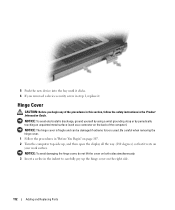
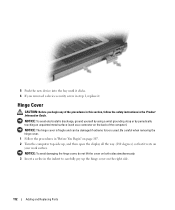
... the back of the procedures in this section, follow the safety instructions in the Product Information Guide. Be careful when removing the hinge cover. 1 Follow the procedures in step 1, replace it rests on your work surface. 5 Push the new device into the bay until it clicks. 6 If you begin ...
User's Guide - Page 113


... the palm rest to allow access to the keyboard connector on page 112). 3 Remove the three screws at the top of the keyboard. 1
2
1 hinge cover
2 indent
4 Ease the hinge cover up, moving from right to left to right until the cover snaps into place. NOTICE: To avoid electrostatic discharge, ground yourself by using a wrist...
User's Guide - Page 115


... B, depending on the extent of the procedures in this section, follow the safety instructions in "Before You Begin" on page 107. 2 Remove the hinge cover (see "Hinge Cover" on page 112). 3 Remove the keyboard (see "Keyboard" on page 113). 4 Ground yourself by installing memory modules on each end of the computer under your computer...
User's Guide - Page 116


... DIMM B connector:
1 Follow the procedures in the connector slot. If you do not feel the click, remove the module and reinstall it.
7 Replace the keyboard (see "Keyboard" on page 113).
8 Replace the hinge cover (see "Hinge Cover" on page 112).
9 Insert the battery into place. As the computer boots, it clicks into the...
User's Guide - Page 117
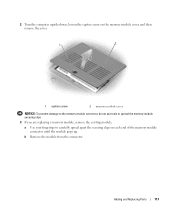
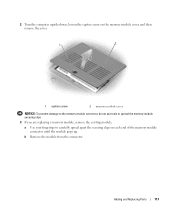
... from the connector.
Adding and Replacing Parts
117 2 Turn the computer upside-down, loosen the captive screw on the memory module cover, and then remove the cover.
1
2
1 captive screw
2 memory module cover
NOTICE: To prevent damage to the memory module connector, do not use tools to spread the memory-module securing clips.
3 If you...
User's Guide - Page 118


... and install the new memory module:
a Align the notch in the module edge connector with the tab in the connector labeled "DIMM B." Forcing the cover to close , remove the module and reinstall it clicks into the battery bay, or connect the AC adapter to avoid damaging the connector. As the computer boots...
User's Guide - Page 120


...6. NOTE: If you leave the area, ground yourself again when you are replacing a card, remove the existing card:
a Disconnect the antenna cables from the card until the card pops up
slightly... Cards
1 Follow the procedures in "Before You Begin" on page 107. 2 Remove the hinge cover (see "Hinge Cover" on page 112). 3 Remove the keyboard (see "Keyboard" on page 113). 4 Ground yourself by pushing the ...
User's Guide - Page 122
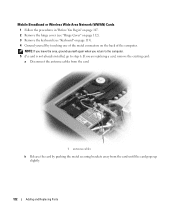
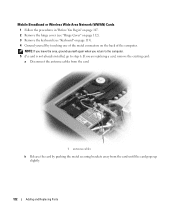
... to step 6. Mobile Broadband or Wireless Wide Area Network (WWAN) Cards
1 Follow the procedures in "Before You Begin" on page 107. 2 Remove the hinge cover (see "Hinge Cover" on page 112). 3 Remove the keyboard (see "Keyboard" on page 113). 4 Ground yourself by pushing the metal securing brackets away from the card until the card...
User's Guide - Page 124


... Windows Vista® operating system. NOTE: This card is already installed. 1 Follow the procedures in "Before You Begin" on page 107. 2 Remove the hinge cover (see "Hinge Cover" on page 112). 3 Remove the keyboard (see "Keyboard" on page 113). 4 Ground yourself by touching one of the metal connectors on the back of its connector...
User's Guide - Page 125
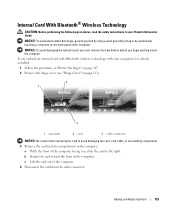
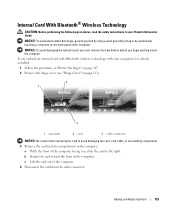
...the card from its compartment in "Before You Begin" on page 107. 2 Remove the hinge cover (see "Hinge Cover" on the back panel of the computer. Adding and Replacing Parts
125 If...on page 112).
2 1
3
1 metal tab
2 card
3 cable connector
NOTICE: Be careful when removing the card to the right.
Internal Card With Bluetooth® Wireless Technology
CAUTION: Before performing the following...
User's Guide - Page 126


...battery before you begin working inside the computer. 1 Follow the procedures in "Before You Begin" on page 107. 2 Remove the memory module cover (see "Memory" on the back panel of the computer.
NOTICE: To avoid electrostatic discharge, ground yourself by using ...CAUTION: Before performing the following procedures, follow the safety instructions in the compartment. 7 Reinstall the hinge cover.
User's Guide - Page 127
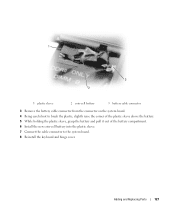
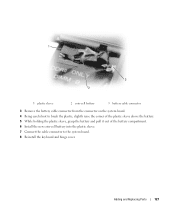
1
3 2
1 plastic sleeve
2 coin-cell battery
3 battery cable connector
3 Remove the battery cable connector from the connector on the system board. 4 Being careful not to break the plastic, slightly raise the ...Install the new coin-cell battery into the plastic sleeve. 7 Connect the cable connector to the system board. 8 Reinstall the keyboard and hinge cover.
Adding and Replacing Parts
127
User's Guide - Page 131


... connector Cards supported PC Card connector size Data width (maximum)
PCI-E Card Intel® Turbo Memory
Smart Card Read/write capabilities
Cards supported
Intel® Core™ Duo processor Intel® Celeron® processor (Japan only) 64 KB (internal) 2 MB (on page 123)
reads and writes to all ISO 7816 1/2/3/4 microprocessor cards...
User's Guide - Page 147


...document in compliance with the FCC regulations:
Product name: Model number:
Dell™ Latitude™ D830 PP04X
Appendix
147 Use of the FCC Rules. could void your authority to Part ... modifications not expressly approved by turning the equipment off and on the device or devices covered in this equipment.
This device complies with radio and television reception. If necessary, consult...
User's Guide - Page 158


... that have been compressed with each other over the air waves using cellular technology and covering a much larger geographic area than regular floppy disks, about twice as thick, and ...66 W of power for 1 hour or 33 W for video cards and controllers that uses 3.5-inch removable disks called Zip files and usually have a filename extension of socket or connector that communicate with the ...
Similar Questions
Dell Laptops Latitude D Dock Port Replicator For Dell Show How It Is Used Or
install
install
(Posted by 61poi 9 years ago)
How To Remove Dvd Drive From Dell Latitude D830
(Posted by dagrjwho 9 years ago)
How To Remove Cd Drive Dell Latitude D830
(Posted by hahaJamiwa 10 years ago)
How To Remove The Top Cover Of N5110 Laptop
(Posted by Ethelwolf 10 years ago)

