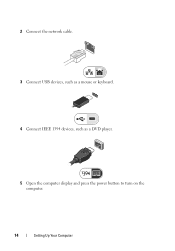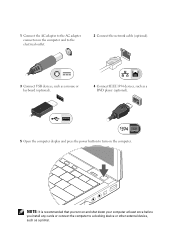Dell Latitude E4300 Support Question
Find answers below for this question about Dell Latitude E4300.Need a Dell Latitude E4300 manual? We have 5 online manuals for this item!
Question posted by epona on December 29th, 2013
Wi-fi Catcher Button Powers-up The Computer
Current Answers
Answer #1: Posted by BusterDoogen on December 29th, 2013 12:56 PM
Go into your internet access icon, right click>open nework & sharing>change adapter settings>double click the controller you are using>properties>configure>disable the wake on: properties. Click ok, then cancel, reboot, its done
I hope this is helpful to you!
Please respond to my effort to provide you with the best possible solution by using the "Acceptable Solution" and/or the "Helpful" buttons when the answer has proven to be helpful. Please feel free to submit further info for your question, if a solution was not provided. I appreciate the opportunity to serve you!
Related Dell Latitude E4300 Manual Pages
Similar Questions
Some days ago I Accidentally changed the position of the WI-FI Catcher on my new DELL E4300 and I ne...
I have dell e4300. its wi-fi and blue tooth does not work.