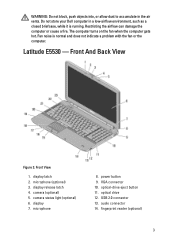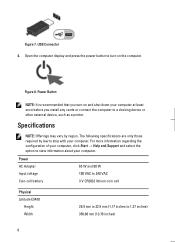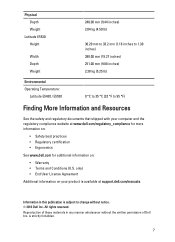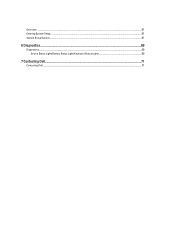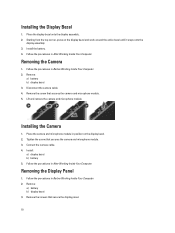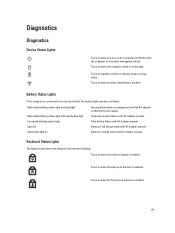Dell Latitude E5530 Support Question
Find answers below for this question about Dell Latitude E5530.Need a Dell Latitude E5530 manual? We have 3 online manuals for this item!
Question posted by quamaddi on March 10th, 2014
Dell Latitude E5430 Front Camera How Works
Current Answers
Answer #1: Posted by DellJesse1 on March 10th, 2014 6:11 AM
To use the camera on the Latitude E5430 you would open up the program Dell WebCam Central Software. It can be accessed by going to start - programs Dell Webcam Central. There should be an option to switch cameras in the software.
Thank You,
Dell-Jesse1
Dell Social Media and Communities
email:[email protected]
Dell Community Forum.
www.en.community.dell.com
Dell Twitter Support
@dellcares
Dell Facebook Support
www.facebook.com/dell
#iwork4dell
Related Dell Latitude E5530 Manual Pages
Similar Questions
Hi, at first i apology for bad english, the problem vith my M531R-5535 laptopm is that suddenly bega...
Dell Latitude D400 Laptop was plugged in when this happened. Power supply works, till I connect it t...