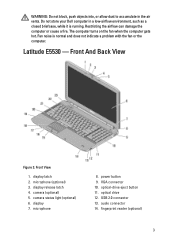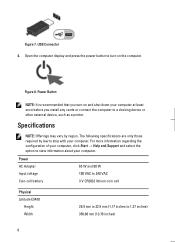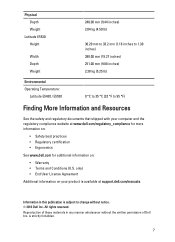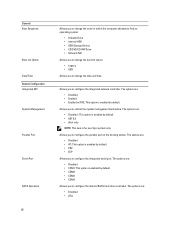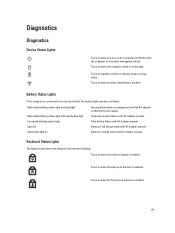Dell Latitude E5530 Support Question
Find answers below for this question about Dell Latitude E5530.Need a Dell Latitude E5530 manual? We have 3 online manuals for this item!
Question posted by MD123co on March 8th, 2014
How To Enable Wireless On Latitude E5530
Current Answers
Answer #1: Posted by DellJesse1 on March 10th, 2014 9:04 AM
The Latitude E5530 has the WIFI Catcher switch located on the Front of the chassis next to the LED's. Move it to the left or right to turn the wifi on/off
Thank You,
Dell-Jesse1
Dell Social Media and Communities
email:[email protected]
Dell Community Forum.
www.en.community.dell.com
Dell Twitter Support
@dellcares
Dell Facebook Support
www.facebook.com/dell
#iwork4dell
Related Dell Latitude E5530 Manual Pages
Similar Questions
I want to put my SD card right into the computer but I do not know how to get the card reader to ope...