Dell Latitude E6500 Support Question
Find answers below for this question about Dell Latitude E6500.Need a Dell Latitude E6500 manual? We have 5 online manuals for this item!
Question posted by tcdebret on January 14th, 2014
How To Replace Precision Power Button Board Dell Latitude E6500
The person who posted this question about this Dell product did not include a detailed explanation. Please use the "Request More Information" button to the right if more details would help you to answer this question.
Current Answers
There are currently no answers that have been posted for this question.
Be the first to post an answer! Remember that you can earn up to 1,100 points for every answer you submit. The better the quality of your answer, the better chance it has to be accepted.
Be the first to post an answer! Remember that you can earn up to 1,100 points for every answer you submit. The better the quality of your answer, the better chance it has to be accepted.
Related Dell Latitude E6500 Manual Pages
E-Family Re-Image Guide - Page 3


... "How-To" Guide
1 Overview
The purpose of Dell E-Family products. Dell does not recommend starting from a clean OS load and following E-Family systems:
Dell Latitude
1st generation
E4200 E4300 E5400 E5500 E6400 E6400 ATG E6500
M2400
M4400
M6400
2nd Generation
E6410 E6410 ATG E6510
- M4500
M6500
Dell Precision Mobile
WorkStations
Dell Confidential This document is to detail the...
E-Family Re-Image Guide - Page 5


... Latitude On / Precision On... - Wireless LAN - Graphics controller (Intel, nVidia and AMD) - Webcam - Privacy Panel - Images between E-Family 1st and 2nd generations are also not compatible
Among these new hardware and technologies are not compatible with previous images built or installed on the mother board - E-Family 2nd generation
- Reader, Flash, and ARM
Dell...
E-Family Re-Image Guide - Page 6


New BIOS architecture - USB 3.0 - Latitude On / Precision On - Dell Backup & Recovery Manager - Intel Turbo Boost - Noise Cancelling Digital Array Mics and Light Sensitive Webcam for VOIP ...-touch Touchpad - E-Family Reimage "How-To" Guide
2.2.2 New Features Specific to E-Family 2nd Generation - Connection Manager removed from DCP - Dell Manageability Package
Dell Confidential
E-Family Re-Image Guide - Page 8


... 2nd generation
System BIOS Firmware
Operating System
Device Drivers / FWs
System BIOS specif ic to ensure optimal performance. E-Family 1st generation only • Security Manager Latitude On & Precision On Reader & Flash Backup & Recovery Manager
Dell Confidential Free Fall Sensor 15. XP (32 & 64-Bit ) only 20.
E-Family Re-Image Guide - Page 9


...
o HW based solution using out-of-band communication for Intel i3, i5 and i7processors o Intelligent power sharing across cores o Budgets power limits available to client systems (independent of critical Microsoft QFEs updates - BIOS - Helps Windows control system board components and controllers. - Audio - Networking & Communication o Wireless Local Area Network Adapters (WLAN) - PCMCIA...
E-Family Re-Image Guide - Page 10


...
critical data - USB 3.0 - XP (32 & 64-Bit) only - E-Family 1st generation o Control Point Security Manager (Requires Dell Control Point security driver pack) - Latitude On / Precision On - E-Family Reimage "How-To" Guide
- Backup & Recovery Manager
Dell Confidential Dell Control Point: o Control Point System Manager • DCP All Day Battery Life - ADBL
• Requires...
E-Family Re-Image Guide - Page 21


... Device Drivers" section posted on Dell's driver & downloads support web site (support.dell.com)
Dell Confidential Dell Touchpad drivers are not compatible. Dell strongly recommends only installing the appropriate driver for the following user experience benefits: o The driver is tuned to the system characteristics to offer enhanced cursor acceleration and precision o The driver provides the...
E-Family Re-Image Guide - Page 24


... Control Point Connection Manager, the "Control Point Button Service" is installed: • Install the "Control Point Button Service" in Windows available on Dell's driver & downloads support web site (support.dell.com) under the "Applications" section
Dell Confidential Latitude On Precision On
E4200 E4300 E5400 E5500 E6400 E6400 ATG E6500 M2400 M4400 M6400 E6410 E6410 ATG E6510 M4500 M6500...
Replacing the System Board - Page 1


... and modem cables from all electrical outlets. Replacing the System Board
About Warnings
WARNING: A WARNING indicates a potential for Dell Precision™ M6400 Mobile Workstations, skip this section...Regulatory Compliance Homepage at www.dell.com/regulatory_compliance. label
label
March 2009 Setting the AMT Manageability Mode
NOTE: For Dell™ Latitude™ E5400 and E5500 computers...
Replacing the System Board - Page 3


Programming the Service Tag
After replacing the system board for Latitude E5400, E5500, and Dell Precision M6400 Mobile Workstations, you need to enter the ...The Service Tag has not been programmed.
This system will launch the Service Tag installer.
NOTE: Latitude and Dell Precision E-Series Workstation computers configured with iAMT® receive this error. To program the Service Tag:
1...
Replacing the System Board - Page 4


...FIPS 201 compliant. Information in this text: Dell, Latitude, Dell Precision, and the DELL logo are trademarks of these materials in the... Americas region and require a FIPS compliant system. and other than its own.
FIPS 201 Compliance
NOTE: Federal Information Processing Standards (FIPS) 201 compliance affects Latitude E4300, E6400, E6500...
Setup and Quick Reference Guide - Page 1


For more
information about your computer.
Model PP30L
www.dell.com | support.dell.com Dell™ Latitude™ E6500 Setup and Quick Reference Guide
This guide provides a features overview, specifications, and quick setup, software, and troubleshooting information for your operating system, devices, and technologies, see the Dell Technology Guide at support.dell.com.
Setup and Quick Reference Guide - Page 2


...174; operating systems are not applicable. A00 Use of this text: Dell, Latitude, Wi-Fi Catcher, Dell MediaDirect, DellConnect, and the DELL logo are either the entities claiming the marks and names or their products..., or death. Microsoft, Windows, Windows Vista, and the Windows Vista start button logo are trademarks of the Blu-ray Disc Association;
Trademarks used in this copyright protection ...
Setup and Quick Reference Guide - Page 8


... connectors (2)
11 smart card slot 13 wireless switch and
Dell™ Wi-Fi Catcher™ Network Locator button 15 fingerprint reader (optional) 17 PC Card slot 19 track stick 21 track stick buttons/touch pad buttons 23 speaker 25 ambient light sensor
6 volume control buttons 8 power button 10 audio (line-out) and
microphone (line-in) connectors 12...
Setup and Quick Reference Guide - Page 15


... the computer. 5 Open the computer display and press the power button to turn on and shut down your computer at least once before you turn on page 16 for more information.
4
3 2 1
1 Internet service 3 wireless router 5 laptop with wireless connection
5
3 2 1 2 cable or DSL modem 4 laptop with wired connection
Setting Up Your Computer
15
NOTE: It...
Setup and Quick Reference Guide - Page 33
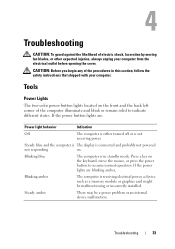
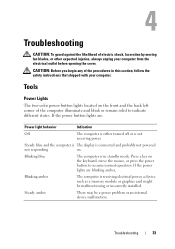
... before opening the cover.
Press a key on .
Steady blue and the computer is The display is not
receiving power. Steady amber
There may be malfunctioning or incorrectly installed. Tools
Power Lights
The two-color power-button lights located on the front and the back left corner of electric shock, laceration by moving fan blades...
Setup and Quick Reference Guide - Page 41
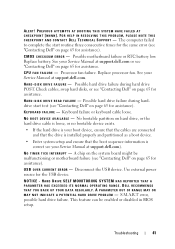
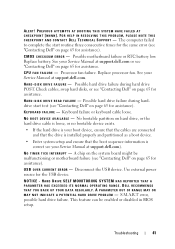
...L TE C H N I L U R E - Replace battery.
Replace processor fan. See your Service Manual at support.dell.com or see "Contacting Dell" on page 65 for assistance. USB OVER CURRENT ERROR -
DELL RECOMMENDS THAT YOU BACK UP YOUR DATA REGULARLY. KEYBOARD FAILURE - N O T I M E R T I C K I V E P R O B L E M - Use external power source for assistance). A PARAMETER OUT OF RANGE MAY OR...
Setup and Quick Reference Guide - Page 45


... might be malfunctioning or incorrectly installed.
• Ensure that the processor power cable is securely connected to the system board power connector (see your Service Manual at support.dell.com).
• Ensure that the display is connected and powered on the keyboard, move the mouse, or press the power button to the same electrical outlet
Troubleshooting
45
Setup and Quick Reference Guide - Page 47


...: You may lose data if you are unable to 10 seconds (until the computer turns off), and then restart your mouse, press and hold the power button for an earlier Microsoft® Windows® operating system
RUN THE PROGRAM COMPATIBILITY WIZARD - A program stops responding
END THE PROGRAM - 1 Press simultaneously to access the...
Setup and Quick Reference Guide - Page 48


... 3 Follow the instructions on your keyboard or moving your mouse, press and hold the power button for your computer meets the minimum hardware requirements needed to run the software. BACK UP ...installed on your computer.
• Ensure that the program is free and can be customized for the Dell Technical Update service, go to get a response by pressing a key on the screen.
See the ...
Similar Questions
How To Replace Bottom Access Panel From Latitude E6500
(Posted by wartTe 10 years ago)
How To Replace A Power Button On A Dell Studio 1555 Pp39l
(Posted by Clre 10 years ago)
Dell Inspiron N7110 How To Test The Power Button Board Broke Gets No Lights Or
sound
sound
(Posted by liltSam 10 years ago)

